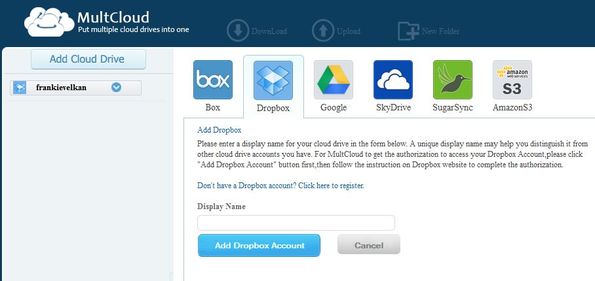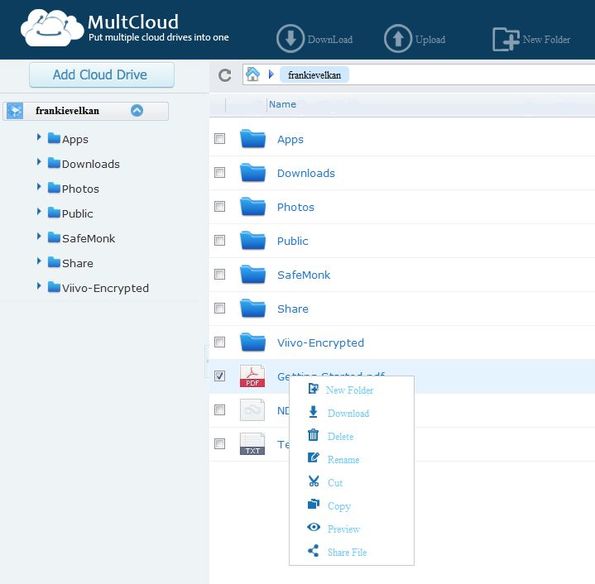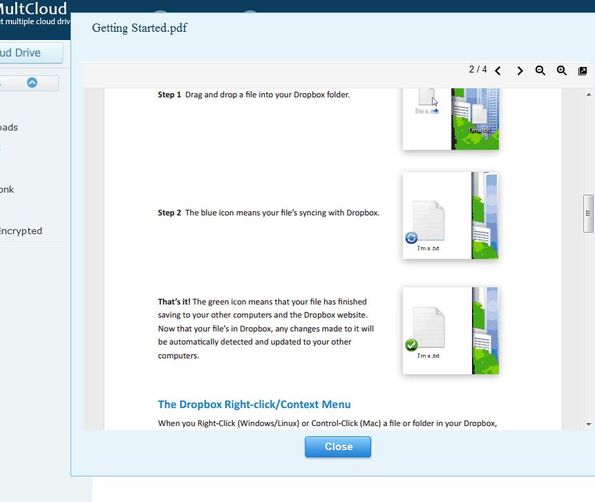MultCloud is a free web service that lets you combine cloud services all in one place, so that you can access and manage your files from multiple file upload sites by logging into a single account. After registering with MultCloud, you’ll be able to connect your Box, Dropbox, Google Drive, SkyDrive, SugarSync and AmazonS3 cloud services and easily download/upload files, create folders from inside MultCloud.
You of course will not have to connect to all of the cloud hosting services listed in the introduction above. Only the ones that you actually use can be setup. This is something that you will have to do right away, because MultCloud in of itself does not offer cloud hosting of any kind, it just lets you combine cloud service from third parties. This is a good complement to previously reviewed Mover and MyBackupBox that let you transfer data from one cloud storage service to another.
The 6 cloud storage service can be easily connected to the usual way, by signing in, allowing MultCloud access and permission to manage your files for you. Interface of MultCloud is very simple as you can see from the screenshot above.
Key features of MultCloud are:
- Free and simple to use: quickly connect and combine cloud storage
- Works with Box, Dropbox, Google Drive, SkyDrive, SugarSync, AmazonS3
- Full file management, download/upload files, create new folders, etc
- File previewer: opens up images, text documents, PDF, and more
- Search tool: quickly finds files that you need with a find tool
- Web based: manage your combined storage inside your web browser
Similar software: File Brick, JoliDrive.
MultCloud only works inside the web browser. It does not have a desktop client like the cloud storage service that it combines do. When you want to manage files you have to open up a web browser and do it from there. Here’s a few pointers to help you get started.
How to Manage Multiple Cloud Storage Services from One Dashboard:
First step can be seen on the image above. You have to select one of the supported cloud storage services and connect to them. Each service can have a different “display name” added to it, so that if you add several Dropbox accounts you can set them apart from each other.
Combined cloud storage services, the ones that you have connected to will be listed in the left sidebar. From there you can easily switch between them and of course manage files. Right click has file management options, and you can see the Download, Upload, New Folder buttons at the top.
Double click on a file will open it up. In our case, we double clicked on a PDF document and it opened up right away. Same thing goes for images and text documents also.
Conclusion
MultCloud has a very easy to use interface, supports a lot of services and it works very fast. File upload, download speeds will be the same, just like they would be when you would be using the connected services themselves. If you are tired of switching from one account to another, and would like to combine all of your cloud storage services at once place, this is the tool for you. Free download.