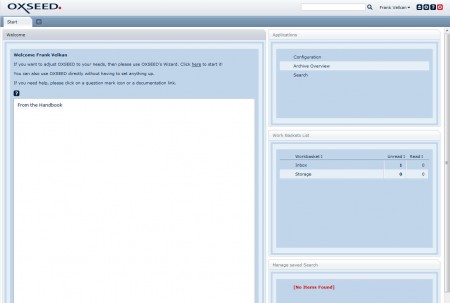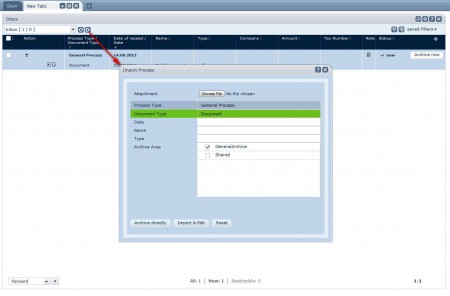myOXSEED is a free online storage service where you can store and organize important personal documents. Every individual has folders upon folders of various different personal files, identification documents like birth certificates, bank statements and contracts, and we’re only talking about average Joe’s. Businesses have even more files and documents that needs to be stored and managed, and that’s exactly where myOXSEED comes into play.
What you can see on the image above is the default screen of the OXSEED account, which waits for you once that the registration is completed. A lot of people are probably thinking how storing and archiving documents online is not very safe, especially if they contain extremely sensitive information, but don’t worry. myOXSEED offers SSL encryption for the entire time that you spend on the site and use their free online document archiving service, which prevents third parties from eavesdropping your connection. Next to SSL, there are other benefits to using myOXSEED, you get:
- Direct FTP and web access to archived documents and files
- OXSEED email address where you can send and store documents via email
- Very simple to use direct document upload interface
- Several document category types for easier managing
Once you register you’ll receive information for FTP and Web access to archived documents as well as links to the myOXSEED control panel, which can be seen above. Login to start uploading your documents.
Similar software: SplArchive, StorThing, Quanup.
How to store and archive documents with myOXSEED
When you login to the myOXSEED account, on the right side you should see two options Inbox and Storage in the Workbasket window. Inbox will be where documents and files that you want to archive but which aren’t processed are stored. In inbox you’ll also find documents that you’ve sent via email, the OXSEED email. By processing we are referring to adding descriptions to the document before it goes to the archive.
Inbox folder is gonna open up in a new tab, as you can see from the image above. To start the document upload process you need to click on the small icon from which the red arrow comes from on the image above. Import window will pop up where you need to choose a file, all formats are supported, and then you need to fill in the document information, like date, name and type. When you’re ready, you can click Archive directly and it will go in the Storage folder, remember there were two options on the main page, Inbox and Storage. If you want to continue editing the file, click Import and Edit if you want to make additional changes.
Conclusion
myOXSEED is still in development, next to current free account, there’re also gonna be paid accounts which were not created at the time of writing. They are probably gonna offer more features, so wait and see what else myOXSEED has in store for us. Email uploads are very useful when you’re at work and you want to send files to your archive without logging in. Simply attach the document and send it to the myOXSEED email, and it will be stored there, all that for free. Register now and enjoy free document archiving.