LimeService.com is a website to create free online surveys. It is very easy to use and allows you to create professional survey pages in no time. The website lets you to include a variety of question types in your survey and there is no limitation to the number of questions you can include in a survey. It supports 80 different languages for surveys. There is a limit on number of responses you can get. Free account lets you get up to 25 responses per month. There is no limit on number of surveys; but total number of responses can’t be more than 25. This is a pretty low limit, and might make free account useless for most of the users, and you might want to try other online survey makers. But if you do not need more responses, then this service is a good choice. 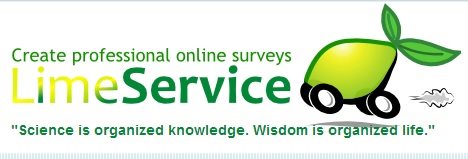
LimeService is based on a free open source survey software called LiveSurvey, that is available at LimeSurvey.org. This software can be installed on any web server and used completely free. So, if you need to do bigger surveys and more regular surveys, you might want to just go ahead and setup a copy of that on your server. Otherwise you can go with LimeService that lets you create surveys quickly, without worrying about installation etc. This online survey maker offers a host of features, which are truly remarkable. Some of its features include:
- Creating new survey within a couple of minutes.
- Having surveys done in more than 80 languages.
- SSL encryption available for your surveys hosted in *.limequery.com domain.
- Wizard is available to create surveys, so no prerequisite skills are required.
How to Create Surveys using LimeService.com:
In this article we will talk about how to create a free online survey which is hosted in *.limequery.com domain. First we open the homepage of the website using the link given at the end of this article. Click on “Click Here to Sign Up” button to create a free account.  During SignUp you have to select the domain name which will be appearing in the address bar.
During SignUp you have to select the domain name which will be appearing in the address bar. 
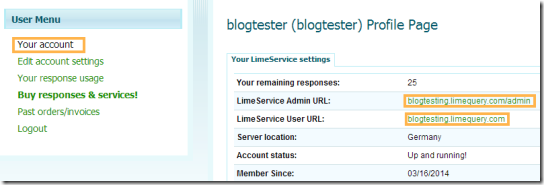 Using the Admin URL you can go to your domain account which requires username and password (it is same as the username and password used to log into LimeService). Once you are inside, you get a page like the one below where you can create and then host your new surveys.
Using the Admin URL you can go to your domain account which requires username and password (it is same as the username and password used to log into LimeService). Once you are inside, you get a page like the one below where you can create and then host your new surveys. 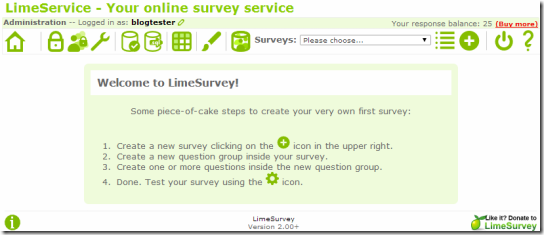 Clicking on the
Clicking on the 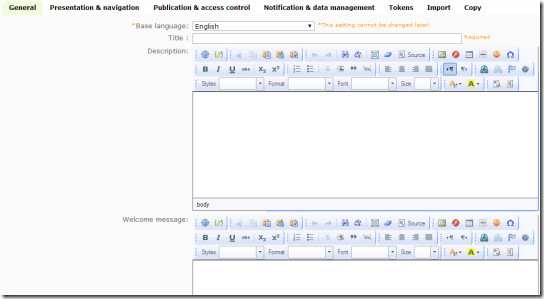 Once you have filled out the necessary details, regarding the survey and saved it, you can see the survey listed in your domain home page.
Once you have filled out the necessary details, regarding the survey and saved it, you can see the survey listed in your domain home page. 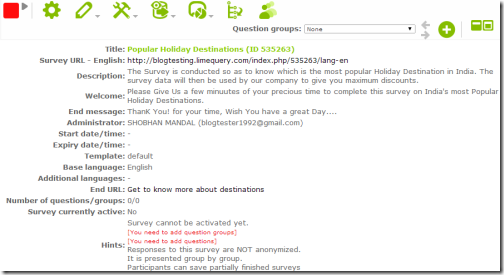 You can see the
You can see the 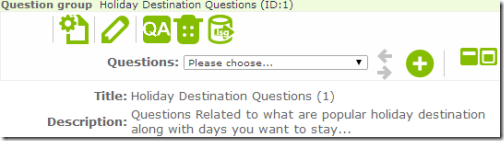 Now you can add questions, by clicking on the
Now you can add questions, by clicking on the 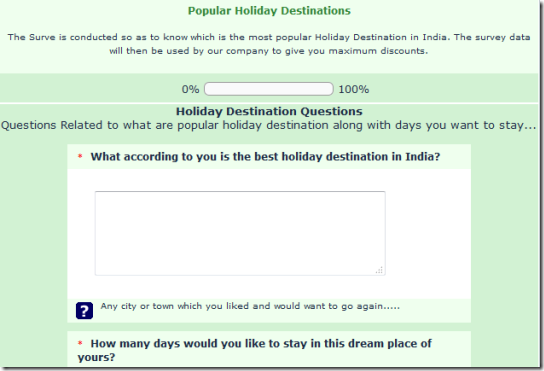 You can take the sample survey by going to this link. To get on the statistics regarding the survey go to your domain home page, select the survey from drop down menu and click on Response and Statistics under
You can take the sample survey by going to this link. To get on the statistics regarding the survey go to your domain home page, select the survey from drop down menu and click on Response and Statistics under 
Verdict
LimeService.com is a great website to conduct online surveys. The website also allows you to export, import questions, question groups, complete surveys, data and user responses from surveys, etc. However, the limitation of only 25 survey responses per month greatly reduces the utility of this free online survey maker. Try LimeService here.