This is a quick tutorial to explain how to show drive letter before drive name in Windows 11. Hidden Windows 10 Features is a free software that you can use to do it in a couple of clicks. This is a desktop customization tool that you can use to tweak a lot of settings of Windows that you do can’t normally.
There are many tools included in Hidden Windows 10 Features, and one of those tools lets you display drive letter before drive name in Windows 11 and Windows 10. It comes as a portable as well as an installable software. If for some reasons, you want to change the display settings of drive letter in Explorer then you can use this tool.
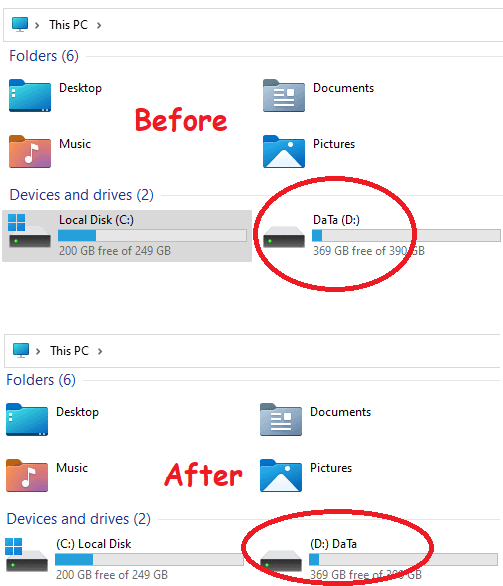
How to Show Drive Letter Before Drive Name in Windows?
Hidden Windows 10 Features can be downloaded from here. It works in both Windows 10 and Windows 11. For this post, I will just use the portable version of the tool on my Windows 11 PC.
Unzip the downloaded file and run the “hwf.exe” file. The main UI of the tool looks like as shown below.
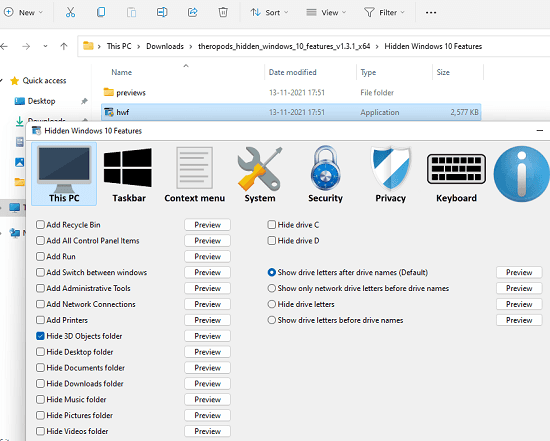
Now, from the main interface, check the “Show drive letters before drive name“. Click on Apply to save the changes. It will you to sign out and then you will have to sign in again.
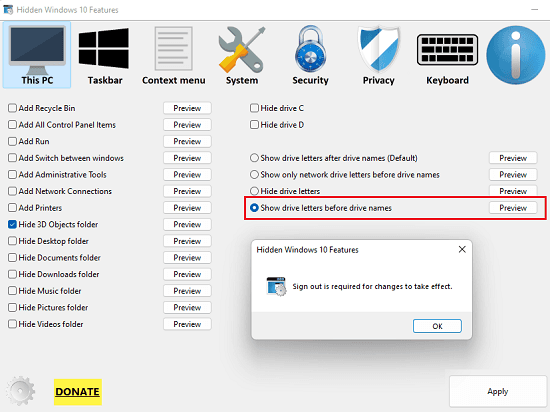
So, just sign out & sign in again, and open Explorer. You will now see that drive letters are now placed before the name, and they will stay this way unless you change them back. You can see it in action in the screenshot I added in the beginning.
If you want to go back to the original drive name and letter display, then simply run the software again. Select the “Show drive letters after drive name” option. Again, you will have to sign out and sign in for changes to take effect. This is as simple as that. Use this software in this way whenever you want to display drive letters differently.
Final thoughts:
If you are a desktop customization enthusiast, then you will like this simple software I have mentioned here. Apart from changing drive letter display, you can do much more than that. Just use the different tools and utilities which are included in this software.