This tutorial explains how to set all folders to have the same folder view in Windows 10. Windows Explorer has been the native file browser/manager module of the Windows family of Operating System since the very beginning, and with the latest Windows 10, it’s better and more refined than ever. The Ribbon Menu in Windows Explorer in Windows 10 easily lets you specify different views (Large icons, Tiles, Details etc.) for pretty much every individual folder on your computer.
The ability to set different folder views for separate folders (especially when each folder contains different types of files) can be quite convenient. But what if you’re someone who likes to have a bit more, say, uniformity in things? And what if you’d like to have all your folders have the same folder view?
It’s easy, my friend, real easy. Wanna know how it’s done? Let’s find out how to set all folders to have the same folder view in Windows 10.
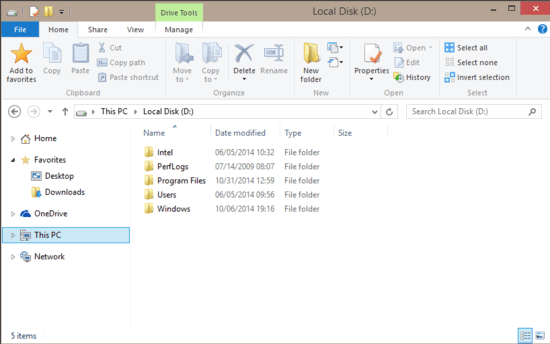
How To Set All Folders To Have The Same Folder View In Windows 10?
Having all the folders on your Windows 10 display the same folder view (Thumbnails, Extra large icons, Content etc.) is incredibly simple and straightforward. Here’s how to do it.
Step 1: Open Windows Explorer, and head over to the Ribbon Menu. Click the View tab on the Ribbon Menu to activate it.
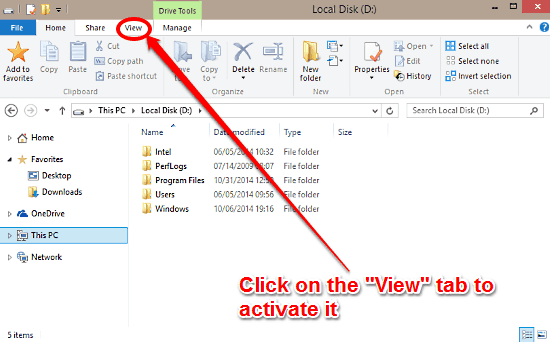
Step 2: Now, before setting all the folders to display the same folder view, you might want to set the view itself that you want all the folders to display. To do so, simply click the appropriate view option from the second vertical section. Here’s a screenshot:
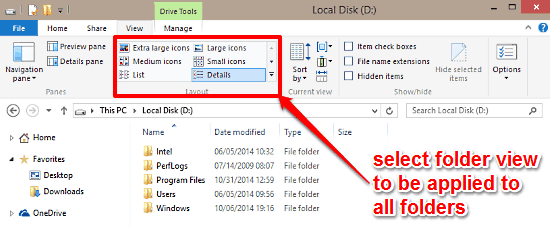
Step 3: For the next step, click the Options button (the last button on the View tab from the left). The Folder Options dialog box should now pop-up.
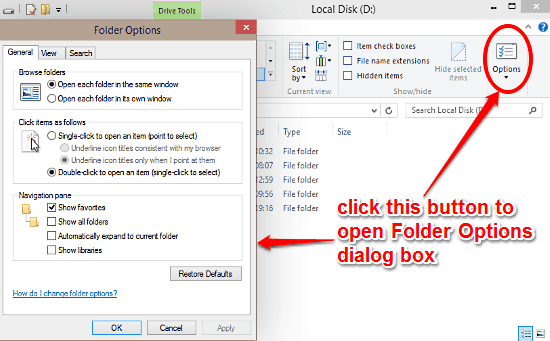
Step 4: Click on the View tab on the Folder Options dialog box. Now, all you have to do is move to the Folder views sub-section, and click the Apply to Folders button.
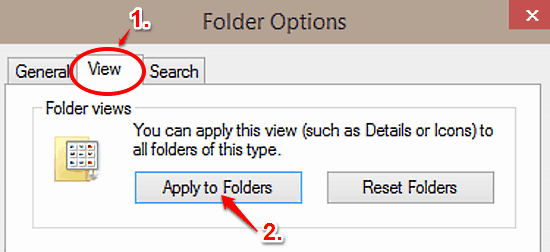
That’s pretty much all! All of the folders (of the same type) on your Windows 10 computer will now have the same folder view (selected in the second step). How cool is that?
Also See: Windows 10 Parental Controls Using Family Safety Feature
Conclusion
Windows Explorer offers a wide array of folder views to let you browse your files the way you like. While that’s completely alright, there might be some users who’d want to have an uniform, consistent look across all the folders across the entire Operating System. As you now know, it’s super simple. So go ahead, give it a try, and let me know what you think of this feature.