Win 10 Security Plus is a free software to tweak security and privacy related settings in Windows 10. There are many important settings in Windows 10 that are set by default, which you can change using this simple software. For example, it can:
- Enable or disable SmartScreen filter for unrecognized programs.
- Defer Windows upgrades (possible for Pro and Enterprise versions).
- Enable/disable Microsoft consumer experience (collects user data or information and upload to server).
- Warning on bad SSL certificate.
- Restrict changes to Base System Objects.
- Enable/disable Windows restore point.
- Autoplay for a device.
- Enable/disable Windows Security Center.
- Search DLLs to load.
- Disable Windows Defender, and more.
Although most of these settings can be set by you manually also, but it is time-consuming. This software lets you do the same in just a few mouse clicks.
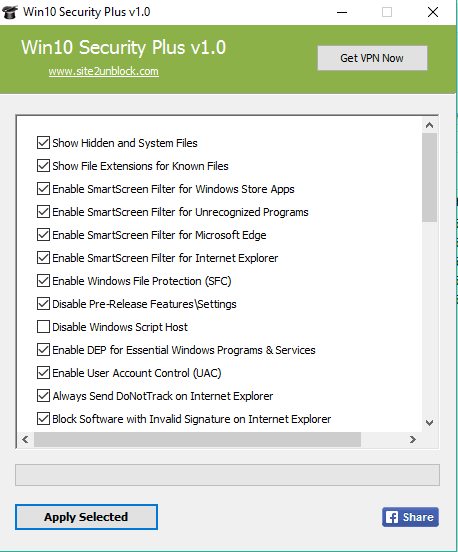
Above you can see the interface of this window where it shows all the privacy and security settings related to Windows 10 that it can enable or disable. You can’t resize its interface nor you can scroll down using mouse wheel to access other options listed on its interface. However, you can use scroll bar to explore options available in this software.
Using This Software To Tweak Security and Privacy Related Settings In Windows 10:
Win 10 Security Plus software is available in portable and installer versions. Download any version and open its interface.
Now you can read options and take action (enable or disable) for any option visible on its interface. It doesn’t provide any detailed information for a particular option. Most of the options are easy to understand. However, you might have to Google for a few options. After enabling or disabling options, tap on Apply Selected button.

When you have done that, it will prompt you to create a system restore point, which I think is a good step and you should follow it.
After creating the restore point, it shows a message that changes are applied successfully. However, you should restart PC to ensure the changes.
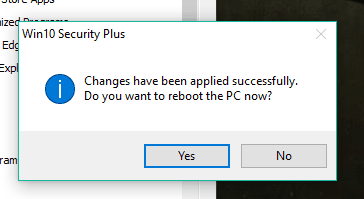
After rebooting the PC, new settings related to privacy and security will work for your Windows 10.
This software lacks the feature to reset all settings, which should be available there. So, to undo settings, you need to manually perform the changes.
The Verdict:
All I want to say is that this software might not be too useful for advanced users, but yes it is handy enough for amateurs or who have installed Windows 10 recently. Many important options related to privacy and security are there. You only need to enable or disable those options as per your need.