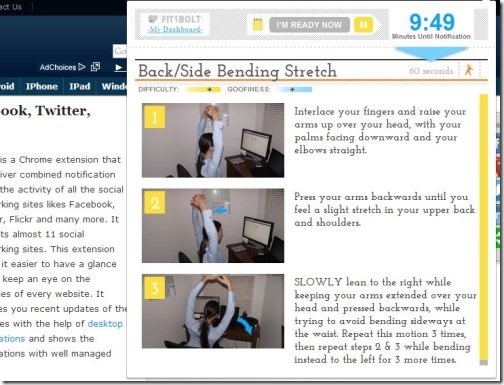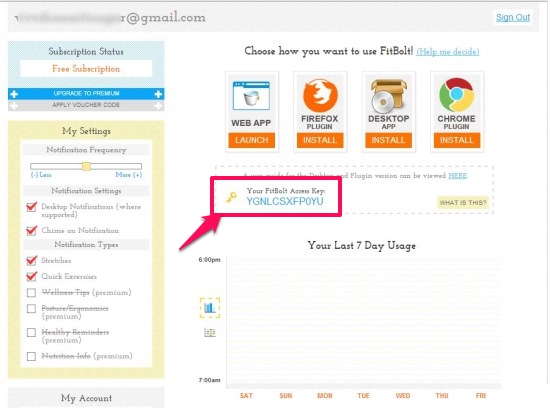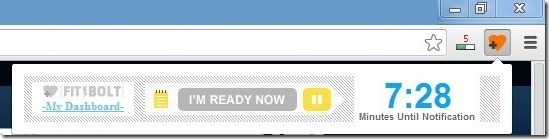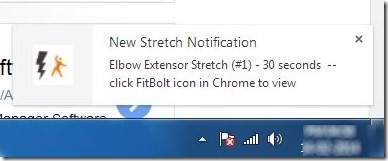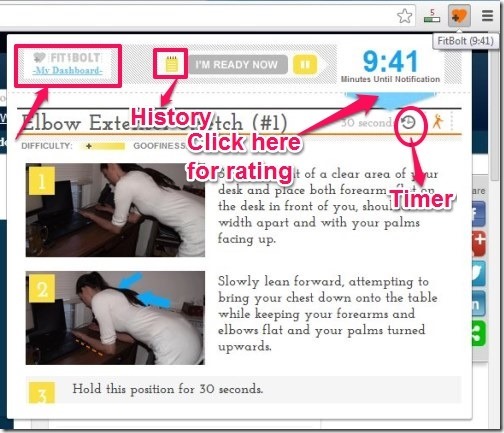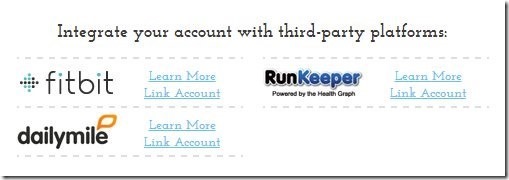FitBolt is a free break reminder software that reminds you to take breaks while you are working on PC. This is something that actually lot of similar software (like Big Stretch and Workrave Portable) do. However, what separates FitBolt is that during breaks, it shows you exercises that you can perform quickly while sitting on your workbench.
FitBolt lets you schedule breaks and provides quick exercises along with instructions to stay healthy. This free break reminder tool reminds you to exercise and perform stretching, while working for long hours on your desktop, to stay fit.
FitBolt can be linked and integrated with other tracking tools: Fitbit, RunKeeper, and Dailymile, as well. It also comes with a nice dashboard that provides a chart which shows the types of exercises you’ve done in last seven days.
One of the best part of this free break reminder software is that, it is available as a Web app, a Windows desktop app, and as browser extension for Chrome as well as for Firefox. So, you can use it anyway you want.
Free version offers stretches and quick exercises as fitness notifications. To enjoy various types of ergonomics tips, nutrition info, health reminders, posture instructions, etc. you’ll have to switch to premium account which is paid.
How To Schedule Fitness Reminders On Desktop?
FitBolt can be accessed from the link provided at the end of this article. All you have to do is, simply sign-up with an email id. After that, it’ll redirect you to the dashboard, where it shows you an access key, which is basically required to access FitBolt as desktop app and as browser plugins. Here you can choose to access Fitbolt as Web app, Desktop app, Chrome plugin, and Firefox plugin.
To the Left side of the interface, it offers you Settings panel where you can custom set notification frequency, type of notifications and notification settings. “Notification Frequency”option lets you set the shortest interval as 10 minutes and longest as 50 minutes. You can choose Desktop notification or Chime notification, or both using “Notification Settings” option. “Notification types” option lets you choose between Stretches or Quick exercises, or both. Just choose your preferences and you are all set for the fitness reminders.
As I mentioned earlier, to get ergonomics tips, nutrition info, health reminders, posture instructions, etc. you’ll have to switch to premium account, for which you need to spend some money.
As my choice was to install Chrome plugin, the icon got embedded next to the address bar. It displays the minutes remaining until notification. It lets you pause the timer whenever required.
As soon as you get the desktop notification on your desktop, you can click on the plugin icon that displays the exercise or the stretches, along with instructions to perform those exercises.
You can pause the notification timer and begin the exercise timer to perform stretches or instructions. On completion, you can rate the difficulty level or click “It’s done”.
It also provides History button, that displays the entire list of exercises that you’ve performed using FitBolt.
It provides you “My Dashboard” option which you can use to quickly go to your dashboard and change the preferences, if required.
Right from the dashboard itself, you can integrate your account with popular third party apps, like: Fitbit, RunKeeper, and Dailymile, to track your micro-breaks.
My Verdict For FitBolt:
FitBolt is smart indeed, that not only provide alerts to take micro-breaks, but also instructs you that what you should do in that break intervals. This free break reminder software is apt for desk jockeys, like me, as it helps in shedding out stress that comes by sitting for long hours.
Also checkout free workout timer tools, that I’ve reviewed earlier.