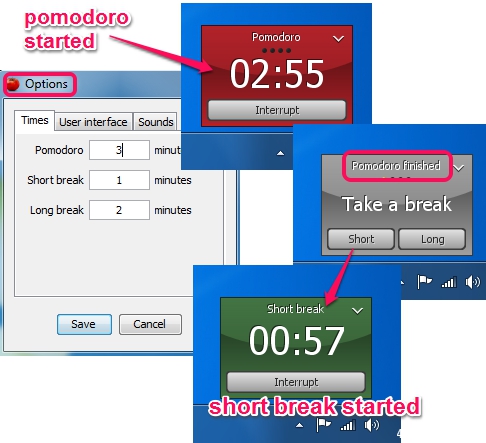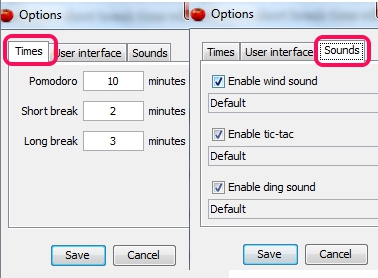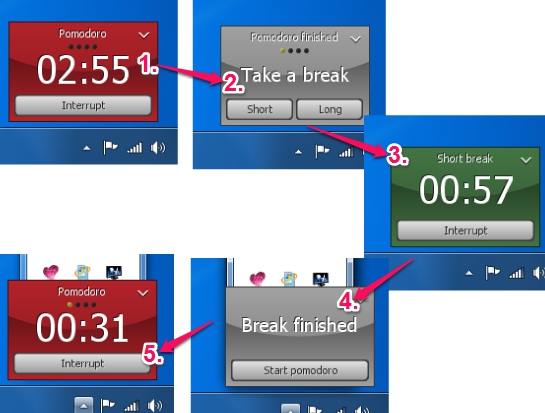Tomighty is a free desktop Pomodoro timer that helps to manage a task by dividing task time into intervals which include short breaks as well. This tool is based on popular Pomodoro Technique that lets you set 25 minutes time intervals for a task, which also include breaks. But Tomighty is a bit different as here you can set custom time (in minutes) for a task and for short breaks as well. A long break with user-defined time can also be set for a task.
You can set multiple pomodoros for different tasks and can start your work. By default, four short breaks will occur while working on a task, but you can skip any short break to move to a long break.
Screenshot above shows Options window of Tomighty where you can set task time, short break time, and long break time. After this, you can start pomodoro. Once pomodoro time will be finished, a pop up will open up to decide whether you want to take break or not. If short break is selected, then short break time will start, and this sequence will continue, until you stop the Pomodoro timer.
Similar desktop timers that are based on Pomodoro Technique are: PomodoroApp and Focus Booster.
How To Use This Free Desktop Timer To Improve Productivity?
It is one of the easy to use desktop timer that falls in this category. It is available both in portable and installer version. You can use the link I have placed at the end of this review to download any version.
This desktop timer runs silently in system tray. To use this tool, you need to set time for Pomodoro, short break, and long break. For this, right-click on Tomighty tray icon, and access Options window. Preset tic-tac sound, wind sound, and ding sound can also be enabled using this window.
Save the changes and then tap on Tomighty tray icon to start the pomodoro. Now you can start the task for which you have set the Pomodoro. Once Pomodoro time will be over, a pop up window will open asking you to start short or long break. It is completely your choice which break you want to need.
Time for selected break will start and you can take rest. It would be a good idea to perform some eye exercises during rest. Once the break will over, you can start pomodoro again (if task is not finished yet).
By default, sequence will follow like: Pomodoro started-> Pomodoro Finished-> Short break started-> break finished-> Pomodoro started and so on. But you can interrupt Pomodoro anytime to restart it and can even interrupt short break and long break also.
Conclusion:
Tomighty is really a good tool to find out how much time you exactly needed to complete a task. You can set pomodoros for other tasks together as well. Proper breaks in between work will surely improve productivity as well as remove work stress. Therefore, Tomighty is handy to use for the purpose.
Also check these 5 Pomodoro timer extension for Chrome browser covered by us.