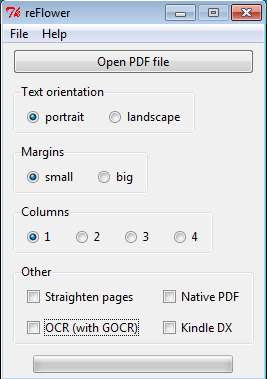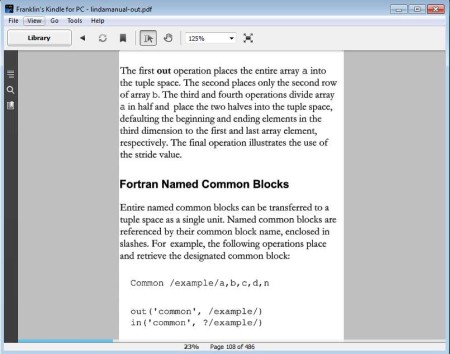reFlower is a free PDF utility for Windows which is gonna change the formatting of PDF documents or you can say it’s gonna transform PDF files in order to make them more readable on the Kindle eBook reader. reFlower offers several different settings which you can adjust, like the number of columns in which it’s gonna put text, margin size, text orientations, and a few others. Converted PDF documents are more compact, with smaller pages so that they’re more easier to read on Kindle.
Interface of reFlower can be seen in the image above. It’s very simple to grasp, since these settings that you can see, that we already mentioned are there, are all the settings that can be changed when converting PDFs. Clicking on the Open PDF File button at the top is how you start the conversion, after all the settings down below have been set.
Key Features of this Software to Transform PDF Files:
- Free and simple to use interface, very light on system resources.
- Adjust text orientation, margin size, number of columns.
- Option to straighten pages, and to turn on OCR using GOCR.
- Ability to change the native PDF and Kindle DX.
The main feature of reFlower is that it will decrease the size of pages inside PDF documents that you process. Actual format conversion doesn’t take place, you will just get a PDF document with a lot more pages than the one from which you’ve started. That, and also there’s some other adjustment that you can change when changing the formatting of a PDF document. Let’s see just how this formatting conversion and reshaping works.
How to Change the Shape of PDF Documents and Re-Format them for Kindle with reFlower?
Let’s start by first showing how a PDF document that we decided to convert looks like before the conversion takes place.
Same thing that’s gonna happen on a real Kindle happened here in the desktop version of it. Everything is basically small. If you were reading on a Kindle you will have to zoom in and out, and the formatting of the text doesn’t help out either.
Set all the settings, go over everything. When you’re ready to start the process click on the Open File button. Select one document and the conversion will take place.
When it finishes this is what you should expect to find. Text is much bigger and notice how formatting is completely different than in the previous image. This will be much easier to read on Kindle. PDF document that we opened had around 150 pages and after conversion this rose to over 400, so you can see the effects of reFlower.
Conclusion:
If you are having problems reading PDF documents on your Kindle, or on any other eBook reader for that matter, perhaps you should try and change the formatting and the size of text with reFlower. Give it a try and see how it goes. All the setup is pretty self explanatory, conversion speed depends on the size of the PDF document, the bigger the longer will the reformatting last. Free download.
You would also like to try some free eBook creators to create eBooks.