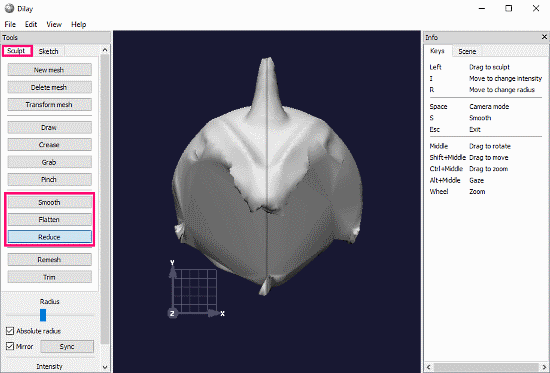This article talks about a free 3D sculpting software for Windows.
Dilay is a free 3D sculpting software that packs a set of powerful modeling tools. Along with Windows, this software is available for MacOS and Linux as well. You can access all its releases along with its source code at GitHub here.
As this software deals with 3D objects, you need a graphics card that supports OpenGL 2.1 to run this on your computer. The size of this software is very small (~9MB) as compared to the features it provides. When you open this software, initially it gives you a spherical mesh which you can sculpt using various tools.
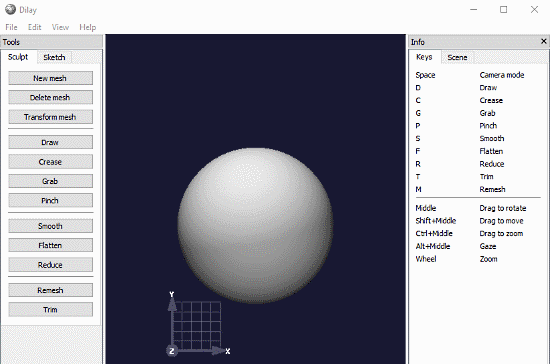
Dilay: 3D Sculpting Software For Windows
The main user interface of Dilay is divided into 3 sections: 3D View, Toolbar, and Infobar.
3D View:
The section is in the middle and shows you a 3D of mesh you are working on. It also has a coordinate system to help you keep with the planes. You can easily switch between these planes simply by moving the mesh around with the middle button of your mouse.
Infobar:
The Infobar section shows different context-sensitive information based on the tool you are currently using. This section has two sub-sections, Keys, and Scene. The Keys sub-section shows you a set of currently available shortcuts based on the tool you are using. And, the Scene sub-section info about the mesh(es) you are currently working on. From here, you can know the number of vertices and faces for your current sculpture design.
Toolbar:
Toolbar section houses all the powerful 3D sculpting tools offered by Dilay. There are around 16 different tools available under Toolbar. These tools are divided into two sections, Sculpting Tools and Sketching Tools.
Sculpting Tools
As the name suggests, the tools under this section are for sculpting. There are 12 different tools combined in four as per their functions.
Set A
- New Mesh: To add a new mesh to the 3D view. You can add as many meshes as you want to your sculpting design here.
- Delete Mesh: To delete a mesh from the design.
- Transform Mesh: To move a mesh around in the 3D view and to change its plane.
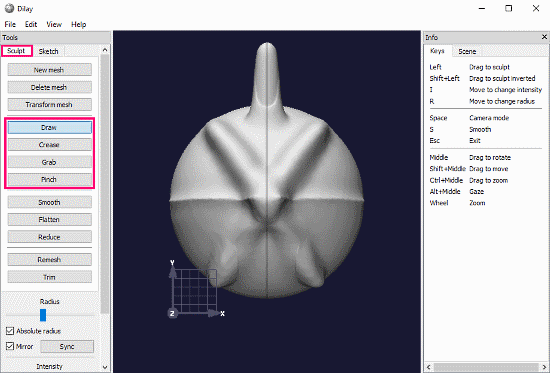
Set B
- Draw: This tool is to sculpt the mesh. You can create whatever shape you want by smoothly sculpting the mesh with this tool.
- Crease: This tool is for adding narrow deformation to the mesh.
- Grab: With this tool, you can grab any part of the mesh and move it in any direction to create spikes.
- Pinch: Pinch tool is kinda similar to Grab. Instead of creating long outer spikes, it creates small hard edges on the mesh.
Set C
- Smooth: This tool is for smoothing out the details.
- Flatten: This tool lets you level the surface by flattening out the design structure.
- Reduce: This tool is for collapsing the mesh surface to create a shallow sculpture design.
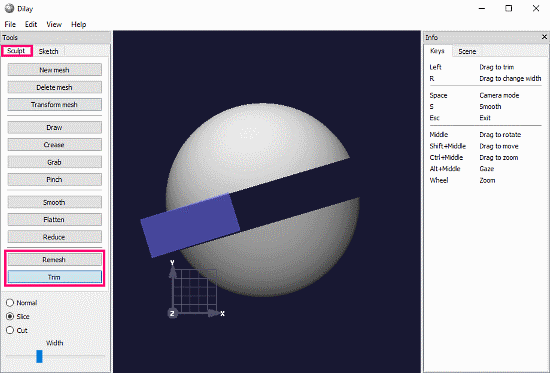
Set D
- Remesh: This tool helps you remesh a single mesh. You can also use this tool with the Boolean operations to remesh multiple meshes.
- Trim: This tool is for trimming the mesh. With this tool, you can cut specific parts of the mesh or can cut through the mess.
Many of these sculpting tools share some common parameters. When you select a tool, these parameters appear at the bottom area of the Toolbar. Based on the selected tool, these parameters let you adjust the width, type, radius and other aspects of a tool. There is also a Mirror parameter. When enabled, this parameter divides the mesh at the middle and the changes you make to one side are automatically mirrored to the other side as well.
Sketching Tools
The sketching tools help you create the first draft of a mesh. Here, you can create a sketch of the sculpture you want to design. This acts as the bare bones of the sculpture. This section has four following tools:

- Edit Sketch: To create a new sketch or, to move, rotate and scale the various parts of existing sketch.
- Delete Sketch: To delete a sketch and its various parts.
- Sketch Spheres: The sketch is a bare bone structure; with this tool, you can add paths of spheres to the surface of a sketch and make it more realistic.
- Convert Sketch: This tool is for converting a sketch to a sculpture mesh.
After creating your sculpture design with this software, you can save it as an OBJ file.
You can download this 3D sculpting software from here.
Closing Words:
Dilay gives you powerful sculpting tools packed in a very small sized package. It is very simple and easy to use software to create 3D sculpting designs. There is no complex menus and tools; everything is very neat and simple. Try it yourself and share your thoughts on this in the comments.