LanguageTool is a free proofreading software which supports 20+ languages. It supports Japanese, French, German, Chinese, English, etc. for proofreading purposes. The best part is that it can automatically detect a supported language and display errors in no time. It can check a piece of text for spelling errors, punctuation mistakes, and for any other grammatical errors. You can either paste a text on its interface or import a TXT file to proofread it. Its intuitive interface even allows you to type and proofread the text at the same time. Finally, when your piece of writing is complete, you can save the correct text in a TXT file.
In case you do not want to install anything, you can check out these free online proofreading websites.
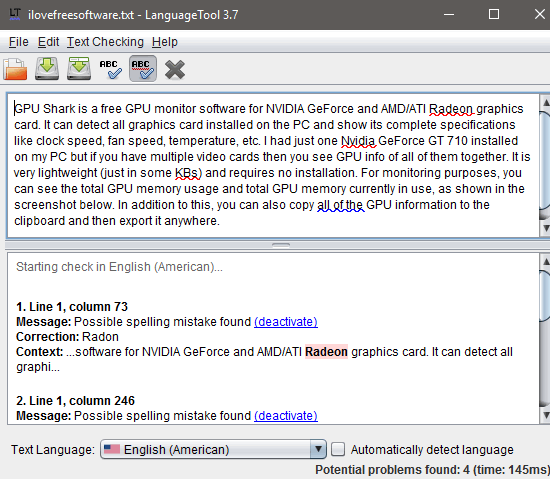
How to use this free proofreading software:
LanguageTool requires Java to run. So, make sure you have JAVA installed before checking it out. You can download ZIP file of this software from the link at the end of this review. After that, extract the downloaded ZIP file anywhere on the PC and then execute the “languagetool.jar” file in it. You will then see its main interface, as shown in the screenshot above.
The main interface of this free proofreading software is divided into 2 main sections. In the top section, you can type or copy text and the bottom one displays the errors in the text. The error section clearly states the line and column number i.e. where the error is found and the same is also highlighted in the text section. You can also import a TXT file to proofread. As soon as you type some text or import a TXT file, it proofreads the complete text in a flash and shows all the grammatical errors in the error section. The error section also shows the corrections to be done in the text. Right-click on the highlighted errors in the text to get suggestions, as shown in the screenshot below.
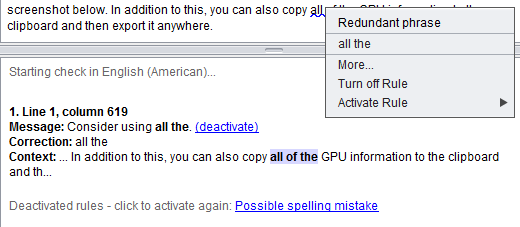
If you think that it is reporting some false positives, you can disable that grammar rule from the errors section. For that, click on the “deactivate” button. You can also see the correct usage examples of the errors found in your text, as shown below. Right-click on the error and then select “More..” option. This will pop up a dialog box stating correct usage example of the error in the text.
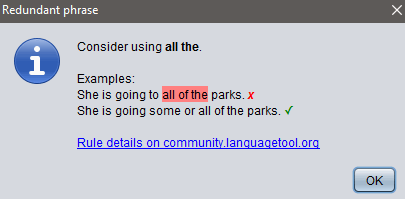
Another exciting feature of LanguageTool is that it can automatically detect the language of the text in its interface. You just need to enable the “Automatically detect language” option from its interface.
You can also integrate LanguageTool with your Chrome browser to proofread everything you enter in a textbox of a web page. This works quite similar to other proofreading Chrome extensions like Grammarly, Ginger, etc. It is also available for Firefox.
In addition to your browsers, you can also integrate it with LibreOffice. Download its LibreOffice extension from the link at the end of this review and then install it. After that, you can use it to proofread documents in LibreOffice.
Languages supported by LanguageTool:
- Asturian
- Belarusian
- Breton
- Catalan
- Catalan (Valencian)
- Chinese
- Danish
- Dutch
- English (American)
- English (British)
- English (Australian)
- English (Canadian)
- English (New Zealand)
- English (South African)
- Esperanto
- French
- Galician
- German (Austrian)
- German (Easy German)
- German (Swiss)
- German
- Greek
- Italian
- Japanese
- Khmer
- Persian
- Polish
- Portuguese
- Slovak
- Tamil
- Ukranian
- Tagalog
- Spanish
- Slovenian
- Russian
Verdict:
LanguageTool is a free proofreading software for Windows. You should definitely check it out as it supports multiple languages like Spanish, Polish, French, German, etc. In addition to Windows, it is also available for your browsers i.e. Chrome and Firefox. What I liked the most about LanguageTool is that you can type in text right within its interface and get it proofread by it even in the offline mode.
Get LanguageTool for PC. Get LanguageTool for Chrome. Get LanguageTool for Firefox.