Acronis Ransomware Protection is a free software to protect your files from ransomware attack. It lets you backup your essential files to its cloud storage so that you will have a copy of your data with you. And with that, it keeps a watch on your system for suspicious files and processes. This software can save your files from being encrypted by ransomware. It runs as a background process and keeps your files under its protection. It keeps watching the behaviors of the process which are encrypting data or accessing the file on abnormal basis. And in the end, it blocks those applications and protects your PC.
Acronis Ransomware Protection can also block some applications that you specify manually. You just have to choose a folder which contains your data and add it to the protection list. It will back up the contents of that folder to its cloud. And it will keep updating the file list in every 15 minutes. If in case, your PC becomes a victim of ransomware, then you can restore your files from cloud backup. And also it saves a local copy of your folder in the cache that you can access in case of emergency.
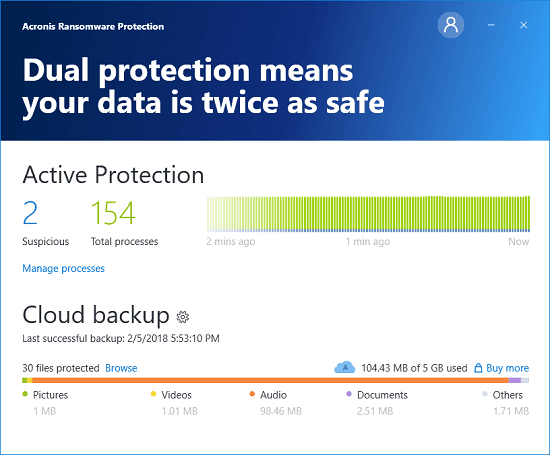
Free Ransomware Protection Software with 5GB Cloud Storage for Backup
Acronis Ransomware Protection is a simple software that starts working the moment you install it on your PC. You can see its icon in the system tray when it is running in the background. You can use that to open its interface to enable or disable some options. Also, you can see the stats of the storage and access the files on the cloud in just one click. You can even manually download files on your PC from the cloud.
Here are the steps to setup and use Acronis Ransomware Protection software.
Step 1: After downloading and installing the software, it will ask you to create a free account. So, create an account and then log in. When you log in, you can specify a local folder that you want to always backup. After backing up, it will start uploading your files to the cloud.
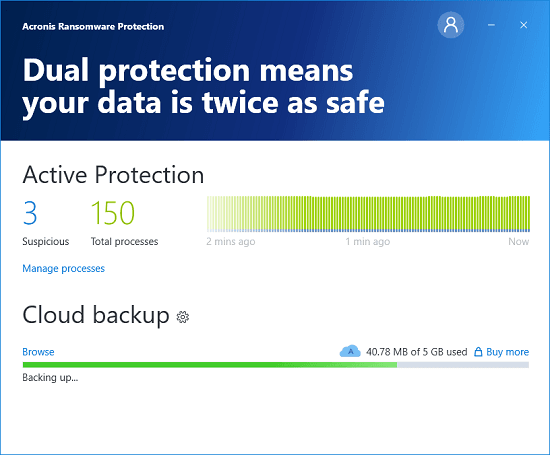
Step 2: After the files have been uploaded, you can see them in the cloud. For that, just click on the Browse label and it will show the files on the cloud by opening the page in the default browser.
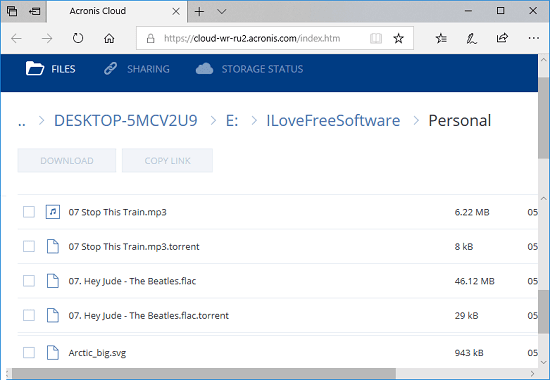
Step 3: The other feature of the software is to block some suspicious processes. You can specify a program in the software and it lets you either add that in the trusted programs list or in the blacklist. For that, go to the Manage Processes section and add any program in the list. After that, you can either block it or trust it.
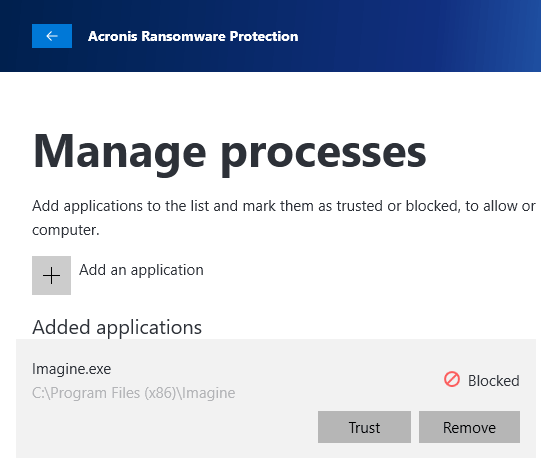
This is all about this free ransomware protection software. You can configure it easily and let it protect your essential files and folders from becoming a victim of a ransomware. And even in a worst-case scenario, if your PC is attacked by a ransomware, then you still have your files backed up on Acronis cloud. So, you don’t need to worry when you are using this software.
Final Words
Acronis Ransomware Protection offers a very nice feature to backup your files to a cloud. It is good for small level protection of important documents and other stuff. There is a ransomware blocking software but that can only prevent access of the application to files. But the software above keeps a copy of your data and on the other hand, prevents ransomware attacks by monitoring applications.