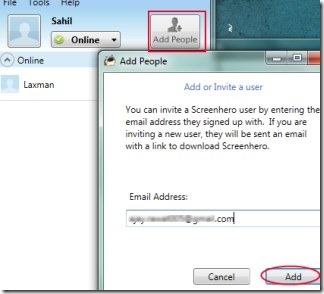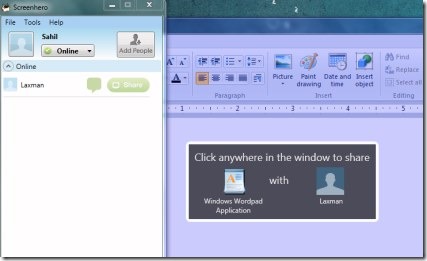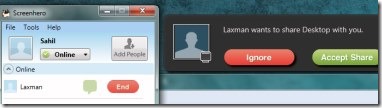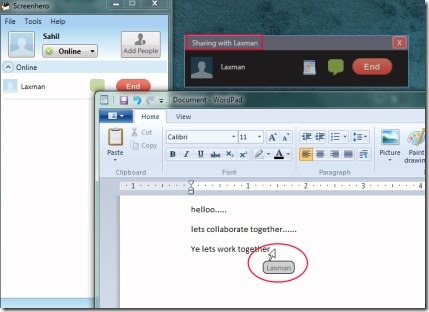Screenhero is a free screen sharing software for Windows that lets you share screen of your PC so that you can collaborate with your friend(s) on any desired application (such as WordPad, Excel, or even Internet) simultaneously. With this handy software, you can perform work faster than usual as your friend will be available for your help. Whether you are working on MS Word, Excel, Internet or on anything, you can work together with your friend by sharing your screen & vice-versa. Screenhero is most needed software to collaborate together and it doesn’t require any technical knowledge. Anyone can use it without any problem.
What’s even good with Screenhero is that collaboration can be done with multiple people. The only thing you need to perform is a free sign up process on Screenhero. Once it will be done then you can share your desktop screen. In addition, you can even have the facility to either share any active window or the whole desktop screen according to your requirement. And for better understanding while working on same screen, you can even chat with your added person.
Other similar software we reviewed earlier: Quick Screen Share, Microsoft SharedView and Share My Screen Pro.
Look At The Key Features of Screenhero:
- Easy to share screen using Screenhero.
- Collaborate together on applications.
- Share a window or whole computer screen.
- Add more people to collaborate more frequently.
- Chat with added person for a good collaboration.
- Completely free screen sharing software for Windows.
Below you will find the steps that will help you to understand about the working of Screenhero in an easy manner.
Catch These Steps To Share Screen & Collaborate Together With Screenhero:
- First of all you will need to install Screenhero to your computer. Just after this, go for a free sign up process and you will come to the interface of Screenhero. Here, you need to send an invitation to the person with whom you want to share your screen and collaborate. For this, use Add People button. You can send an invitation to multiple people one by one. Just provide your friends or colleagues email addresses to send them an invitation.
- After that your friend(s) will get an email regarding your invitation. Once that specific person will install Screenhero, then he/she can create own Screenhero account, and can accept your invitation for adding you. That’s it! Now you are ready for sharing your computer screen with your added person.
- On your Screenhero account, you will find the name of that person along with a Chat icon and Share button. You can start a chat with your friend by using that icon.
- Now whenever you are ready to work together, you can use Share button that will provide you two options i.e. Share window or Share screen. Use share window option if you wish to work on a specific window together, or else use second option if you wish to share the whole screen of your computer with your partner. As you can see in the screenshot below, I decided to share WordPad with my colleague.
- Likewise, you can perform same steps for sharing any desired application or the whole screen. Even your friend can share his/her desktop screen or any window with you.
- Just after selecting application you want to share, your friend will receive a pop up message on his/her Screenhero account (see the above screenshot) which he can accept easily. And once after accepting the request, you both will be able to work on shared screen or window.
- The whole process will take a few minutes and you can collaborate with desired person. See the screenshot below.
Note: Although this free screen sharing software is still in beta version, I didn’t find any difficulty while using it.
Download and Install This Free Screen Sharing Software:
You can download Screenhero with this given link. Download it and install Screenhero by following the installation steps. And after completing the installation process, you can open it from its desktop shortcut.
I really like this software and so I can recommend it to everyone. You too can try it for free and share screen of your PC for collaboration.