ClipUpload is a free software to capture screenshot and upload screenshot to Facebook. This software lets you capture the full desktop or a particular area and then it will post that screenshot to your Facebook timeline. You can use custom hotkey or right-click tray menu of this software to take snapshot. The captured screenshot is automatically uploaded to the configured Facebook account. You can also see the total number of screenshots uploaded to Facebook on its interface. Apart from that, its right-click tray menu also shows the list of uploaded screenshots along with their resolutions.
One of its features that I like a lot is when the screenshot is posted to your Facebook timeline, it also copies screenshot URL to your clipboard account. I like this feature because you don’t have to access your timeline to see the uploaded screenshot. Simply copy the URL in browser and screenshot will be visible directly if you are logged in to your Facebook account. There are many other screenshot capture software also available, but feature to upload screenshot to Facebook is something unique and this software is helpful for that.

In the screenshot above, you can see a screenshot uploaded to my Facebook account using this software. You have the choice whether you want to make screenshot visible to public, friends, or only you. This is the feature of Facebook and you can set when authenticating this software with your Facebook account.
Now see the screenshot added below. You can see main interface of this software and right-click menu of its tray icon. As you can see, Facebook account is connected to upload screenshot. The interface of this software also shows the total number of screenshots uploaded to your Facebook account. And the right-click tray menu of this software shows the list of uploaded screenshots along with their resolutions.
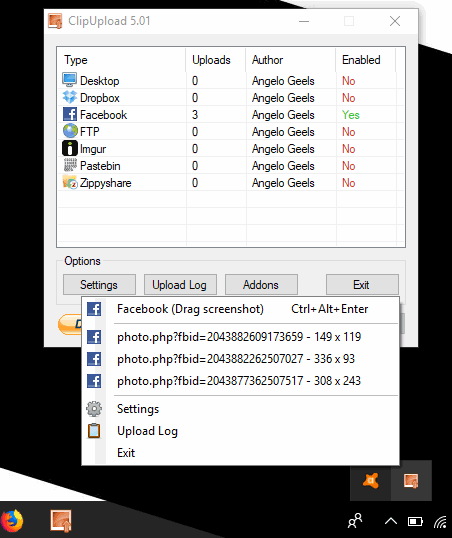
This software also helps to capture screenshot and upload it to Dropbox, desktop, FTP, Imgur, PasteBin, and ZippyShare. So, this is a multipurpose software that is worth trying.
How To Use This Software To Capture Screenshot and Upload Screenshot To Facebook Automatically?
Get the set up of this screenshot capture software and install it. When you will run it, the main interface will open. There you will see Facebook and other options. You need to right-click on Facebook option and click “Enable” option.
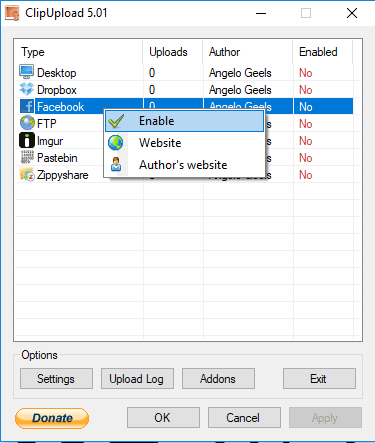
This will enable Facebook option for screenshot upload, but you have to connect your Facebook account with this software.
So, again right-click on Facebook option and this time you will see Settings option.
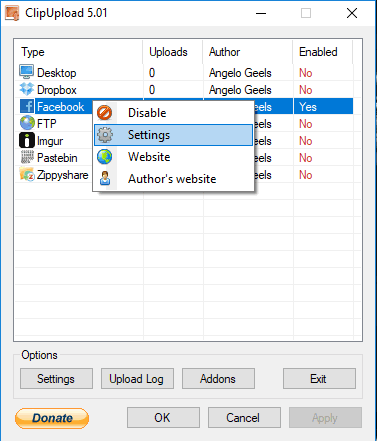
Select it and Settings window will open. In that window, you can set hotkey to take screenshot. Apart from that, there is “Authenticate” button. Using that button, you can log in to your Facebook account, authorize this software to access your Facebook account to upload screenshot, and set visibility for screenshot (public, only me, custom, or friends).
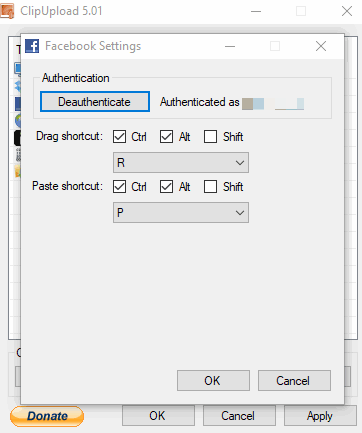
Now everything is set up, you are ready to use this software.
Use the hotkey set by you and screenshot capture mode will activate. After that, you can select whole desktop or a specific area to capture the screenshot.
As soon as screenshot is captured, it is uploaded to your Facebook account automatically. When the upload is completed, URL of uploaded screenshot is copied to the clipboard.
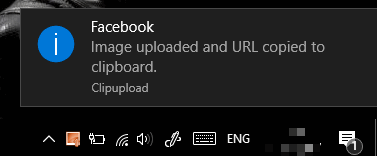
You can paste that URL to any browser and see that screenshot is added to your Facebook timeline.
If you want to automatically upload screenshot to Twitter, then check this tutorial.
The Conclusion:
I simply like this software and it is definitely a good option to capture and upload screenshot to Facebook. The feature to automatically copy screenshot URL to clipboard is also very useful. Whenever you need to send full desktop screenshot or a custom area screenshot to Facebook, this software will come in handy.