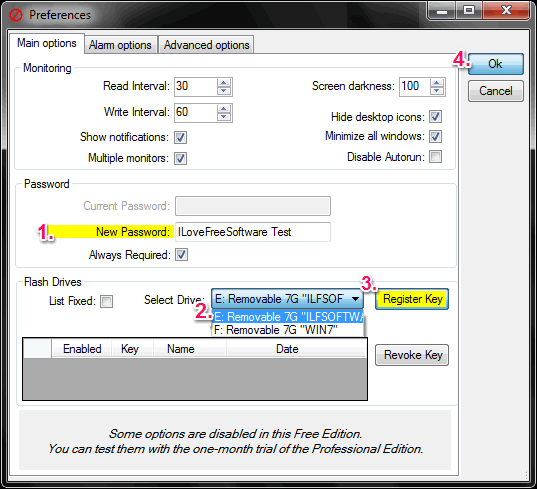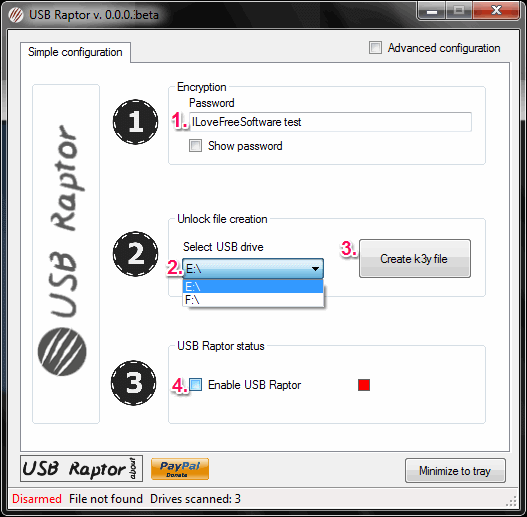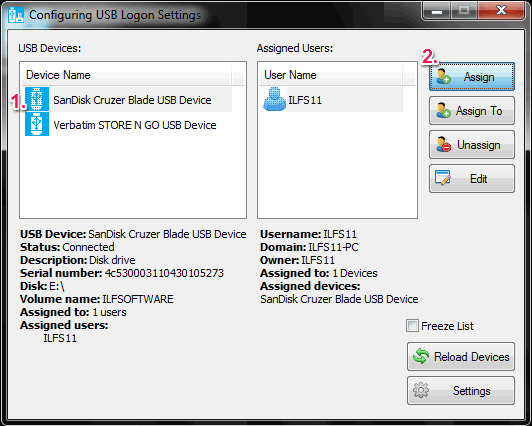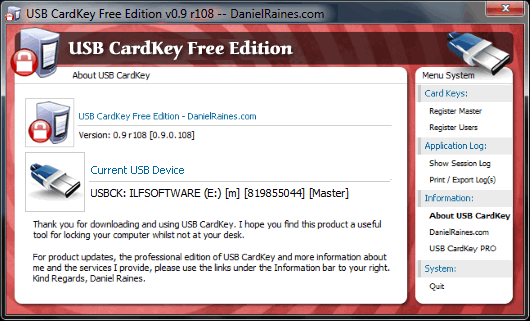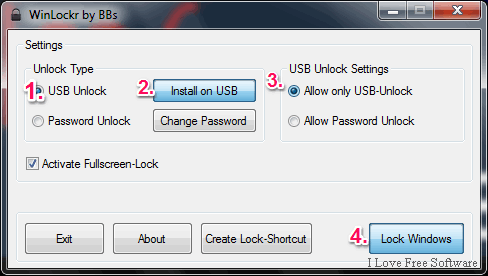Here is the list of 5 free software to lock and unlock Computer screen by Pen Drive (USB Flash Drive).
Computer data security has always been a very important concern. There are many software and techniques available to secure your Computer from the theft of data. One such technique is locking and unlocking Computer screen by using a Pen Drive.
All these five software can lock and unlock Computer screen by using a Pen Drive. They all are very different from each other, but they all can secure the computer by using the Pen Drive.
They also support multiple Pen Drives (except USB CardKey). Let see them in detail, starting with the free version of Predator.
Predator
Predator is a computer security software which can lock and unlock computer screen with the use of a Pen Drive.
It creates a security key file (.ctl extension) in a Pen Drive, which it scans in that Pen Drive after a fixed ( user-defined) time to lock and unlock the computer screen. If that Pen Drive is not connected to the computer or security key file in that Pen Drive is missing, it will lock the screen. To unlock the screen, you need to connect the same Pen Drive in the computer with the same security key file.
Steps to configure this software with a Pen Drive:
- Open the main interface of this software and create a password, it is mandatory to create a password. You can create it in a text field followed by New Password: label available in Password section.
- Now, create this software key file in a Pen Drive. You can do it by selecting a Pen Drive, followed by Select Drive: label available in Flash Drives section
- Click on Register Key button followed by your selected Pen Drive.
Password is mandatory, because if in any case you are unable to use Pen Drive, then you can unlock the Computer screen with the help of that password.
Predator can use multiple Pen Drives to lock and unlock the computer. If any Pen Drive is not connected to the computer, then the computer will be locked.
Other key features of this software are:
- You can customize time interval for checking Pen Drive connectivity.
- It also lets you to display a user defined image when a screen is lock.
- It is a small software with the setup file size around 3 MB.
You can read its full review here.
USB Raptor
USB Raptor is a feature-rich system security software to lock and unlock computer screen by using a Pen Drive.
The software create a specific file named as unlock.k3y file in a Pen Drive, like Predator (above software). Then, the Pen drive with unlock.k3y file needs to remain connected to the computer or the computer screen will be locked.
Steps to configure USB Raptor with a Pen Drive:
- Enter a password in a text-field available in Encryption section.
- Select a Pen Drive to create unlock (k3y) file and click on Create k3y file button in Unlock file creation section. You can create unlock.k3y file in multiple Pen Drives using this software.
- Select Enable USB Raptor in USB Raptor status section.
The password created can be used as an alternative to unlock the computer screen.
It is a portable software and its downloadable zip file is less than 5 MB. It provides many other useful features. You can read its full review here.
VSUsbLogon
VSUsBLogon is an interesting software. It can take many actions when a Pen Drive is connected or Ejected from the Computer. It can monitor multiple Pen Drives to lock computer screen. If any pen drive it found not connected to the computer, then it will lock the computer screen.
How to configure this software with a Pen Drive:
- When you open this software, you will see all the Pen Drives connected to your computer on its interface. Select a Pen Drive in USB Devices: section.
- Select a User Name from a list of users available in Assigned Users: section.
- Click on Assign button on top left corner of its interface.
- After clicking on Assign button, a new Assign USB To User Window will open. Here, you can take an action when USB is connected or rejected from the computer.
Some other key features of this software are:
- The actions which it can take when USB is connected to the Computer are: Lock workstation and Log off the computer.
- The actions which it can take when USB is ejected from the Computer are: Lock workstation, Log off the computer, Hibernate the computer, Turn on standby mode, Shutdown the computer, and Restart the computer.
- It can monitor the Pen Drive even when it is closed.
It is available in multilingual interface and its setup file size is less than 3 MB.
You can read its full review here.
Note: It has an ad-supported installation, so remember to uncheck the extra software.
USB CardKey
USB Cardkey is a Computer security software which provides computer security by locking and unlocking the computer screen with only a single Pen Drive.
Steps to configure this software with a pen drive to lock and unlock computer screen:
- Open this software.
- Connect a Pen Drive to the computer.
- Enter a pin number.
From now on, whenever you disconnect that Pen Drive from the computer, the computer screen will lock. To unlock the computer screen, you need to connect that same Pen Drive and enter the same pin number.
Note: You can close this software from system tray by entering the pin number.
It is a portable software with downloadable zip file size less than 1 MB.
WinLockr
WinLockr is another Computer security software. This software has a different approach to lock the Computer screen. It lets you manually lock Computer screen and unlock it with a Pen Drive.
Steps to configure and use this software with a Pen Drive:
- On its main interface, select USB Unlock option available in Unlock Type section.
- Click on Install on USB button followed by USB Unlock option to install it in a pen drive.
- Select Allow only USB-Unlock option available in USB Unlock Settings section.
- Click on Lock Windows button on bottom right corner of its interface to manually lock the Computer screen.
You can install it on multiple Pen Drives to unlock Computer screen. Apart from using Pen Drive, it also lets you to unlock the Computer screen by a password.
It is a portable and also the smallest software is this list, its executable file size is just 360 KB.
You can read its full review here.
You can also try these free software to lock computer with facial recognition.
Conclusion:
Securing computer data with the use of Pen Drive is quite different and rare as people are not aware of this approach. You can use any of this software to secure the computer screen by using a Pen Drive. I particularly found Predator and USB Raptor very effective.