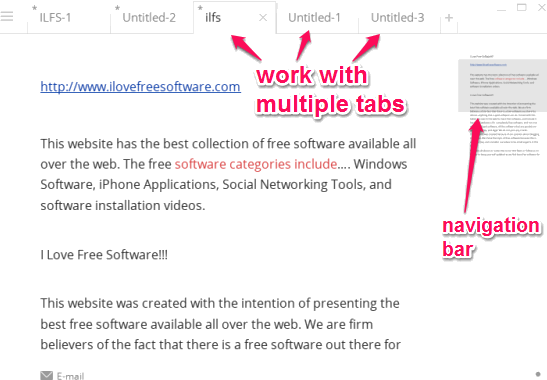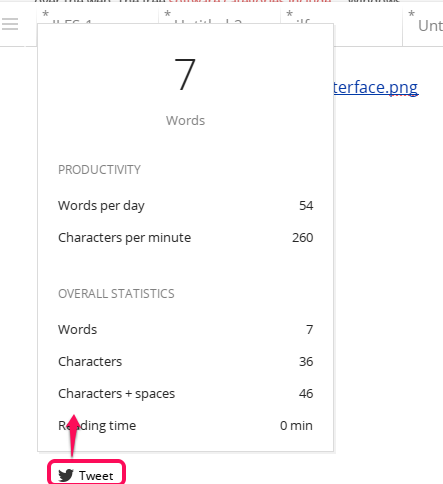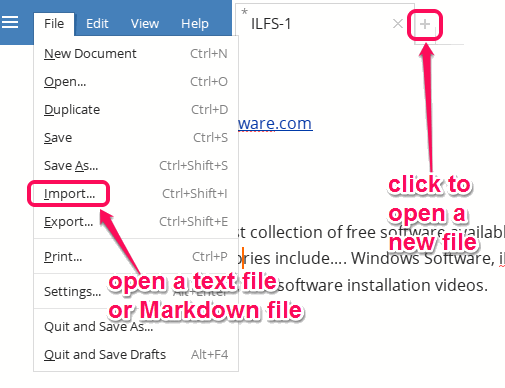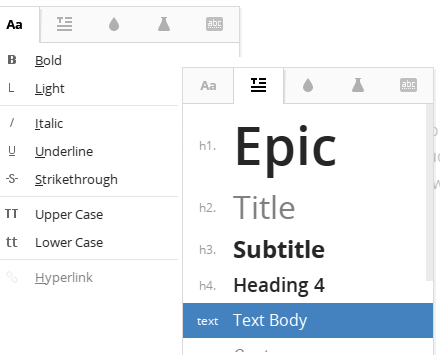Write! (beta) is a free text editor to work with multiple files together. You can open multiple tabs on its interface and can import different files on every single tab. It supports RTF, plain text, and Markdown files.
Another great feature comes with this text editor is that it automatically saves all your opened tabs. So even if your PC shuts down accidentally or the application is crashed, your work will remain saved.
There are many other interesting features available in this free text editor. It can be used to test typing speed, highlight the selected text, create duplicate tab from original, spell checker, add hyperlinks, count words and characters, etc. This text editor can give a strong competition to many other similar text editors. However, feature to insert images is not available in this beta version. It shows only link of inserted image.
In the screenshot above, interface of this text editor is visible with multiple tabs. On the right side, a navigation bar is also available. This is helpful to easily view the content and jump to a particular part of a long file.
Test Your Typing Speed and Auto Count Words and Characters:
On the bottom left of each opened tab, an option (Tweet or Social) is available. Name of this option changes according to the characters available in your text file. When there are only few words, it will be visible as Tweet option. And for huge text, it will convert into Social option.
Clicking on this option will open a pop up. It will show your typing speed in cpm (characters per minute). Total words per day typed by you will also be visible to you. This can help to check and improve your productivity.
On the bottom of that pop up, it also shows total number of words, characters available in that file, and your reading time.
How to Use this Free Text Editor with Multiple Tabs?
Download its setup file from its homepage. You can jump to its homepage by clicking on the link placed at the end of this review. Install this free text editor and run it.
On its interface, you can tap on ‘+‘ button to open a new tab, just like any web browser. After this, you can use File menu to import a file from PC to the active tab. Now you can start editing your file and use features available with this text editor.
To access its main features, you can right-click on the active tab. After this, it will provide multiple options, like:
- Make text bold, underline, change to upper case, lower case, etc.
- Select the heading style, use bullets, numeric list, etc.
- Change the font color. 8 different colors are available with light, medium, and dark shades.
- Search for a selected word on Wikipedia, Google, and use Google Translator. It will open a web page with your default web browser to start the search.
Apart from these features, some basic options are also available that you can access from its menu bar. For example, File menu is useful to export the file as PDF, Markdown, plain text, ODF (Open Document Format) file, etc. Its View menu also comes with multiple useful options, like show/hide navigation bar, open its Spellchecker Dictionary, switch the view mode to Compact and Window mode.
Conclusion:
Write! is simply a good text editor that I can recommend to you. Still, I can suggest two more features to make it more useful: text to speech narrator and view images on its interface. Best part I liked about this text editor is that your active session is saved automatically and you can use it to test typing speed.