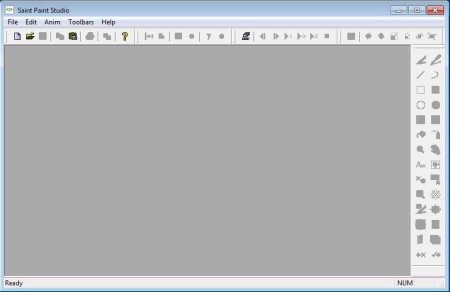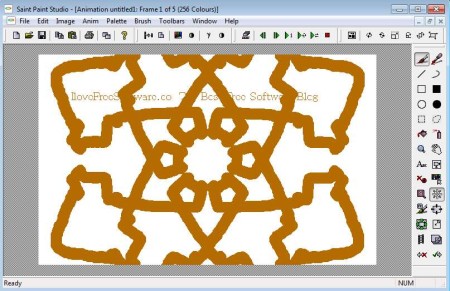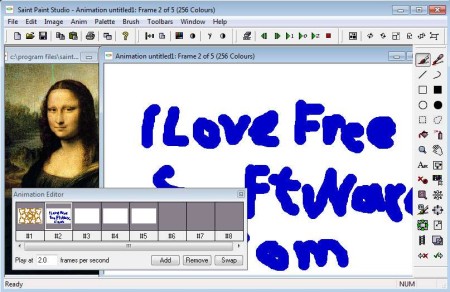Saint Paint Studio is a free painting software for Windows which you can use in order to draw True Color graphics, both animated and static. AVI videos can also be edited, and in order to do all of these things you get a very rich toolbox, where you can find much of the same tools which can be found in commercial painting applications, and several tools which are unique to this free graphics software.
Interface of Saint Paint can be seen on the image above. Drawing tools are located all around the large empty area in the middle where the canvas on which you’ll be painting is located. Toolbars can be activated or deactivated by clicking on Toolbars from the top menu. For example if you want you can turn off the Paint toolbar on the right, select Toolbars >> Paint. Key features of this free True Color painting software are:
- Good format support – BMP, JPG, PNG, GIF, ICO, TIF, WMBP, PCX
- Create both static graphics and animations with animation editor
- Support for True Color, 256 color, 16 color monochrome color depths
- Large selection of tools – brushes, shapes, sprayer, fill, etc.
- Symmetry pattern – for creating symmetric patterns of brush strokes
- Image processing – you can also change image brightness, contrast etc
- Easy to use and understand interface – perfect for beginners
Saint Paint Studio can be used by both advanced and inexperienced users, because it offers a lot of tools, but at the same time it’s not very hard to use, there’s no steep learning curve. This free painting software can also be used to create web graphics, clip-art, icons, and with the help of the built-in animation editor, you can also create animated drawings. Here’s a few pointers to help you get started.
Similar software: Freehand Painter, Psyko Paint, LodePaint.
How to draw graphics and create animations with Saint Paint Studio
Since like we already mentioned there’s no steep learning curve and using basic tools like the brush is pretty much the same to any other painting application, for this demonstration we decided to get right to the point.
What you see on the image above is the Symmetry pattern tool, which will draw symmetric patterns of everything that you draw on the canvas. On the image above we only drew in one corner of the screen and Symmetric pattern did the rest.
Multiple images can be opened side by side, each in its own window. With Animation Editor you can easily add new frames and switch between existing ones. When you’re done editing your image, click on File >> Save As and share your newly created painting.
Conclusion
Don’t let the childlike drawings from the examples above deter you from Saint Paint Studio, because in the hands of a skilled digital painter, this free painting software has a lot to offer. You get some very interesting drawing tool, like the symmetry pattern tool which can help out when you need to create patterns. Give it a try and see how it goes.