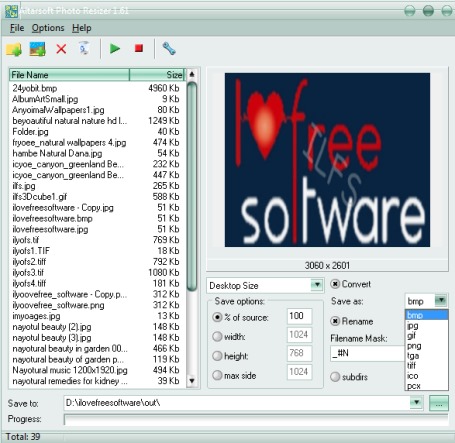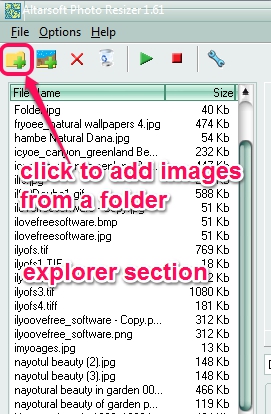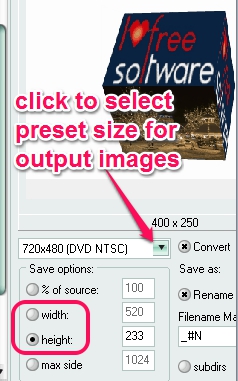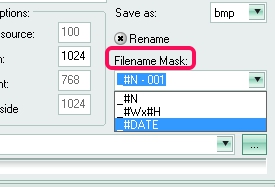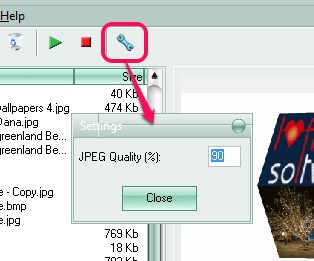Altarsoft Photo Resizer is a simple software that allows to batch resize photos and lets you convert photos to bmp, jpg, tga, gif, png, tiff, ico, and in pcx image format. Thus unlike its name, it can convert photos as well. On its user-friendly interface, you will be able to preview images before resizing or converting them. Moreover, it also lets you rename all added photos with numbers, name, date, or height & width. Thus, it’s a multipurpose utility using which you can resize images in batch, convert photos into any supported output format, and can rename them quickly.
Note: Installation is ad-supported for Altarsoft Photo Resizer. You have to ignore extra tools (eula and regclean pro) that will come during installation process by clicking on Decline button.
You can see its beautiful interface in above screenshot which is divided into multiple sections. Have a look at these sections:
Explorer section (at left side) provides the list of all the images added by you. You can click on any image name to preview it. Once you have added images on its interface, it will provide the whole list in explorer section. You can either drag n drop images or can use Add folder or Add Images button to add images on its interface.
At the top right part on its interface, you will be able to preview the selected image. Bottom right section of Altarsoft Photo Resizer is quite important section as here you will be able to perform the output settings. Settings such as:
- You can select the output images size, if you want to resize added photos. There are multiple preset sizes available which you can choose from or can customize the height & width for output images.
- You can select the image format for output images. Jpg, bmp, tiff, gif, jpg, pcx, ico, and png formats are supported for output images.
- You can rename images by inserting any text. Even more, it lets you add filename mask that will let you add numbers, data, or height & width for output images. Use # tag for adding masks. For example, if you want to add numbers to output images, then use ‘_#N – (any number)‘.
Once you have done all the adjustments, you can select the destination location, and can start resizing, renaming, and converting photos. With a short delay, output images will be available at destination location.
Similar Software: Free Image Converter, Image Tools, and Free Photo Converter.
Some Key Features of Altarsoft Photo Resizer are:
- It can be used to batch resize photos, convert, and rename images in bulk.
- All the three utilities can be used together.
- Preset sizes are available for resizing images. Or else, you can customize height & width according to your requirement.
- Drag n drop support to quickly add images. Moreover, you can add a folder, and it will sort images from that folder automatically.
- Preview facility is also available for added images.
- Jpeg quality can be adjusted easily.
- Less than 2 MB and completely free.
Conclusion:
Altarsoft Photo Resizer works fine and is useful to quickly resize, rename, and convert images. Where other similar software lets you perform a single task at once, Altarsoft Photo Resizer can perform all three tasks together. Try it yourself:
Get Altarsoft Photo Resizer free.
You might like to check these free software to convert photo to sketch.