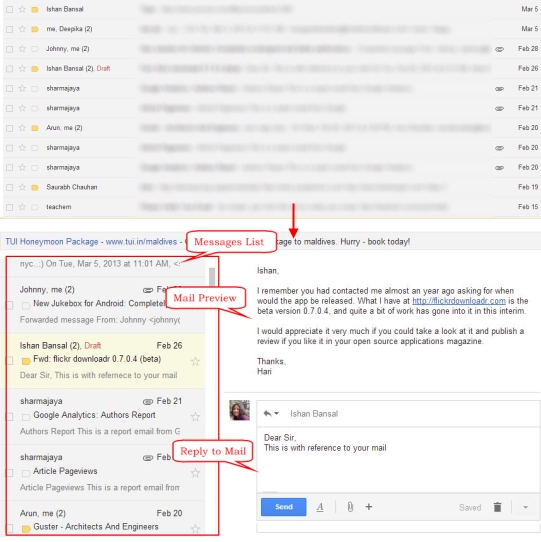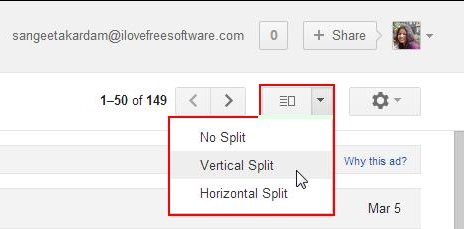Here, is a short tutorial on how to add Outlook Type Preview Pane in Gmail.
Google Labs has always tried to bring new features to Gmail, and Preview Pane is another experimental feature of Google Labs that lets you see a preview of the currently selected mail in a side pane, along with the list of all emails in your inbox; something similar to what you get in Microsoft Outlook. If you want to have your email list available while viewing or replying to the messages, then this would definitely be a great option to try out.
Preview Pane divides your inbox screen into two parts: one containing the list of your mails, and other displaying previews for the emails. This preview is actually kind of an email opener, which opens the selected mail in a side pane without migrating you away from your inbox. You can then easily reply to your mails, edit and save them as drafts, or forward them to anyone right from this Preview Pane, while navigating your inbox side by side.
Let’s see how you can add Outlook type Preview Pane in Gmail. The process is quite easy and takes just few seconds of yours. Have a look.
- Go to your Gmail inbox.
- Click on the Gear button on the top right corner.
- Click on “Settings” option.
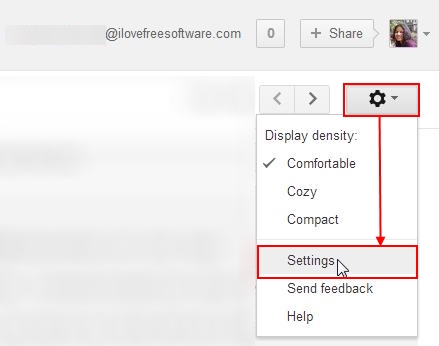
- Click on the “Labs” tab.
- Scroll down to the list of available features and look for “Preview Pane”.
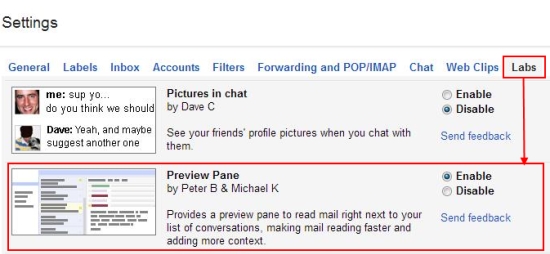
- Choose the “Enable” option to enable Preview Pane in your Gmail inbox.
- Save Changes to return to your inbox.
Now what happens, a new button will appear besides the Gear icon (to the left). Click on this button to switch to the new Preview Pane look from Gmail’s old look. There you will find three options: No Split, Vertical Split, and Horizontal Split. Click on any of them to toggle between different looks of your Gmail inbox.
This is how you can add Outlook type Preview Pane in Gmail. But remember, as I have told in the beginning that Preview Pane is a feature of Google Labs, so there’s no guarantee till what time it is available. Since Google Labs makes every features available for use in its early stage of development, there may be cases that it graduates and become a permanent feature, or it may break at anytime, disappear temporarily or permanently. Till then, you can keep using this amazing feature to enhance your Gmail using experience.
Also read how to edit Google Docs offline.