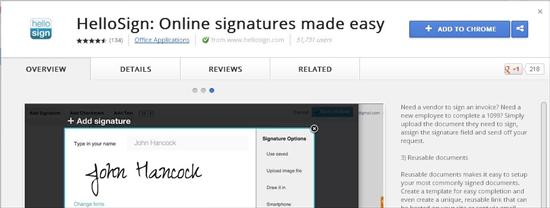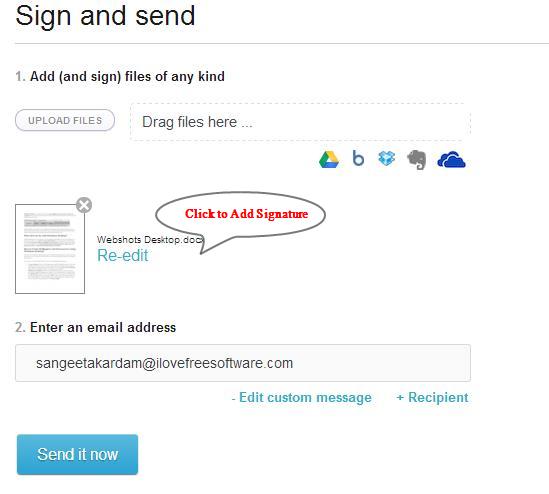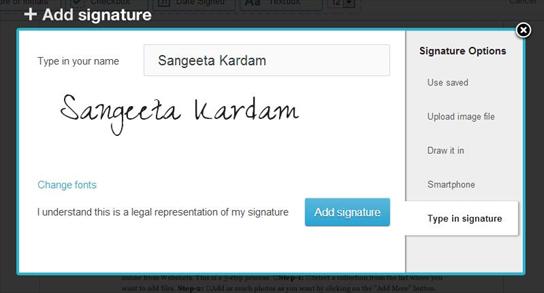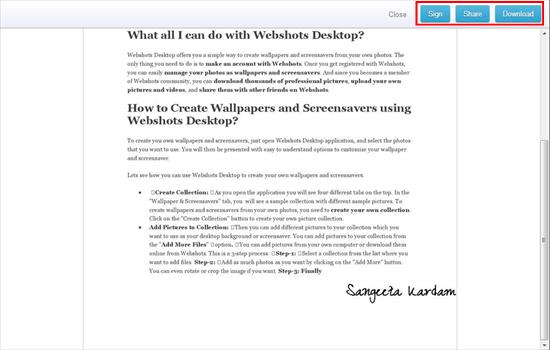HelloSign is a free electronic signing app for Google Chrome that provides an easy way to sign electronic documents. It’s an amazing Chrome app that makes the tedious task of signing and scanning back printed paperwork easier by letting you directly add a digital signature to electronic documents. HelloSign is fully integrated with Google Drive, Dropbox, Box, and Evernote.
This app is basically a Chrome version of the official hellosign.com web app. Another Gmail version of the app called “HelloSign for Gmail” integrates this electronic signing functionality to your Gmail account by adding a “Sign” link to every pdf document that you receive via mail, and letting you add an electronic signature to the document without having to leave your inbox.
Hellosign is a useful app, especially for people involved in business. Before we check out how this free electronic signing app works, have a look on its download and installation part.
Download and Install HelloSign:
HelloSign is available as a freeware in Chrome Web Store and can be downloaded easily using the link given at the end of this article. The link will take you to the app’s download page where you will see an “Add to Chrome” button on the top-right corner. Go ahead and hit the button to begin downloading the app.
Once the download finishes, it will automatically get installed in your Chrome browser. After this, you can launch the app by clicking on the its icon which you can find on your browser’s new tab page. And then you can easily use this free electronic signing app to sign documents online. Let’s see how.
Sign Electronic Documents with HelloSign:
HelloSign is extremely easy to use. When you launch the app, it will guide you through a step-by-step wizard to add or upload electronic signature to your HelloSign account, which you can attach with any document or file. It’s a 3-step process and is extremely easy and simple. All you need to do is to upload file you want to put signature on, add your signature to the file, and then enter the mail address of the recipient. That’s it. You can then simply press the “Send it now” button to send the electronically signed document via mail.
The second step for adding signature will take you to a “Signature Options” page where you can add digital signatures to be attached with the files. HelloSign provides multiple options for adding signatures, including uploading a scanned signature file, drawing signature with mouse, or typing signature and applying a stylish font to make it look like a professional signature.
You can add multiple signatures to your account at the same time and use any of them to be attached with the specific file or document. The recipient will get a mail containing a link to view the document online and then download it as a pdf document to his/her system.
See how easy and simple is that! Now before you try out HelloSign yourself, have a look on its various key features.
Key Features of this Free Electronic Signing App:
- Free electronic signing app for Chrome.
- Fully integrated with Google Drive, Dropbox, Box, and Evernote.
- Also has another version for Gmail.
- Multiple options for adding signatures.
- Supports multiple document types, including pdf, word, excel, etc.
- You can also add text, date, or checkmarks to the files.
- Options to request signature.
- Lets you create reusable documents or templates for quickly adding electronic signatures.
- Simple and fast.
- Easy to use.
The Final Verdict:
Hellosign is a nice free electronic signing app that lets you easily add digital signature to files and documents. It woks really well for signing attachments and offers nice integration with services like Google Drive, Dropbox, and Evernote. The only thing missing is that the attachments are converted to pdf files once they are sent, so the original format is lost. However, you can use some good file converter to convert the files back to their original format. Download free and give it a try.