Reader is a free extension to get Safari like reader mode in Mozilla Firefox. It’s a simple but useful Mozilla Firefox add-on that brings one of Apple Safari’s most well known features, the Reader Mode, to Mozilla Firefox.
Reader basically allows you to read web articles in a minimal and distraction free environment, stripping away all extraneous UI elements such as ads, placeholder graphics, white-space and things like that. Reader thus de-clutters the page where a web article is hosted, and presents the article text (the subject matter to be consumed) in a clean pop-up interface.
The reading interface features big, easy to read fonts, and is fully customizable. You can easily change its properties such as the font style and size (including the font itself), background color, margins, text color, transparency and things like that.
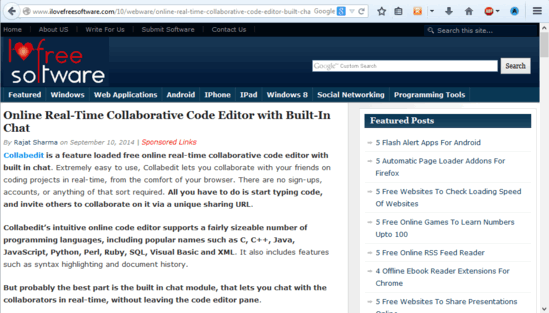
How to get Safari like Reader mode in Firefox?
Before you can get started with Reader to consume your favorite articles in a distraction free environment, the first step is to obviously install the extension. Installation is just like adding any other add-on to Mozilla Firefox. Simply get this add-on from the link given at the end of this review, and do the needful from there on. Once installed, you should notice Reader’s icon in the Firefox menu bar, signifying that the add-on is ready for use.
Now that the installation is out of the way, you can straightaway begin with Reader. Using Reader is ridiculously easy and essentially, there is nothing that you have to do. In any case, the following steps should help you get a hang of this thing in no time
Step 1: Navigate to the website having the content you want to read (This could be anything, from Wikipedia to your favorite tech blog). Next up, select the text that you want to read in a distraction free environment (if no selection is made, Reader will render the entire webpage’s textual content), using your mouse pointer. Here’s a screenshot:
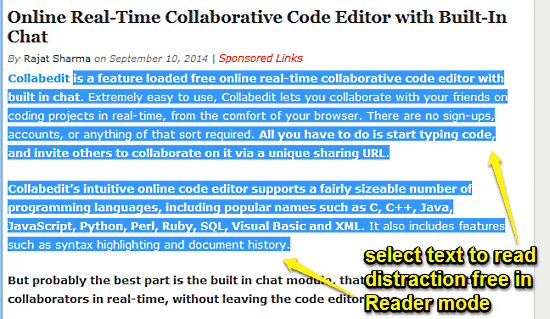
Step 2: Once you’ve selected the text you want to read distraction free, all you have to do is click the Reader button in the menu bar (or you can use the keyboard shortcut CTRL+ALT+R). Do that, and you’ll see the selected text fragment open up in Reader’s pop up view. Check out the screenshot below:
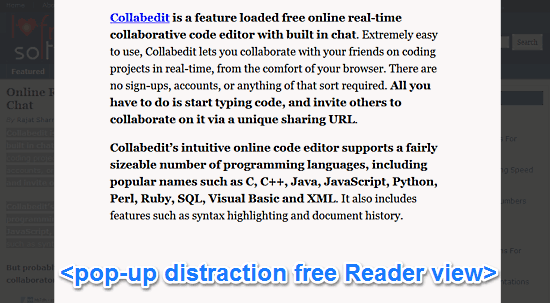
Looks pretty awesome, doesn’t it? As illustrated above, the Reader view presents the entire selected text fragment (or the entire text on a webpage, if no selection is made) in a pop-up UI that is clean, minimal and devoid of any and all unnecessary elements. All you have is the text that you want to read in an easy and distraction free format. To exit the reader view, simply click anywhere outside it.
As mentioned before in the article, you can change pretty much every aspect (font size, font, background color etc.) of the Reader view to customize it according to your liking. Simply click the drop down arrow besides the Reader menu bar icon, and make your selection. Any changes you make are instantly reflected in the Reader view. How cool is that?
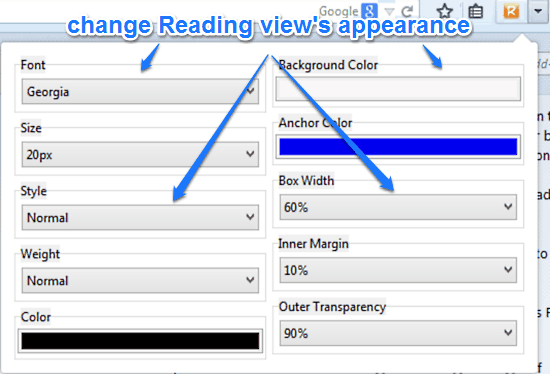
Also See: 3 eBook Reader Add-ons For Firefox
Conclusion
Reader is a pretty nifty free extension to get Safari like reader mode in Mozilla Firefox. It brings one of Safari’s most interesting features to Mozilla’s browser. It’s simple, easy to use, and works exactly the way it’s supposed to. In essence, if you read a lot of web based content on a daily basis, Reader is something you should definitely have. Give it a try, and you might find yourself enjoying your blogs even more.