API Connector is a free Google Sheets add-on to import, extract API data into Google Sheets. With this, you can add some API call URLs in the list and then fetch the data and save them in the Sheets. It even lets you specify in which tab, you want to save the data. You can add multiple API URLs in this tool and then fetch data into different tabs of the Google Sheet. It gets the JSON response from the API and parses that to a tabular format and put in the sheet. There is an option in to run the API call at a scheduled time, but that is not included in the free plan.
In API Connector add-on, you can add as many APIs as you want and then run them any time to see the response in tabular format. To make it work, you just have to specify API URL along with the headers to make the request and get data. It offers you a simple interface where you just have to fill out some fields and then you are done. You can save a list of APIs there and then run them whenever you want. However, this tool failed to run in my G-Suite account. So, you better try to use this with a normal Google account to save API data.
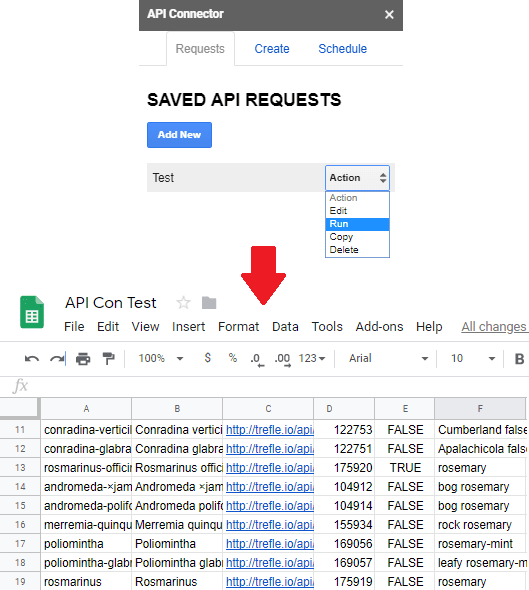
How to Import, Extract API Data into Google Sheets?
Using this simple add-on is actually very simple. If you are familiar with APIs and how they work then you will easily be able to use this. All it requires is the headers information and then makes the call to endpoint to retrieve information. If you are a programmer then I am sure that you often use different APIs for your applications. And you can use this tool to test their working.
Install this add-on in your Google account by using this link. Alternatively, you can open a Google Sheet and then you can simply install it using the Add-ons > Get Add-ons menu in the Sheets. It will ask for the permissions so simply allow it.
Next thing you to do in invoke the add-on from the Add-ons menu and then its interface will show up. Now, you simply enter the API parameters such as API endpoint, headers information, and then you can test the connection and save the data. Here you can even specify a specific tab of the current sheet if you want to save the data for current URL in that.
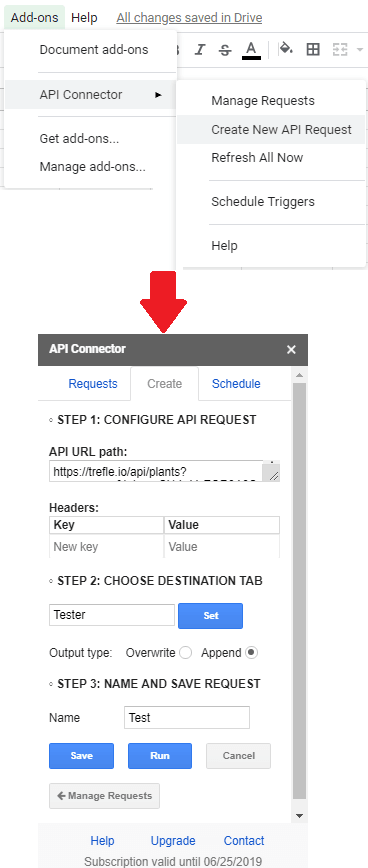
In the same way, you can add other APIs in the list and then you can simply run them and see the data. This tool precisely extract the JSON data from API response and then make it tabular. You can add as many API URLs here as you want and then run them frequently to extract the response from them.
Final thoughts
API Connector is a useful tool you can use if you work with multiple APIs. You can use it to parse the API response in tabular format or just use it to check API status. No matter what you want it to do, you can easily get started with it. I liked the simplicity of this tool, however I really wish that the scheduling feature was there in the free plan, may be just limited number of runs. But it is still good and you are free to give it a try and share what you think about it with us.