Easy Service Optimizer is a free computer process manager for Windows. It shuts down unnecessary computer services in order to make your computer run faster. It frees up RAM so you can use that freed RAM with other useful tasks. Easy Service Optimizer employs 4 profiles which vary in aggression they apply to shut down unnecessary processes.
You can also manually start or stop a service from the list it provides. It also lets you run processes as well as delete them. It lists all the tweakable services from the Service panel of Windows.
This free computer service manager is a step ahead of normal task managers. In a normal task manager, you can only manually stop services. Easy Service Optimizer knows which process are direly needed for the computer to function. Based on that, it shuts down the needless tasks.
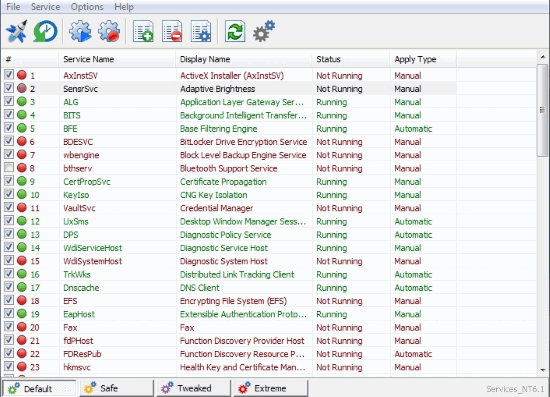
So without further ado, lets check out Easy Service Optimizer. There are chances you are downloading this application to identify and shut down spyware and malware. Win10 Spy Disabler will help you remove spy programs in your system.
How to Optimize Computer’s Performance with Easy Service Optimizer

You will notice that this software has listed all your computer’s services. Each process is listed with their running status and the ‘apply type‘. The processes marked Red are not running.
As mentioned earlier, there are 4 optimization profiles which you can apply to speed up you computer. They are as follows:
- Default: The current status of your services is saved
- Safe: This is a safe level of optimization where the most unnecessary processes are stopped
- Tweaked: Optimizes your computer with a little risk to shut down a necessary process
- Extreme: Very high level of optimization, use carefully
Select any one of these profile form the bottom and select the ‘rocket‘ button on the top. This will apply the chosen profile on the processes that are tick marked. If you still find some unnecessary services that haven’t been shut down, you can manually do so. Select the desired process you want to shut down and click ‘Stop Selected Service‘. Similarly, you can start a needed service too. You can see the latest changes by clicking ‘Refresh List‘ on the top.
Other Features of Easy Service Optimizer
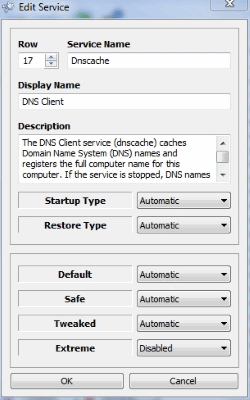
You can start, delete and edit services on this free computer service manager. The options are provided on the menu bar of this software. In the edit menu, you can change the name, description and most importantly the ‘apply type’ for each profile.
A really important function of Easy Service Optimizer is that it can save your settings in a registry file. The saved registry file can help you maintain the desired changes in your process list. Click on File>Create Reg File to do that. You can save the settings as an initialization file(.ini) file for your other software too.
Final Words
Easy Service Optimizer speeds up your computer by unhooking programs from the RAM they are consuming. This computer service manager is really easy to use. However, you have to be really careful when using this software. When I tested this software on Extreme settings, I ended up disabling my WiFi settings. There are lots of services that need their profile settings to be changed, and I hope the developer changes them. I award Easy Service Optimizer with 4.5 stars.
Get Easy Service Optimizer here.
Know a better alternative to this software? Do share it in the comments!