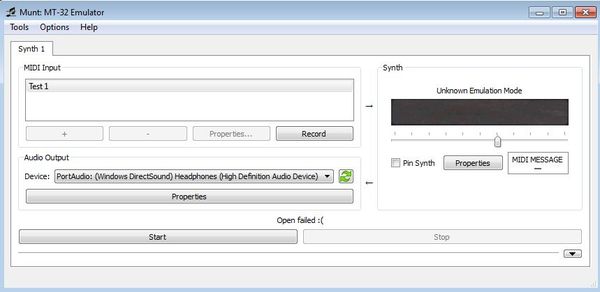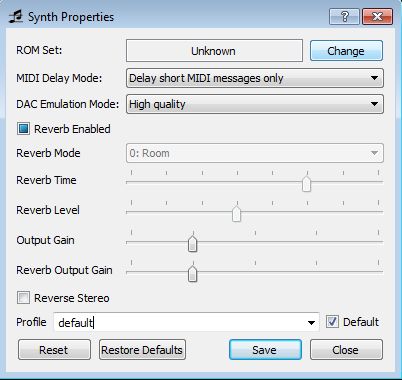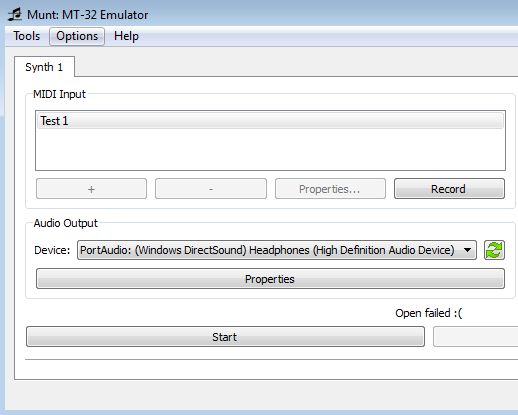Munt is a free cross platform music synthesizer which you can use in order to create music using various different synthesizer firmware backups so that different types of sound are created. The way that Munt works is by allowing you to record sound from midi audio inputs and while doing that it allows you to use different BIN files from different synthesizer devices in order to achieve different types of sound, depending on the device and also settings, which you can also change.
The way that Munt works can be a bit confusing at first, but it’s actually very easy. Interface that you’re gonna see when you start up this free cross platform music synthesizer can be seen down below. First thing that you should notice is the MIDI input selector in the top left corner, underneath which you can also set the output audio device and adjust settings.
“Synth” section on the right allows you to set various different settings for the BIN image file without which this free music synthesizer cannot work. If you don’t select an image file, then you’ll get errors.
Key features of Munt are:
- Free and simple to setup: record sound from different MIDI inputs
- Allows you to record with different synthesizer files: BIN, ROM
- Adjustable settings: reverb, gain, DAC emulation, delay mode, etc.
- Select different input and output devices when you’re recording audio
- Cross platform: works with Linux, Windows, Mac OS and BSD
Similar software: Audio Sauna, Roc.
BIN and ROM files that are required in order to work with Munt can be collected from actual physical synthesizer that you have, or you can find them online. Keep in mind that different laws apply in different countries when it comes to synthesizer file use, so make sure that you aren’t breaking any laws if you decide to look them up online. Here’s a few pointers to help you get started.
How to create MIDI synthesizer recordings with Munt: free cross platform synthesizer software
First thing that you need to do is load up the ROM or BIN file of the synthesizer device that you’d like to use. You can do that by selecting Properties from the Synth section of the interface.
Click on the Change button and you’re gonna be able to select a different synthesizer file. Don’t forget to set all the other settings down below.
From that point on you just need to change the MIDI input device to the one that you’re using and also select the appropriate output device, to hear the audio hat’s playing. When you’re done, click on Start and audio recording should start right away.
Conclusion
Munt is a great way how you can record MIDI sound using various different synthesizer files. Keep in mind that this software is still in development, it’s actually still in alpha, so you might come across a bump or two when using it. Despite of that, it’s still very useful so make sure that you give it a try to see how it goes.