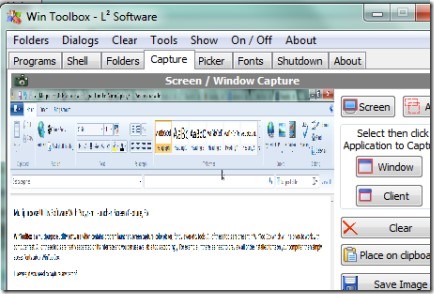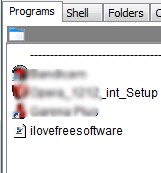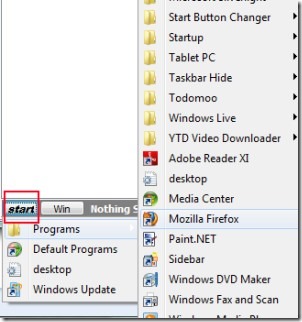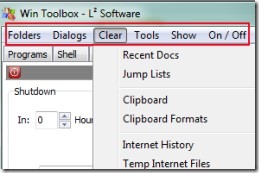WinToolBox is a multipurpose utility software for Windows which contains program launcher, screen capture, color picker, font viewer etc. tools. All of these tools are neatly separated on its interface and each tool has its own importance. For example, If there is a need to preview all of the installed fonts on your computer, then simply access Fonts tab of WinToolBox.
Likewise, if you need to capture any part or whole screen of your computer, then use capture tab of it. WinToolBox provides basic and needed tools which you need for daily purpose. Therefore, WinToolBox can be a good software.
As you can see in the below screenshot, you will find multiple tabs present in its interface.
You can select any of the present tab for your own requirement. Add and access programs and applications using Programs tab, select picker tab in order to know the color code of any pixel of screen. You might find it a bit complex while using WinToolBox for the first time. But once after spending some time, you can use it perfectly and can use all present tools effectively.
Following Key Features Are Present In WinToolBox:
- Multipurpose utility software with program launcher, font viewer etc.
- Featured with a scheduler that lets you shutdown, restart, sleep, hibernate your computer at a specific time.
- Access tools such as calculator, command prompt, on-screen keyboard with a single click.
- A lightweight software, runs directly (without installation), and free for everyone.
- Add and access favorite applications and programs quickly.
How To Use WinToolBox?
You can use WinToolBox without installing it to your computer. Download link is available at the end of this article. As it is a lightweight software, it will download to your computer quickly. After this, you can extract its zip archive into a folder. Then run its application file and it will open up. On its interface, you will find main tabs Programs, Folders, Capture, Fonts etc. as mentioned above. Use them according to your requirement. For example, add programs or application by drag n drop to Programs tab for quick access of your favorite programs and applications (see the above screenshot).
At the bottom left side on its interface, you will find a Start button. You can use this button to access all of the programs of your computer as it is visible in below screenshot.
However, it is also possible with the help of Windows start menu. So there is no as such use of this button. Only use is that you can access your Windows programs and applications directly using this software.
At the above part of WinToolBox interface, there are more options (in tools menu) present. Such as:
- Folders option, which is used to access program files, temporary files, internet cookies etc.
- Clear option, which is helpful for clearing recent documents, internet history, temporary internet files and more.
- Just next to Clear option, there is Tools option present. Tools option will let you access basic tools of your computer such as calculator, command prompt window, internet explorer etc.
- On/Off option is used for switching computer screen on/off. Although there is no importance of it.
As there are a lot of tools and options present in WinToolBox, so you need to spend some time to use WinToolBox effectively. You can find some tools very useful to you.
In brief, is a multipurpose software that provides different tools and shortcut to access all programs of your computer. So you can give a try to this software, it is free to use for Windows. Click below link to get WinToolBox for free.
Also look at these best free application launchers for Windows.