Krayin is a free self-hosted CRM for teams with leads visualization, custom fields, products management, and more. Here this is a feature rich CRM software that can be used in offices as well as for personal use. With this, you can easily create and assign leads to the sales team and keep an eye on the ongoing activities. It offers a kanban style leads visualizer that you can use to see status of all the leads that have been added to the database.
It integrates directly to your company email and you can assign email conversations to the leads. Leads can be organized according to their stages to give an idea of their progress. The leads visualizer can also show how much revenue is expected to be generated at the end. Not only that, but you can communicate with the customers right from this CRM and thus you will not have to switch between emailing apps.
This CRM also comes with activities management. You can use it to keep track of sales activities like meetings, calls, and notes. You can plan activities for every leads that you create in it and also create corresponding quotes. Everything that you assign to a lead can be seen from a real-time dashboard that it has on the main UI.
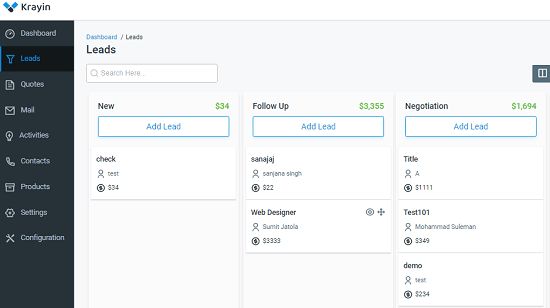
Installing Krayin CRM:
To install Krayin manually on a server or local PC, the following requirements need to be satisfied. Before proceeding to the installation part, make sure that you have these installed already.
After you have installed the above dependencies, you just open a terminal or CMD window anywhere. Type the following command and let it download Krayin CRM files on your PC.
composer create-project krayin/laravel-crm
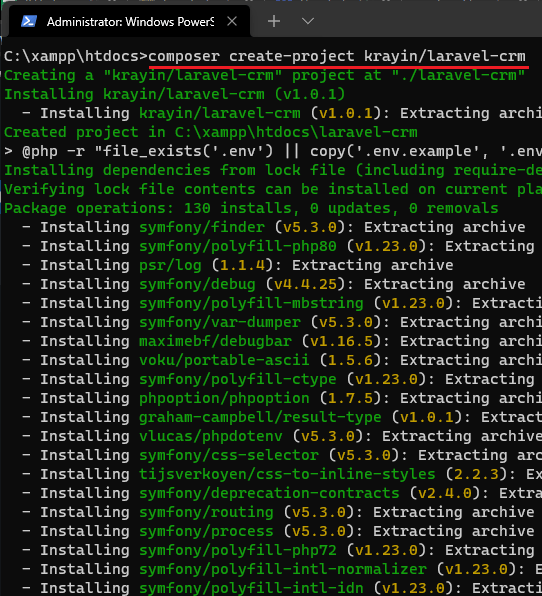
Now, you open the .env file in the root folder and then edit it with notepad. Here you have to configure database and SMTP credentials. There are many free SMTP servers out there and you can create an account on anyone of them and add SMTP credentials in this file, and save the changes.
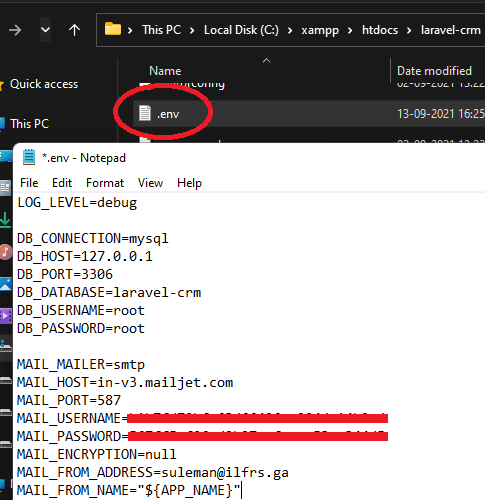
Start the web app now by running the following command. Go to the localhost:8000 to access the admin UI and log in with the default credentials. The default email is admin@example.com and password is admin123. You can later change these from the CRM settings.
php artisan serve
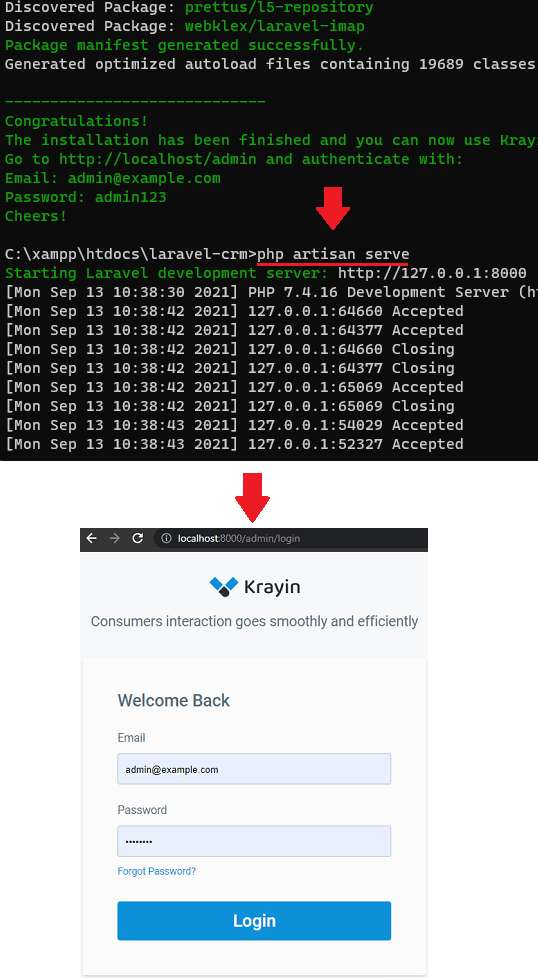
At this point, the installation of Krayin is successful and you can now start adding users and leads data in it.
How to use Krayin CRM to Manage Customers and Leads?
After logging into the CRM, you simply start by creating users and products. So, go to the Users section and then add your customers there. Since your email is also connected, so if you want, then you can create users from emails as well.
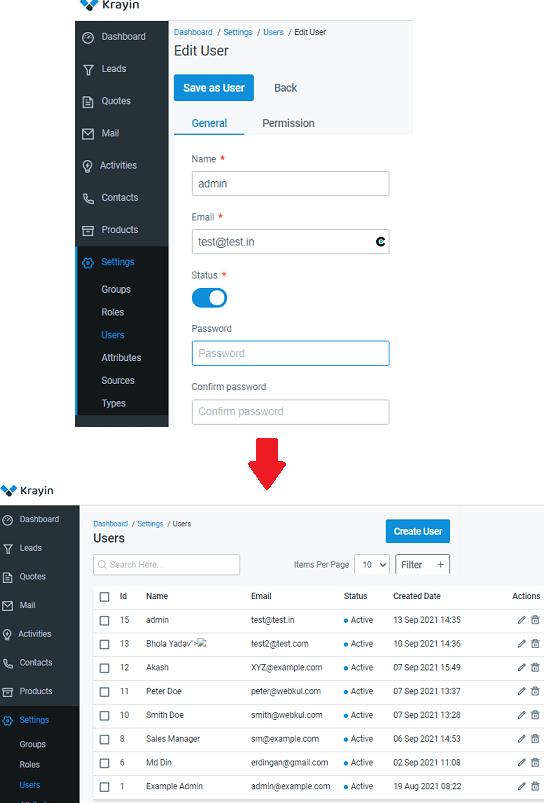
Next, you add some products in the catalog. Create new products with information like SKU, prices, quantity, etc.
The users that you create are usually from your email lists. And you can consider them as potential customers as well. If you want to target them for selling your products and services, then you can add them as a new lead corresponding to each other. For that, you go to the Leads section and from there you create a new lead with all the necessary details.
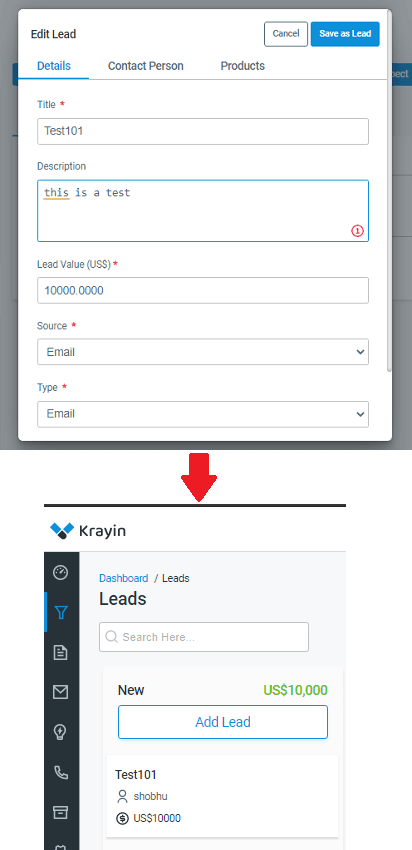
You can assign activities to the leads, change its status, and add more information to it as well. You can link emails to a lead, add some notes and more contact details. Save the changes.
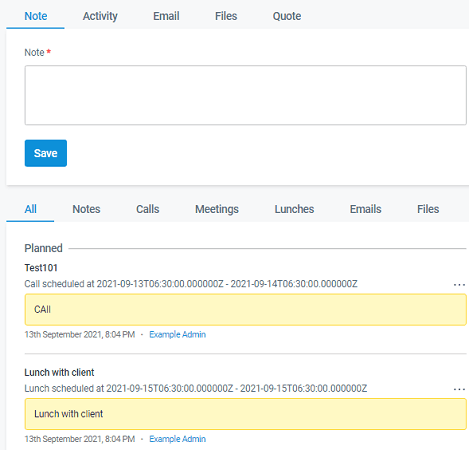
After you have created some leads in it, you can see an overview of them on Kanban like board. Or, you can also switch to the list view if you want to. The Leads section in Kanban mode behaves like true Kanban as well. You can use drag and drop operations to change the status of a lead. This will allow you to track progress of the deal that you are about to close.

The quotes that you create for certain leads will appear in the dedicated section in the CRM. Also, there is a dedicated section for activities as well. The activities generally included cold emailing, phone, calls, and making notes. You can assign any number of activities to a lead with start and end time. Later, you can track them from the Activities section and see if they were completed.

Every module of this CRM has some fields for it to save the corresponding information. But let’s say if you need some custom fields for Users to save some extra information such as date of birth, then you can create a custom field for that. It supports many data types for creating custom fields and you can create them from the CRM settings.
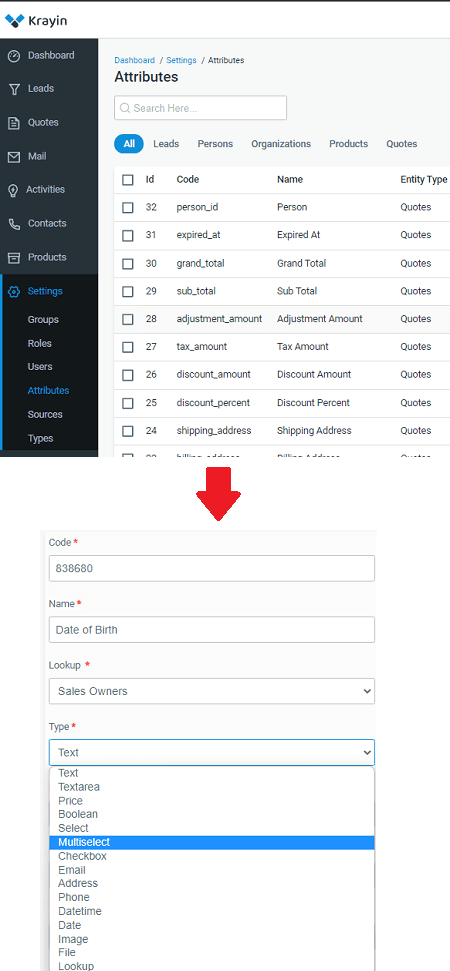
Another nice feature of this CRM software is access control. You can add multiple users from your team in it. And then give them certain roles. You can decide who will have read only access and who will have editing rights. You can even make other teammates admins to manage leads.
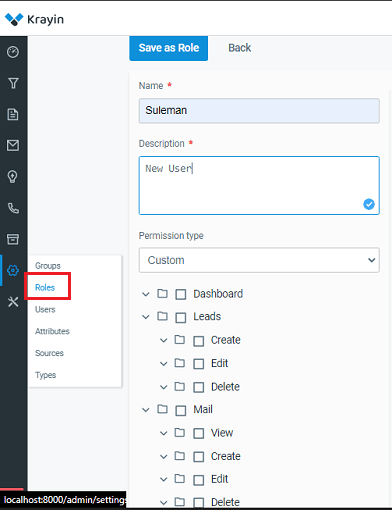
This is how, you use the main features of this CRM. At this point, you are all set to add users in it and manage them with ease. You can assign leads to your teammates from sales team and track its progress. There are some other nice features about it that you can explore on your own. But for now, the above steps will you get started with this simple and powerful CRM.
Closing thoughts:
There are many CRM tools out there that you can try. But if you need one that you can self-host, then I will recommend you to try Krayin. It has all the features that you will need to manage clients and their demands. Also, this is one of the best tools to manage potentials clients and leads that you hunt from various sources. The leads visualization and tools that it has to track team activities are amazing. If you have a server available for your team, then you can install it and let your sales and marketing team use it.