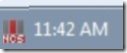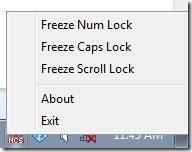LockState is a free software that shows status of Caps Lock, Num Lock, and Scroll Lock in System Tray. It adds an icon in the system tray that shows the status of all the lock keys. Apart from that, it also lets you freeze state of any of the lock key.
This Caps Lock indicator software is quite small in size – just 210KB. And it does not requires any installation; just run the software, and you are all set.
When you run LockState, it adds an icon in the system tray. This icon shows 3 bars, and text “NCS” below them. The first bar corresponds to “Num Lock”, second to “Caps Lock”, and third to “Scroll Lock”. To remember this, the icon also shows text “NCS” below the bars, with N for Num Lock, C for Caps Lock, and S for Scroll Lock.
Whenever any of the lock keys are pressed, the bar corresponding to that key turns Red. So, you can quickly visually see what is the state of lock keys.
Apart from that, you can also mouse over the icon and see status of all the keys in form of a tooltip.
This lock key indicator software is especially useful if your keyboard does not have indicators for Caps Lock, Num Lock, and Scroll Lock. This is mostly true for laptop users. My laptop does not have any indicator for these keys, and I sometimes find myself pressing the lock keys again just to know their status. This lock key indicator will make things easier for me.
Another useful feature of this freeware is that it lets you freeze the status of any of the lock keys. For example, you can choose to freeze Caps Lock key. After that, pressing the Caps Lock key won’t change the status. To change the status, you’ll need to unfreeze the status again. This is useful if you find yourself accidentally hitting the lock keys.
LockState also comes with alternative icons, in case you don’t like the default ones. In the zip file that you downloaded, you’ll see a folder called “Icon Sets”. Just select any of the icons from here, and copy to “Icons” folder inside “Lock State” folder. And of course, you can also create your own icons, and move there.
Some other similar software we reviewed earlier include Keyndicate, and Keyboard LEDs.
All in all, LockState is a good software. It works well for the task it is designed for. I really like the fact that it does not takes a lot of space on system tray, and the design is quite intuitive. I had installed this software for writing this review, but I might very well retain it.