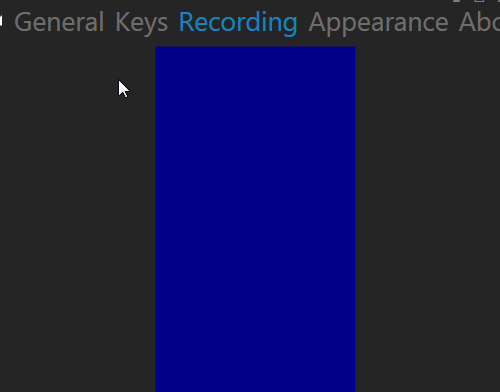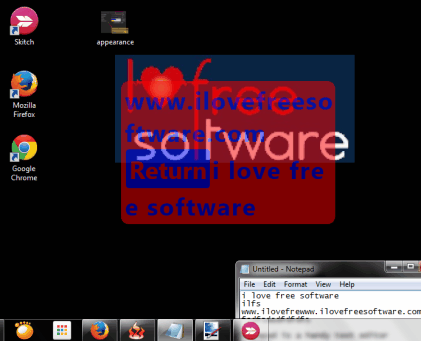This Tutorial explains how to show key strokes on desktop screen in real-time.
With the help of Carnac software, you will be able to make key strokes visible on your desktop screen. It provides a pop up, which shows each and every key pressed by you. That pop up vanishes automatically within a few seconds. This could be handy mainly in demonstration purpose. Moreover, if you are using screen recording software to explain something, say a software working part, it could be handy to capture some keys in recording.
Pop up position can be changed according to your requirement. Just by moving sliders, you can set its position from top to bottom and left to right. Apart from this, pop up text’s background color and foreground color can also be changed.
In above animated gif, you could see how Carnac software works while you work on your desktop screen.
It works a bit similar, like key logger software. But the difference is that key loggers keep a record of all keystrokes, and Carnac is used to make them visible only for a temporary period of time.
How To Use Carnac Software To Show Key Strokes On Desktop Screen?
Carnac is a portable software which doesn’t require installation. You can download its zip file (559 KB) using the link placed at the end of this review. After you have downloaded the zip file, extract it into a folder. Now you need to access the application file which is named as ‘Carnac’. Execute this application to open its interface.
Its interface provides multiple options. Important options are as follows:
- General option: This option is helpful to set position for pop up text that will come when you will press keys. Top, Bottom, Left, and right offsets are available to set position for pop up text. You can change values of these offsets by moving the available sliders.
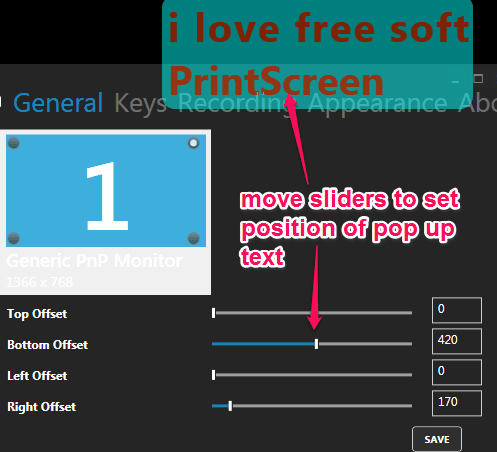
- Keys Option: This is a simple option which shows all the keystrokes pressed by you in current time. But as soon as the pop up text disappears from screen, keys will also vanish from this option. So this might not be of any use to you.
- Appearance Option: This option could be handy for you. Using this option, you can set pop up text width and font size as well. Apart from this, opacity of pop up can also be set by moving the slider left to right. If you want, you can also change foreground and background color for pop up text using this option.
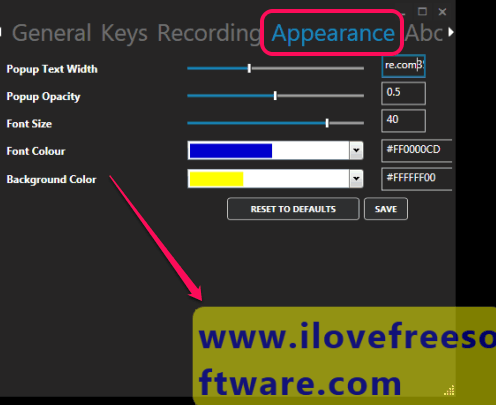
These are the useful options present on its interface.
Note: A recording option is also available. But it doesn’t provide any special task to perform, except a blue rectangle, which is of no use. You can try if there is any use of this option or not. I think this option is yet to be implemented. May be it would be used for recording the key strokes.
Once you have customized the appearance and position for pop up text, you can minimize its interface to system tray. After this, whatever you will type on some text editor or on a web browser, it will show it on your desktop screen.
It is recommended not to use this software when you are filling some login credentials, as password will be shown on desktop screen.
Conclusion:
Carnac is a unique software of its own kind. Benefits of this software could be counted as showing keystrokes in real-time during demonstration, capture keystrokes on screen recording, or in any other case. Try it yourself and find out if it is usable for you or not.