Who Stalks My Cam is a free software to detect use of webcam by applications. The software constantly monitors the webcam connected to your PC and makes the list of processes that are using it. For each individual process which is using your webcam, it records all the details like start time, end time, date, process name, parent process name, webcam name, status, etc. It monitors all the processes in real time and shows which process is currently using the webcam. It also shows the list of processes which have used webcam earlier. One of the best features is that it pushes desktop notifications and can play a sound whenever a process starts using the webcam.
Who Stalks My Cam freeware lets you opt for certain camera security settings and make some rules. It allows you to make a whitelist of processes so that only trusted processes will have access to webcam. If some non-whitelisted process tries to access the webcam, then it will take action specified by you. This is useful in case you are away from your PC. The software will automatically inhibit the use of webcam by background or non-whitelisted processes.
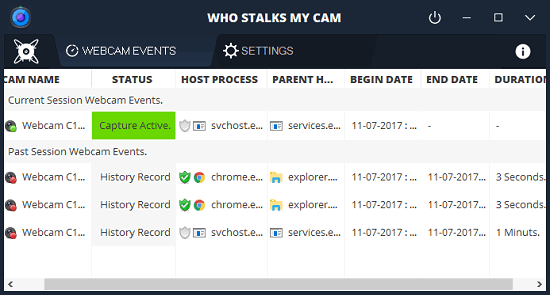
There are a lot of free webcam monitoring and webcam blocking software, but Who Stalks My Cam is quite unique among them.
How to use Who Stalks My Cam to Detect use of Webcam by Applications?
Who Stalks My Cam makes it possible to easily detect the use of webcam by applications. The software comes with an intuitive interface which has tabbed interface. In WEBCAM EVENTS tab, it logs the real time usage of webcam and other tab (Settings tab) is used for specifying other options.
There are some very powerful features in the software that you will like. I have listed all of its features in the following sections:
Real-time Monitoring of Applications using Webcam and Desktop Notifications:
Who Stalks My Cam shows desktop notifications whenever a new process has started using the webcam. The notification balloon or pop-up remains visible for 4 seconds. You can also extend its disappearing time pretty easily. In the notification, it shows the name of process and gives you options to close webcam or terminate the process. On its interface, you can see the other details of the process(es) using the webcam. You can see the status of the webcam, process name, start time, end time, date, parent process name, etc. You can see the following screenshot.
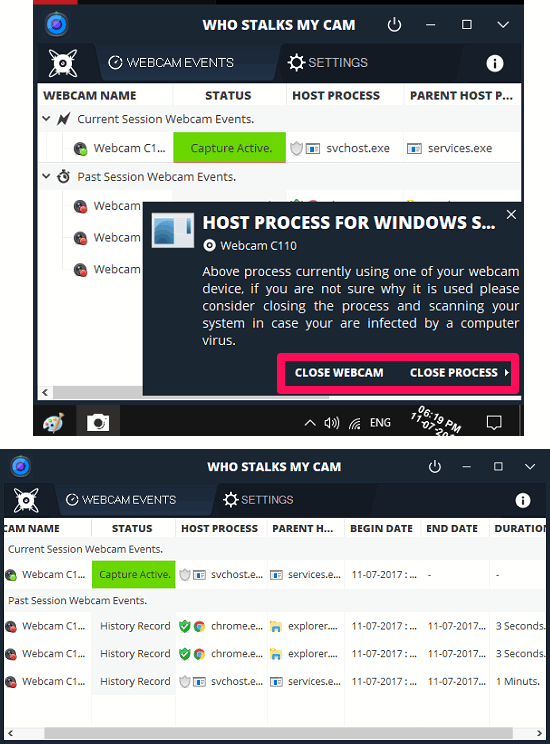
Take Webcam usage Actions to inhibit usage of Webcam by Background Processes:
This software lets you specify some actions based on different situations. Currently, it supports two actions and 3 different events to trigger the actions. The two actions that it supports are “Terminate Webcam Session” and “Kill Process Using Webcam”. And the three events that you can specify are:
- When process using Webcam is a background process.
- When Computer is idle for a specific time set by you.
- When process using webcam is not in the whitelist.
To add an action, open Settings tab of the software and then use the “WEBCAM USAGE ACTION” section of this page. Use the drop down menu to specify what action you want this software to perform when all or any of the specified phenomenon happens. After specifying the actions, triggering events, it will save the changes.
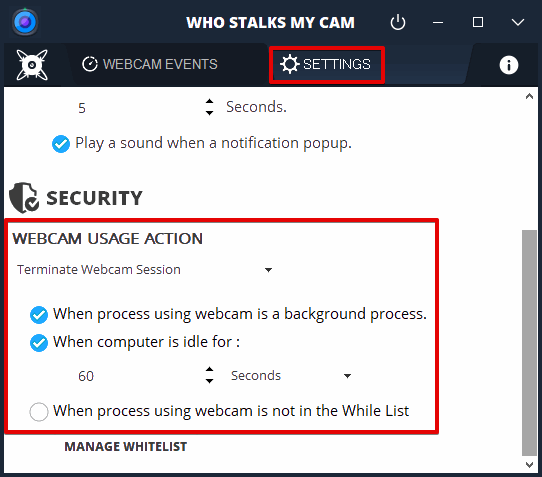
Create a Whitelist of Applications that can use Webcam:
This software lets you create a whitelist of applications. The whitelisted applications will not be terminated by the software. You can easily create a whitelist of processes by adding them from currently running processes list. Also, it allows you to add EXE files by specifying their path on your PC.
To create a whitelist, simply switch to the Settings tab and the click on Manage Whitelist button. After that, a window will open up where you can add process you trust to the whitelist. You can use the respective button given on the top side to add processes which are currently running or you can use the Load From Path button to add a desired application in the list.
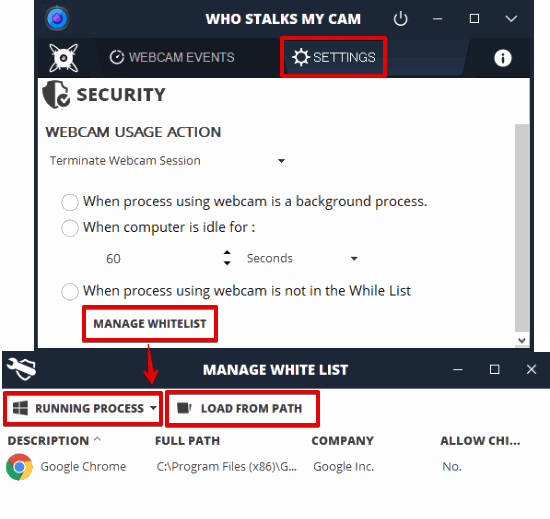
That’s all folks.
Verdict:
Who Stalks My Cam software is a very good tool to detect use of webcam by applications. Using this software, you can easily keep track of all the processes which are using or have used the webcam, with all the details. It will definitely help you to keep a sharp eye on the unknown processes, malware or any other vulnerabilities that are trying or have accessed your webcam.