Here is a free software to switch power plan after specified time when there is no mouse or keyboard activity. So, let’s say you are using balanced or high power plan, and when mouse and/or keyboard is not used for five minutes, then power plan will be changed to Power saver or some other custom power plan set by you. This can be helpful for the laptop as well as desktop users.
To switch the power plan based on no mouse/keyboard activity after a particular time, I have covered a free software known as “AutoPowerOptionsOK“. All it needs are few mouse clicks to set up everything. After that, the power plan is changed as per conditions set by you.
In the screenshot below, you can see the main interface of this software which helps to set the options.
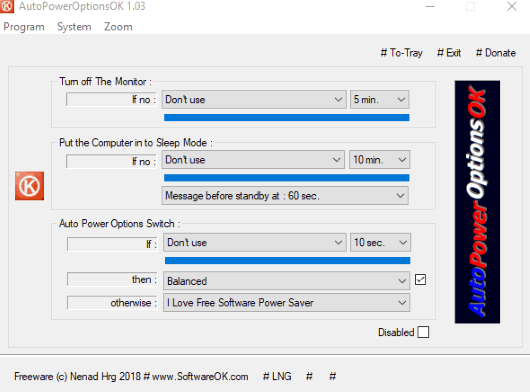
Note: This software also helps to turn off the monitor and put the computer in the sleep mode when there is no mouse and keyboard activity for a specified time. But, I find its power plan switcher more useful. So, I am covering this article based on that feature only.
How To Switch Power Plan after a Specific Time When No Keyboard or mouse Activity?
Step 1: Download the zip archive of this software. You may use the link given at the end of this article. Extract that zip file and then execute its application file to open its interface.
Step 2: Its interface has an “Auto Power Options Switch” section. There you will see three options:
- If condition: In which you can set the condition- Mouse activity, keyboard activity, or both keyboard or mouse events. Select a condition and then use the drop-down menu to select a specific time. This software provides preset time intervals like 10 seconds, 20 seconds, 9 minutes, 20 minutes, 60 minutes, 90 minutes, etc. Select a time as per your needs.
- Then condition: Here, you can select any of the power plans which are created by you. That power plan will remain active until there is some keyboard or mouse activity.
- Otherwise condition: Here, you can set the second power plan that will be activated when mouse and/or keyboard activity is not there during the time specified by you.
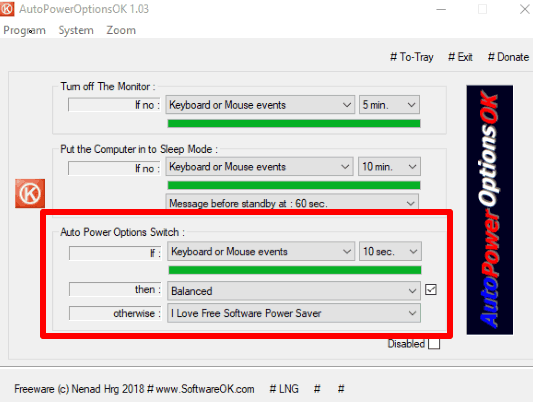
Set the conditions and then you can minimize the software to the system tray. After that, it will start working silently. When the specified time is reached, you will notice that the power plan is changed. As soon as you will move the mouse or press some key, then first power plan will be activated automatically.
The Conclusion:
While there are some ways to switch power plan based on CPU load and create shortcuts to easily change power plan, this software has its own importance. It is focused on the mouse and keyboard inactivity and the time that you will set to switch from one power plan to another. Setting up everything is also pretty easy. So, the software is good to try for this purpose.