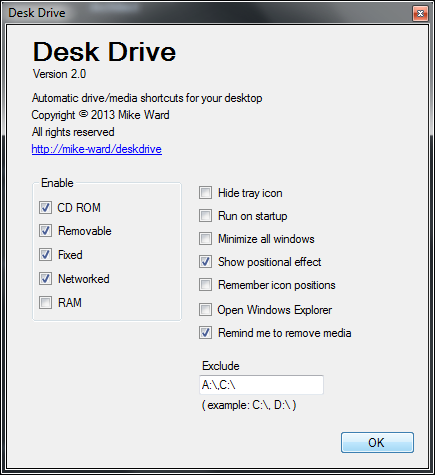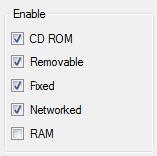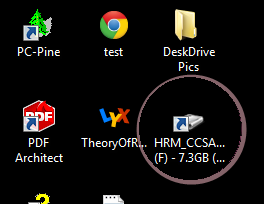DeskDrive is a free software that automatically adds shortcuts for removable media like, USB drive, CD/DVD drive or any other media connected to the computer to the Desktop. It recognizes the media plugged in and automatically creates an icon as soon as you plug in the device and removes the icon when you unplug the removable media. It can also create shortcut icons for fixed partitions created on your hard disk, for Network, RAM and CD/DVD Rom apart from a removable media.
We all use USB drives, CD-Rom and other removable media. It could even be a USB Camera, a USB Printer or anything that can be connected to the USB Port. Because, the USB Port can support up to 128 devices, the concept of creating customized ports in your computer is now antiquated. I don’t even remember how a Parallel Port or a Serial Port looks like because they can hardly be seen on modern and newly manufactured machines (until you need them).
Now how is this software related to everything that we talked about? When we connect something to the computer, you might get an option to browse the files in the new device, if it’s a disk drive or a list of related actions you can perform with that removable media. Yes, we’re talking about the AutoRun feature here. But, we might have it disabled because it annoys you every time you plug-in something new or to protect your computer from nasty programs residing on the USB drive that might get executed automatically if the AutoRun is enabled. Moreover, you just have the AutoRun guy coming up on the screen just once. Once you ‘X’ it out, you got to browse to the drive manually via the Computer icon or using the Explorer.
Wouldn’t it be a lot easier for you if you had an icon on the Desktop to just click on and get to the removable media directly? And best is that this software removes the shortcuts automatically once you unplug the removable media, hence not cluttering the Desktop with icons to places that doesn’t even exist anymore (once you unplug the removable media, a shortcut to that would be pointless).
Using DeskDrive
The interface is really simple with no menus and with just a couple of Check boxes to let this software know what to do and what not to. From the “Enable” panel on the left, you can specify what all removable media and devices you want DeskDrive to monitor and create shortcuts for.
If you enable “Fixed” check box from the list, it will create shortcut icons for the fixed disk drive partitions on your hard disk.
Other Options
Run on Startup
You can set this software to automatically run while you start your computer. This is ideally what you would do so it can create the icons for you automatically.
Positional Effects
DeskDrive shows draws a circle around the newly created shortcut icon for the removable media once you plug it in to let you easily locate the icon on the desktop.
Exclude Drive letters
You can type in the drive letter in to the “Exclude” list so that this software can ignore these letters while creating shortcuts for removable media. This would be appropriate if you already have a drive letter assigned to another disk drive.
Conclusion
DeskDrive is a simple, free and excellent software that helps you manage the removable media plugged in to the computer. You would now have shortcuts created automatically on your desktop and removed once you pull out the removable media. You can set it to run at start-up so that you don’t have to start it manually. You can specify the type of removable media you want it to monitor and also exclude the drive letter that are already assigned. This is a must have software specially when you access the plugged in removable media very often. Try it out and I hope you’ll like it.
You might also be interested in cutomizing your computer by adding quick access shortcuts. Click here to know how.