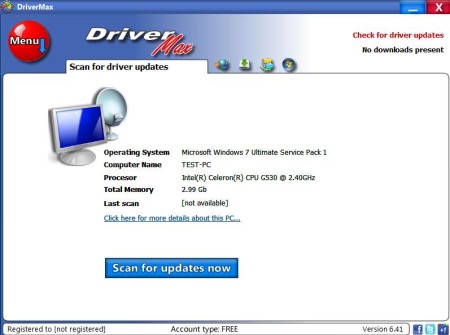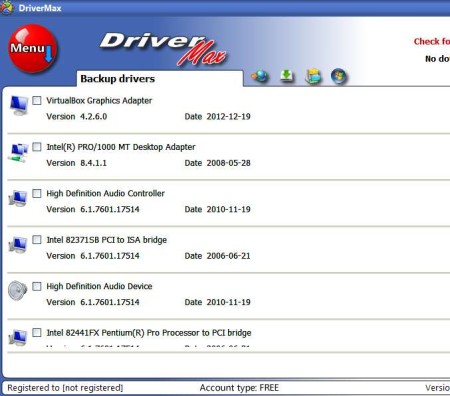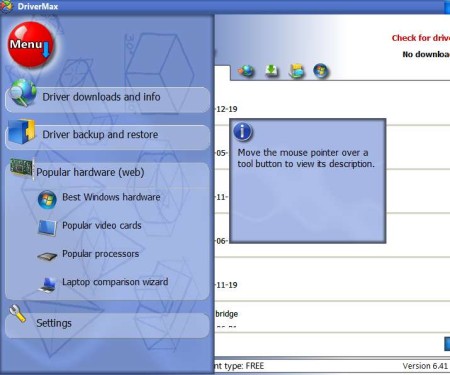DriverMax is a free driver installer for Windows which will scan your PC, look for drivers which are missing, and in case that it finds any, it allow you to download and automatically install missing drivers. Next to installing drivers, DriverMax can also be used in order to backup existing drivers and then easily restore them after Windows installation.
Interface of this free driver scanner and downloader can be seen in the image above. DriverMax sports a tabbed interface where instead of there actually being tabs to click on, you get icons. By default you’re gonna be greeted with basic information about your system. Switching through the tabs will open up the driver list, backup options and of course driver download utility.
Key Features of Driver Max Free Driver Installer:
- Easy to use and very simple to set up driver scanner and downloader.
- Find and install missing drivers in just a few mouse clicks.
- Driver updates checker, make sure that you’re running latest drivers.
- Easily backup and restore drivers, when re-installing Windows.
- Works with Windows XP, Windows Vista, Windows 7, and Windows 8.
- Large online database of drivers on the DriverMax website.
Drivers are something that causes a lot of headaches, especially when it comes to installing laptop drivers. In some situations manufacturers don’t ship the driver CD, and on top of all that, on the website when you go to download drivers, there are several different wireless drivers, because several different types of wireless cards were used. Finding correct drivers isn’t easy, here’s how you can do that with DriverMax.
How to Scan, Find, and Download Drivers with DriverMax?
Registration is needed so you can access the DriverMax driver database. Note that the free version is limited to only 2 driver downloads per day. If you need to download more in a single day, you’re gonna have to upgrade.
To access registration you’re gonna have to click on the first icon tab at the top, the globe styled icon. Registration window will pop-up. When you finish registration, and after you’re logged in, driver scan can begin. Go over the results, install what’s missing and update what’s outdated. To create a driver backup, click on the hard drive icon at the top. Follow instructions and create a backup. Now when it comes to restoring backup, you’re gonna have to click on the red menu button in the top left corner.
That will open up a whole new menu in the left sidebar. Select Driver backup and restore to initiate backup or to simply restore existing backups. There you can obviously access all the other options that we mentioned.
Conclusion:
Despite of the fact that you are limited to just two driver downloads per day, if you’re not very demanding, you should give this tool a try. Everything worked fast, driver scan, download, and backup. Creating backups is useful when you need to re-install your Windows system, you can simply restore the backup which was saved on a different partition. Free download.
Don’t forget to try Driver Pack Solution reviewed by us.