PCmover Reconfigurator by Laplink is a free software to change default Windows folder locations. With this software, you can move and permanently change the Windows fixed folders location such s Documents, Music, Downloads, and Picture. To save space on C drive, you can hardwired the aforementioned locations to some other local disk drive and move data as well.
If you are using a low storage hard disk or SSD then over the time the C drive will start to reach its full capacity and in that case, you have to delete some stuff to make more space. And if there is important data then you will have to find some other way and luckily the software I have mentioned here will help you.
By changing the default location of the fixed folders, you will not only save the space, but this is useful in case you have multiple hard disk on your PC. Or, if you are planning to add SSD to your PC to use as a system disk then manually configuring the Windows paths can be a bit of a challenge and that’s where this software here comes in.
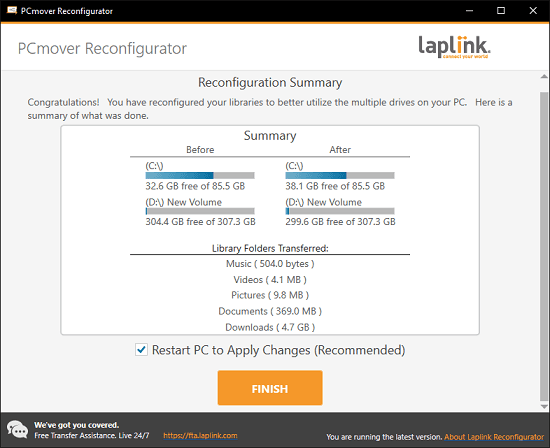
Free Software by Laplink to Change Default Windows Folder Locations
You can download Laplink Pcmover Reconfigurator from here. After that, you just install and then open it up. The initial UI of the tool looks like as shown below, which is just an introductory page.
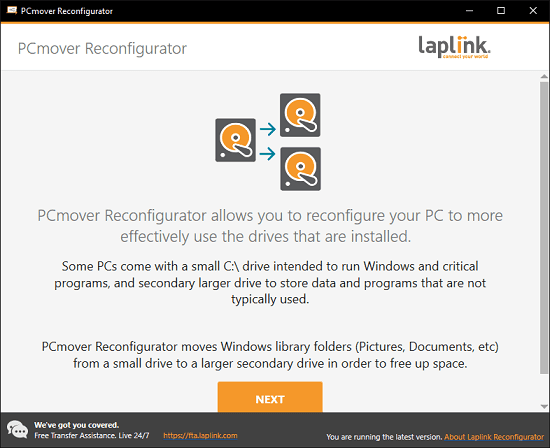
Just click Next and you will reach the main UI where it will show you the library folders with corresponding size. You can now opt to select all to move to them to another drive, or you can simply select only the specific ones from the list that you want to relocate. After selecting the folder you want to reconfigure, just click on the “Transfer” button and let it its work. It will start moving and relocation the files now and when it’s done, you just have to restart your PC.
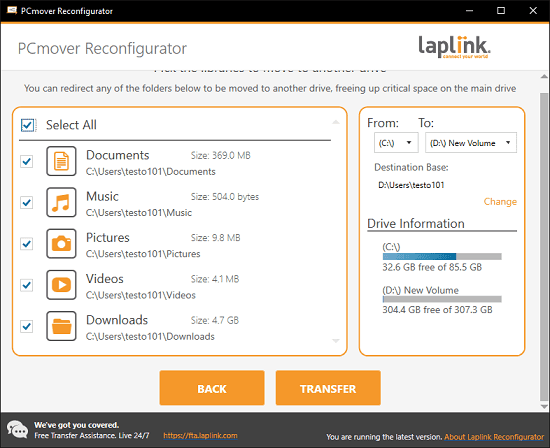
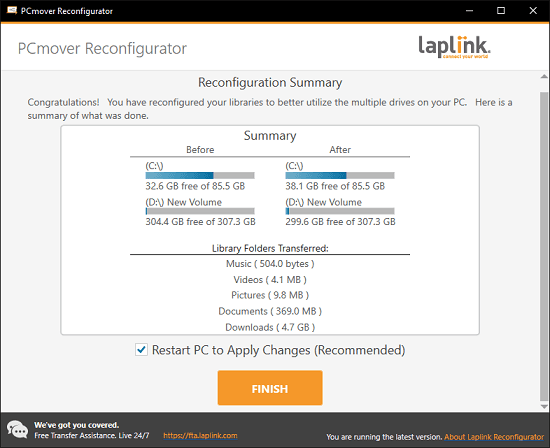
After you restart PC and go to the target, drive that you specified in the previous step will have the User folder. And inside that folder, you will find the Windows library folders that you moved and reconfigured. This is as simple as that.

In this way, you can this handy system utility to easily move Windows library folders to another drive. The process is very simple and straightforward. And this is reversible as well. If after sometime, you want to use C as the location for the system’s library folder then you just use the software in the same way I have explained above; just select C as the destination.
Final thoughts:
If you like system utilities, specially the ones involved in data migrating and moving, then you will like the Laplink’s PCmover Reconfigurator. In a few clicks, you can use it to reconfigure Windows library folders, and it is very useful as well in case you have multiple hard disks on your PC. So, if you are looking for some tool to change default library folders of Windows 10 then you are at the right place.