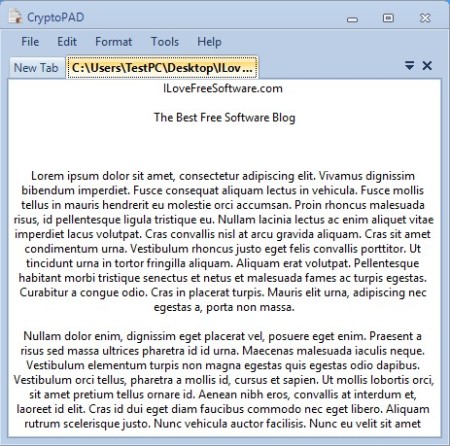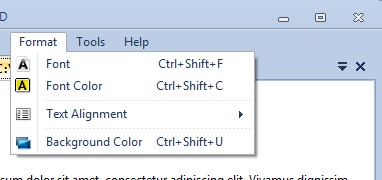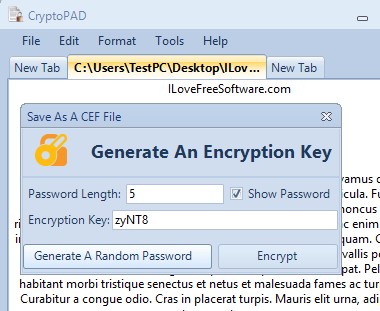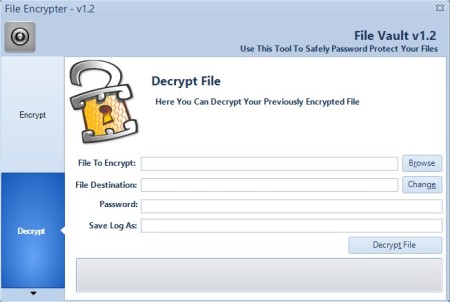CryptoPAD is a free text editor which next to text editing also supports encryption. Text that you write and edit with this free text encryption software can be saved as a regular TXT file, but it also allows you to save documents as encrypted files, CEF format. Upon selecting this format, you’ll be asked for a password. In CryptoPAD you can also find a file encryptor, checksum calculator and a Vingenere Cipher generator.
Interface of this free text encryption software looks very similar to Notepad, basically to a very minimalistic text editor. Differences between Notepad and CryptoPAD, next to everything that we listed in the introduction, would be that each new document opens in a new tab.
Similar software: CryptImage, CTI Text Encryption.
All that plus the fact that there’s some text formatting like font selection, font color and text alignment are pretty much the only thing that’s different between some simpler text editor. Key features of CryptoPAD – free text encryption software are:
- Small and lightweight – doesn’t take up a lot of system resources
- Text encryption – when saving you can protect documents with a password
- File encryption – encryption of file regardless of format is available
- Supports TXT, RTF and CEF documents, CEF is the encrypted format
- Checksum calculator – MD5, SHA1, SHA256, SHA384, SHA512, RIMEMD160
- Tabbed text editor with font selection/color, text alignment, background
- Supported ciphers – ROTate, Caeser Cipher, Play-Fair, Vingenere, etc.
When sharing a computer, it can be very difficult to maintain privacy. It these types of situations it’s very easy for someone to come across our personal documents, documents that you don’t want to share with other people. CryptoPAD allows you to at the same time edit text and protect it by adding password protection. Here’s a few pointers to help you get started.
How to edit and password protected documents with CryptoPAD: free text encryption software
When it comes to editing text, CyptoPAD is just like any other editor. Empty document should be offered to you as soon as you start the application. You can start typing right away. To apply formatting, select Format from the menu in the top left corner.
When you’re ready, you can save the document with encryption by selecting File >> Save and then switching format to CEF. Small window will pop up where you’ll need to generate a password by setting the Password Length field and then clicking on Generate Password. When you’re ready, click Encrypt.
All the other text encryption utilities are hidden away under the Tools menu option. Each one of them opens up in it’s own window. To encrypt file with File Encryptor, select file, add password and click Encrypt.
Conclusion
CryptoPAD is still in development, what we tested is actually just the initial release. You might come across some quirks, but they’re nothing too horrific. The most important feature, text encryption, works just fine. Editor also has some very useful bonuses, like text formatting. If you’re looking for text encryption software, give CryptoPAD a try and see how it goes.