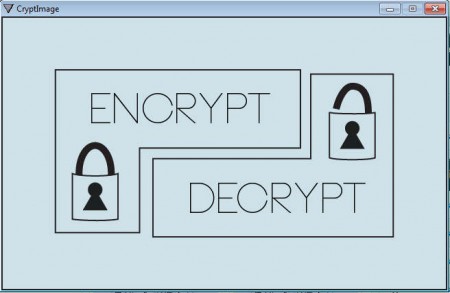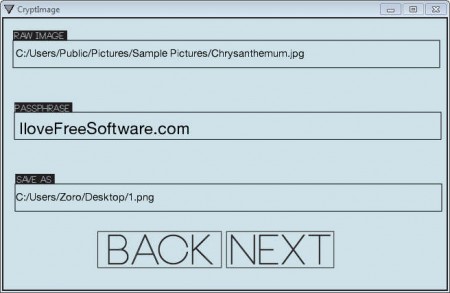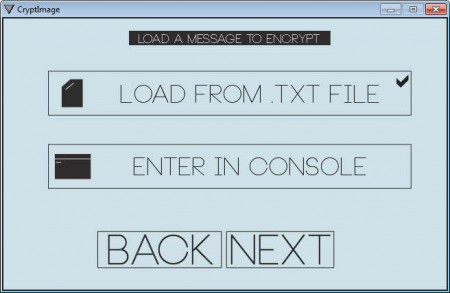CryptImage is a free text encryption software which you can use in order to store and encrypt text messages inside your images and photos. Technical term for what this text encryption software does would be Steganography. Images with encrypted data can then be sent via email or some other way to the person who needs to receive sensitive information contained within them. The recipient also need to have CryptImage in order to decrypt and extract data from the image files.
Interface of this text encryption tool can be seen in the image above. It’s very simple, with only two of the basic options which are, encryption and decryption. CryptImage is a standalone application, it will work without installation, but it’s only distributed for 64bit Windows systems. If you’re using a 32bit system, you won’t be able to use this free Steganography tool. For text encryption, you may also try other tools like: BCTextEncoder, ImmediateCrypt, and NCode Me.
Key Features of CryptImage Text Encryption Software:
- Password protected encryption of text messages inside images.
- Encryption achieved with the help of discrete color data.
- Portable application for encryption and decryption of text messages.
- Use JPEG, JPG, Targa, and PNG images.
To encrypt and decrypt images you’ll have to go through a very simple wizard where you’ll be selecting the image in which text messages are gonna be saved and encrypted, setting up the pass phrase and so on. All of these things are very easy, and you don’t have to be an encryption expert in order to encrypt messages inside images.
How to Encrypt Text Messages Inside Photos with CryptImage:
When you get to the main window which can be seen on the image above, select the Encrypt option and you’ll immediately be presented with the first step of the wizard.
Raw image is the one where encrypted text is gonna be stored, pass phrase is where you enter the password and Save As is where you can choose what kind of image format you’d like to use for the created image with the encrypted text.
Click Next and you’ll be presented with a step where you need to enter text to the image. It can either be loaded from a text file or entered through the console. We decided to go with the first option and selected a text file. Once again we clicked Next and the image with encrypted text was created. To decrypt messages click Decrypt on the main menu and go through the wizard once again. Only now select the image with encrypted text, enter the pass phrase and let CryptImage decipher your message.
Conclusion:
CryptImage offers a very effective and easy way of how you can add encrypted texts to images. The wizard that you go through is very simple to follow and you won’t have a lot of problems adding text to images even if you do not have any kind of experience with steganography. This is the ultimate tool for you to maintain your privacy when sending messages. Try it for free without installation and see how effective this text encryption software is.