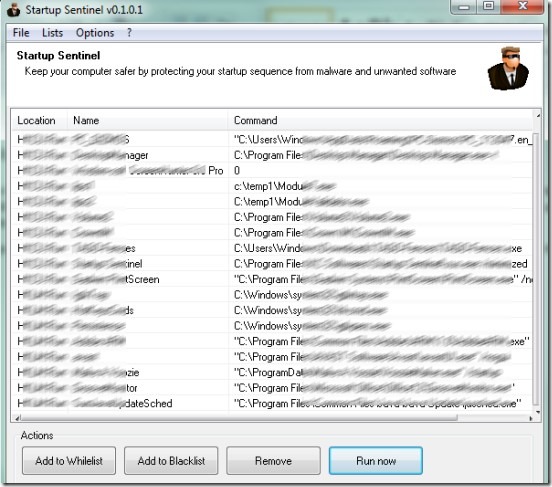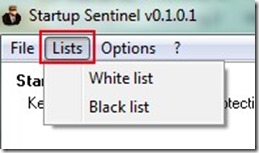Startup Sentinel is a free startup manager software for Windows to control programs at startup in order to speed up the boot time of your PC and improve its performance. It identifies all the programs that start when Windows start and allows you to remove the selected ones so that your PC won’t slow down because of unnecessary applications running in background.
You can remove these programs and can even add them to blacklist so that they will never run on Windows startup. Like the same way, you can add trust worthy programs to whitelist to make them run on startup. It’s a free, easy to use, and very lightweight software.
You can see the main interface of Startup Sentinel in below screenshot where it will show you all startup programs of your PC.
You can select multiple programs and can take actions accordingly. Actions such as:
- You can remove programs immediately to disable them from running.
- You can add unwanted programs to blacklist. This will help you to disable those programs to run on startup.
- Similarly you can easily add programs to whitelist which you want to keep to run on startup.
Other than this, there are not much options available in this software. At the top left part on its interface, there is Lists option available which is supposed to show the black listed and white listed programs, but this option didn’t work in my case or it has to be implemented yet.
Some Features of Startup Sentinel Are:
- Very simple and easy software to control programs at startup.
- You can add unwanted programs to blacklist and can add needy programs to whitelist.
- Automatically detects all the startup programs and shows them on its interface.
- Very lightweight software. It is only 1.14 mb in size.
- You can use it free of cost.
Conclusion:
Startup Sentinel can be really helpful to quickly and automatically find out all the programs that start with Windows, and to disable useless programs to manage PC boot time. But since this software is able to add programs to blacklist and whitelist, there must be an option to view these lists so that users can change their priorities later on if they want. Although the Lists option should do the same, but it is not working. If you want to try this software, then hit on the below link:
If you are not satisfied with this software, then try these 5 best free startup managers to speed up the startup performance of your computer.