In this post, I will show you how to blur background using AI in new Microsoft Photos app for free. The latest update to the app in the Windows Insider channels has added an intelligent background blur tool. This tool analyzes a photo and then intelligently blurs the background after identifying the main objects.
In just 1 click, you can now blur background in any of your photos and then save the changes. This new background blur tool can easily identify humans and other non-living objects in photos that are focused. And then it intelligently blurs the background and you can set the level of blur manually.
Apart from blurring background automatically, you can also manually highlight the part in the photo that you want to blur. This is useful if the tool fails to select the complete background. With a manual brush, you can guide it to fill all the background and once you do that, it will generate a perfectly blurred photo.
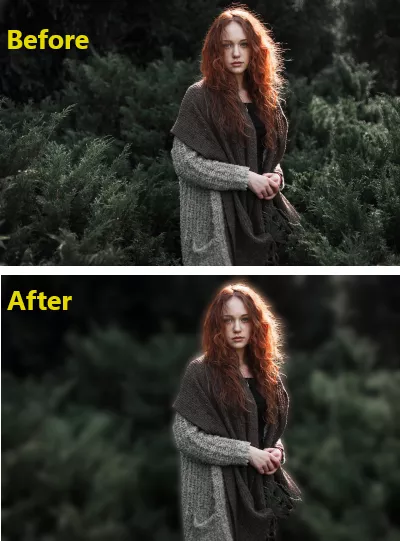
How to Blur Background using AI in New Microsoft Photos App for Free?
You can manually download the Photos app from Ad Guard Store (https://store.rg-adguard.net) using the ID, “9WZDNCRFJBH4” from the “Fast” ring.
Or, if you are a Windows Insider already and have the latest Dev build then just launch the Photos app. Open a photo in it and then click on the Edit button from the top.
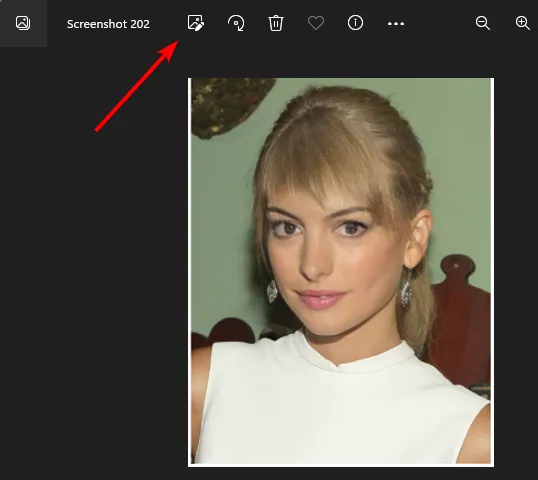
If you have this new background blur feature then you will see it in the toolbar on top, right next to the Retouch tool.
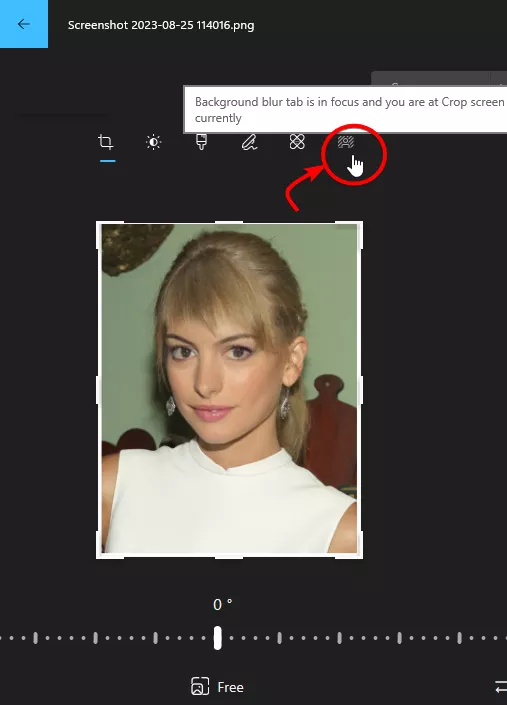
So, click on the icon of this tool and then it will process the current image and will automatically select the background. It uses the blue color to indicate the selected background.
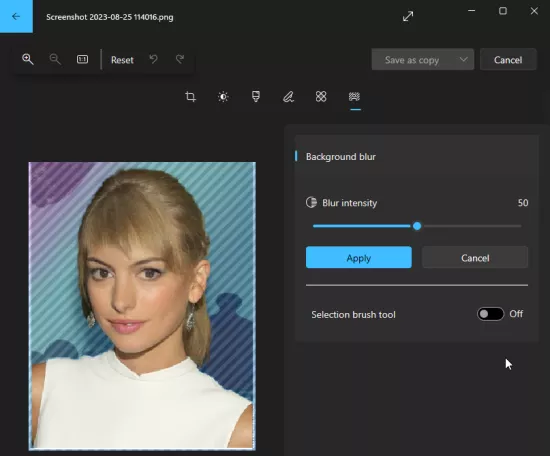
If you think the background is not selected properly, then you can simply enable the brush tool. Manually guide it to select the complete background.
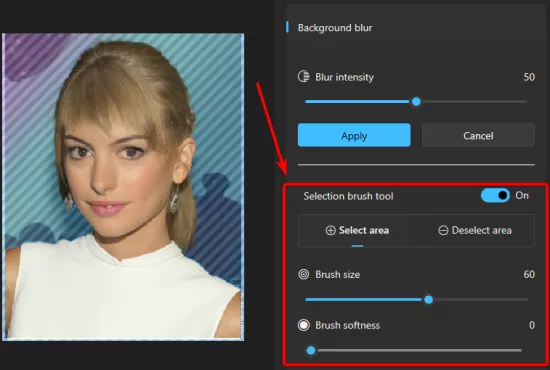
Finally, when you are all set, just click on the Apply button and then save the changes. Before that, you can configure the intensity of the blur tool if you want.

In this way, you can now easily blur background of photos using the Microsoft Photos app. Just download the latest build or join the Dev channel of Windows Insider. Once you have access to this tool, you can use it on any photo. There are no restrictions, unlike some other background blurring tools out there.
I have tried this feature in Windows 11 but I am sure it will work in Windows 10 as well. So, give it a try and if it doesn’t work in 10 then let us know.
Closing thoughts:
I liked the fact that lately Microsoft developers have been working on AI tools and adding them to the built-in Windows apps. After adding background removal in MS Paint and OCR in Snipping Tool, now we have a background blur tool in Photos app. It is hard to imagine what’s coming next but I am really liking this new streak of AI tools. If you think otherwise, then you can always let us know in the comments.