Winsta11 is a free open source Instagram client for Windows that you can use. This is near native Instagram client that you can have on desktop. It supports uploading and downloading posts along with the stories. It lets you browse hashtags and you can open the Explore section as well to find the latest and trending posts. But the best part still is that it has support for Instagram, Direct. You can use it to send and receive messages to anyone by simply using this tool.
This unofficial Instagram apps is still in development mode. But it now supports opening and managing your profiles. You can browse your timeline and like/comment and even download Instagram photos. It offers you a very beautiful UI to interact with the posts and reply to messages.
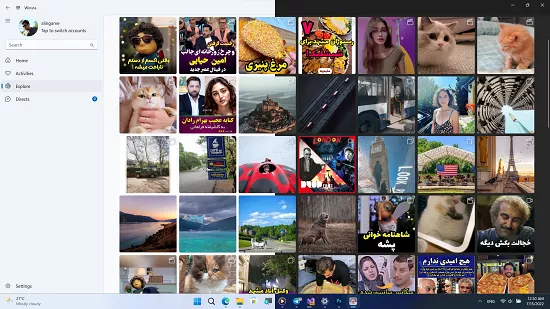
Main Features of this Instagram Client:
- Smooth and Sleek UI: This app is made using a very polished UI. All the windows and screens are very smooth and transitions between them are very fluid. It is perfect for Windows tablets and mobile devices.
- Hashtags browser: All the hashtags that you see in the app are clickable. You can browser entire hashtags catalog and then download stuff from there.
- Download posts and stories: If you come across some nice post or video then you can download it. Not only feed posts, but you can download user stories with this Windows Instagram client.
- Custom download location: This app lets you save the downloaded media to a custom location on your PC.
- Instagram Direct Messaging: It supports direct messages. You can send and receive messages in the app itself. In messages, you can upload images, react to a message bubble, delete an entire thread, and do much more.
- Follow and unfollow users: It lets you browse the profile of any Instagram user. You can then follow and unfollow those users as well.
- Disable video Autoplay: This app allows you to stop the auto play. If you disable this option then the videos you will come across will not play automatically until you play them manually.
- Remove feed ads: While using this app, you will be able to remove ads from the feed. If you enable this option then you will not see posts from the pages that you don’t follow.
- Multi Language: By default the app is in English but from the settings, you can easily switch the language. However, for now, apart from English it only supports Persian.
- Dark/Light Theme: Depending on your Windows theme settings, this app can switch between light and dark theme.
Installing and using this Instagram Client on Windows:
For now, the binary releases are not available on its GitHub repository. But you can try the development build in order to give this app a try. For that, you will have to download the ZIP file from its Telegram group. The link to the Telegram group is there on GitHub and from there you can download the build and extract its contents.
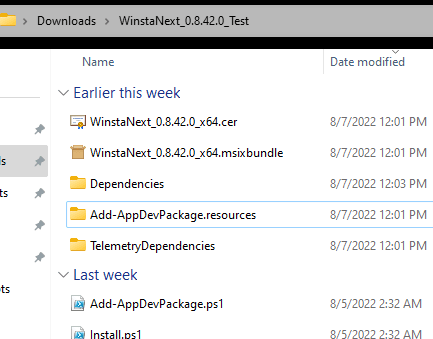
Now, you need to open the PowerShell in the folder where you have downloaded the app files. Type “/Install.ps1” in the PowerShell window and then installation process will begin. During the process it will ask you to turn on Develop Mode on your Windows PC, so do that.
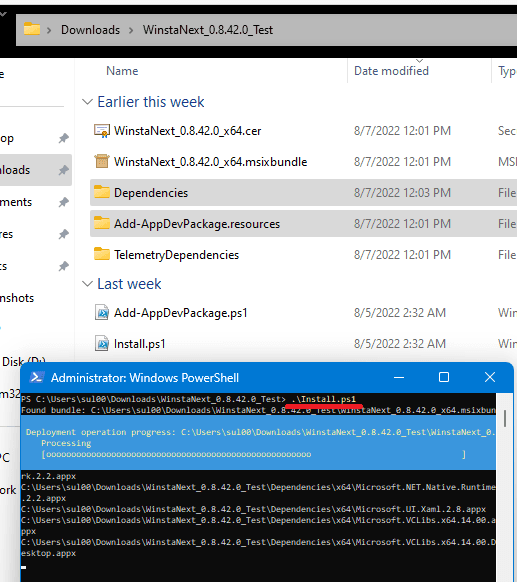
After the app installs successfully, you can find it in the Start menu.
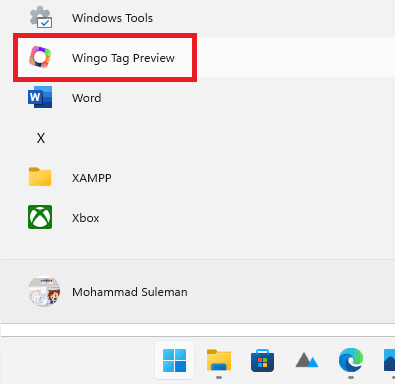
Launch the app and then main interface of the app looks like this.
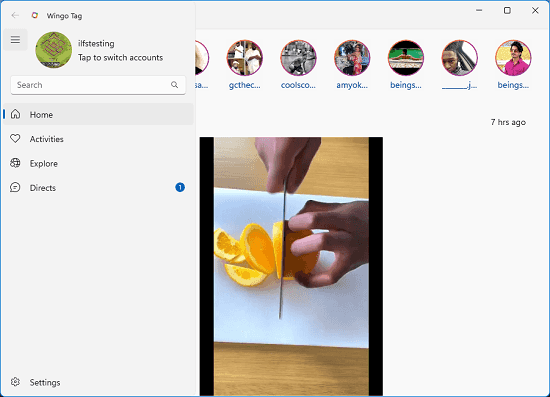
In the sidebar there are options to go to home, your profile, directs, and explore section. Click on Explore and then it will take you to the latest Instagram library from where you can explore the new and popular Instagram content.
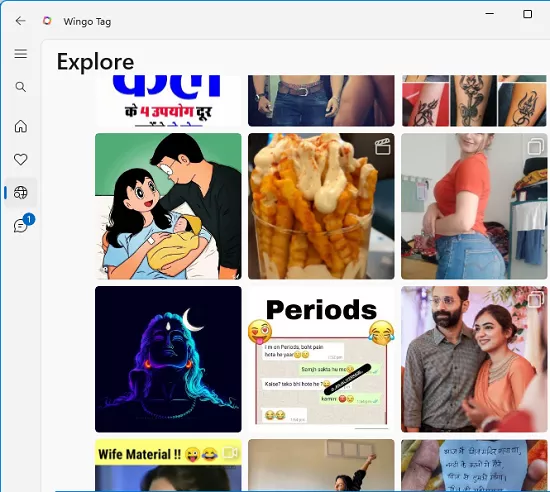
Go to the notifications section which looks like this.
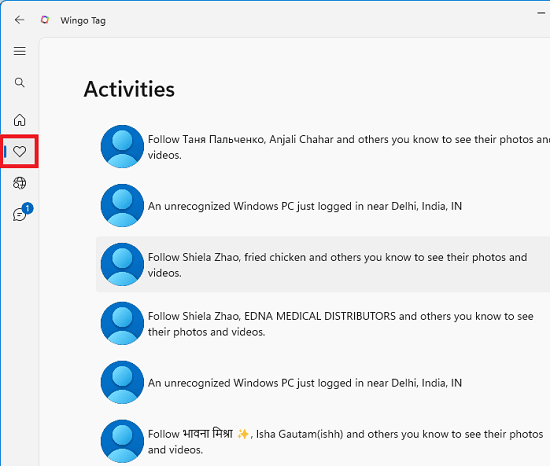
Similarly, you can go to your own profile and see all the posts that you have posted so far.
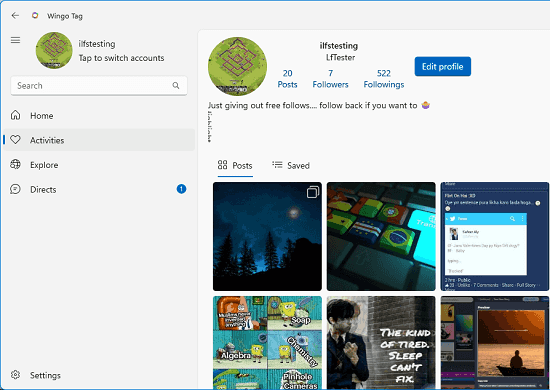
Now, you open any feed post and there you will see the option to like or post comments. In addition, there is a 3 dots icon beneath the post. Click on that and then it will show you the option to download that post. This is as simple as that.
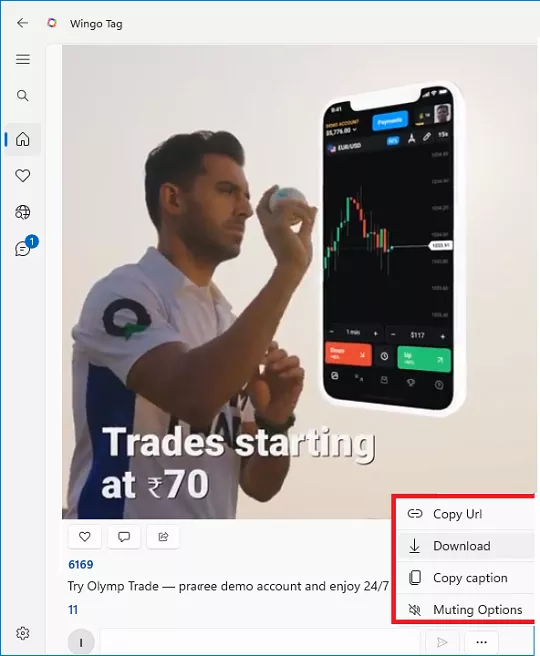
Similarly, you can start viewing stories. All the stories are aligned at the top side, just click on anyone of them and then view them. It has a beautiful gallery like interface for stories. You can view/pause them anytime. Also, you can download them if you want to.

In this way, you can use this simple powerful Instagram client on Windows. I tried it on my Windows 11 PC and most of the features work just fine. It is quiet fast and transition effects are amazing. But since it is a development build so there are frequent crashes.
Closing thoughts:
Instagram can run on desktop but the native app experience is still missing. With the app I have mentioned here, Winsta11, you can easily upload new posts and download new ones from your own feed. And I also liked the fact that it adds some extra options to prevent ads and video autoplay. You can configure them from the app settings and disable them when you no longer need them.