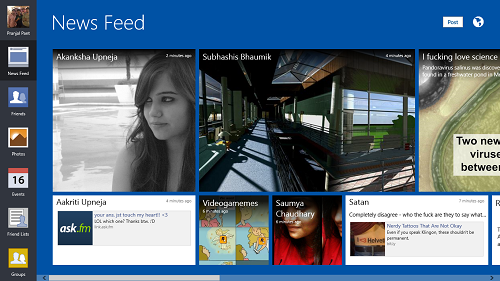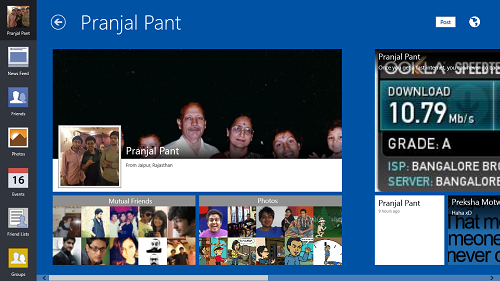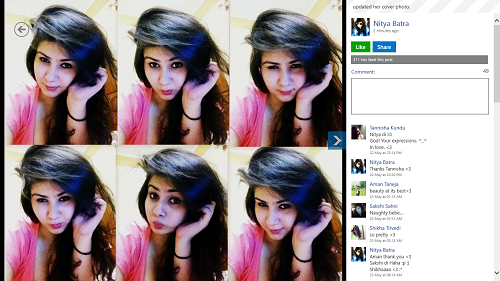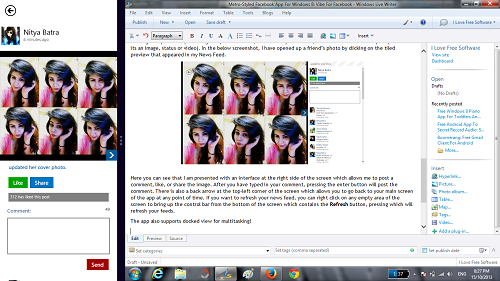Vibe For Facebook is a free app that allows you to view your Facebook profile in a metro-styled interface. What’s so great about this app is that instead of opening the mobile styled Facebook website inside the app, the app actually optimizes the whole Facebook interface to make it look more native. Upon launching the app, when you log in, you will be presented with a tiled interface of posts and pictures from the people you follow the most on Facebook. From the toggles bar at the left side of the screen, you can also quickly access information about upcoming events, messages, etc.
Vibe For Facebook is a great way to manage your posts, update your status, or to simply like or leave a comment on other people’s statuses or images. The app is fully optimized for touch screen devices like tablets, thanks to the large tiles and buttons.
Vibe For Facebook is available for free from the Windows App Store.
Using the Vibe For Facebook app…
When you launch the app for the first time, you will be asked to log in and grant certain permissions to the app upon logging in. Once you have given the app all the permissions, you will be able to see an interface which looks like the below screenshot.
Here, you can see my Facebook’s news feed. If you have any notifications, they will be shown next to the globe icon at the top right corner of the screen. Clicking on the Post button at the top right screen corner will allow you to post a new status or post images or videos. If you look closely to the toggles bar at the left side of the screen, you will see that they contain quick links which allow you to access your News Feed (which opens by default when you launch the app), view your friend list by clicking on the Friends button, see your Photos, view upcoming Events, etc. At the top of the toggles bar is your profile picture, clicking on which brings up your profile. In the screenshot below, you can see my profile.
Clicking on a particular post brings it up in full screen, from where you can like, comment or share on the post (whether its an image, status or video). In the below screenshot, I have opened up a friend’s photo by clicking on the tiled preview that appeared in my News Feed.
Here you can see that I am presented with an interface at the right side of the screen which allows me to post a comment, like, or share the image. After you have typed in your comment, pressing the enter button will post the comment. There is also a back arrow at the top-left corner of the screen which allows you to go back to your main screen of the app at any point of time. If you want to refresh your news feed, you can right click on any empty area of the screen to bring up the control bar from the bottom of the screen which contains the Refresh button, pressing which will refresh your feeds.
The app also supports docked view for multitasking!
That pretty much sums up using the Vibe For Facebook app for Windows 8. You can also check out the Facebook Browser app for Windows 8 devices.
Features…
- Ad free.
- Designed in a way to look absolutely native to Windows 8 environment.
- Easy toggles at the left.
- Supports docked view for multitasking.
The Verdict…
Vibe For Facebook is a pretty neat app for browsing Facebook on your Windows 8 device. The app allows you to browse Facebook in a completely Metro-styled look, while retaining all the functionality!