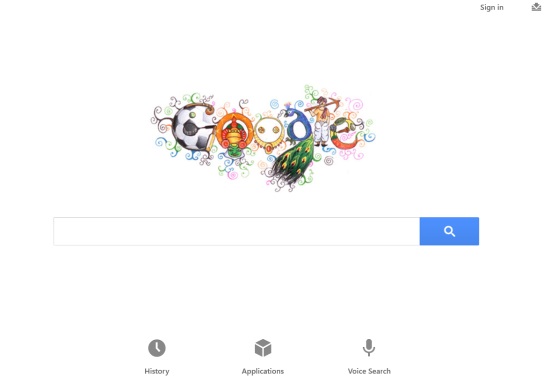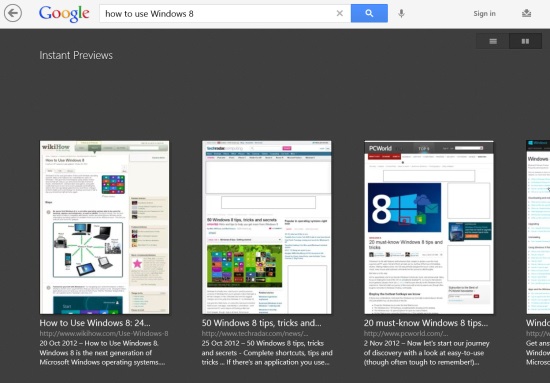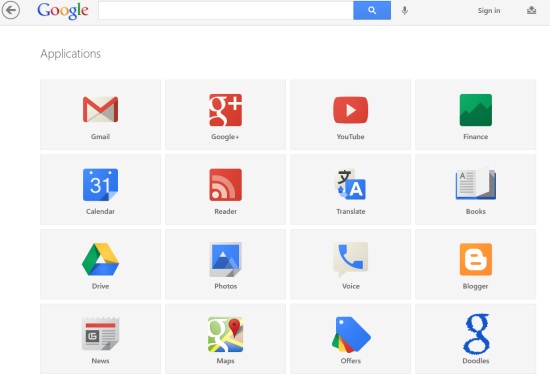Google Search is a free Windows 8 Google Search app available under the ‘Tools’ category of Windows 8 App Store. Here, in this Google Search Windows 8 app, you can easily access the very popular Google Search engine, find answers to all your queries, perform voice search, every thing right at your fingertips.
You can easily browse through Google applications such as Gmail, Google Plus, YouTube, Google Reader, Google Translate, Blogger, Maps, Books, and more.
Yup.. the widely used search engine (Google) is now available as a Windows 8 app, at zero cost. It provides precise and accurate information for all type of searches. You can check tutorial, go through browsing history, sign in to your Google account, adjust settings according to your preferences and do many other activities without touching the browser. The app is just what you would expect from the developers. Lets get into the details:
Nice Use-Interface:
What I really like in this Windows 8 Google Search app is its amazing full-screen interface. As you open the app, it will let you go through the tutorial first. This helps you understand how to use Google Search in Windows 8. Next, a beautiful screen will appear showing a large Google Search bar along with ‘History’, ‘Applications’, and ‘Voice Search’ options. At the top right side, you will see a ‘Sign In’ link and a down arrow to view other options.
To start searching, just click in the search box and begin typing the keywords, results will appear instantly. You can also browse search results without going to the browser to open any website. For this, just click on flip icon given at the top right-side of the screen. You can start with new search anytime, by clicking in the search box. As you click on a search result, it will get opened in the app itself. Also, as you right-click anywhere on the screen, it will allow you to access through other options such as Reload, Find in Page, and Open in Browser. You can also share a web page with your friends via Email.
There is ‘Settings’ icon that lets you adjust Language, Time, and Results. If you click on Google Logo, it will instantly take you to Google Search engine homepage. Now, to view all your recent searches, just click on ‘History’ given on the home page. To go through more options, just right-click anywhere on the screen. Here, you will find ‘Full Search history’, ‘Home’, Tutorial’, and ‘Voice Search’. Well, all in all, it’s an amazing addition to your Windows 8 Apps list. Let me quickly point out the key features of this Google Search Windows 8 app below.
Also, check out our posts on Android Google Search, Search Engine Apps for iPad.
Key Features Of Windows 8 Google Search App:
- Lets you perform searches and get results instantly with hitting the ‘Enter’ key.
- Lets you get results through voice search.
- Instant Preview mode lets you browse through the search results without visiting the websites.
- Allows you to easily access Google apps such as Gmail, Google Plus, YouTube, Google Reader, Google Translate, Blogger, Maps, Books, and more.
- Comes up with options such as ‘Open in Browser’, Find in Page’, or ‘Reload’ the currently opened webpage.
- Go through full browsing history.
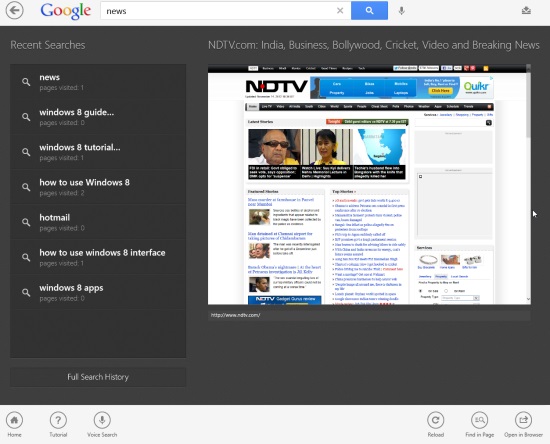
- Lets you share pages with others via Email.
- It’s a free Windows 8 app.
I loved just everything about this Windows 8 Google Search app. You don’t have to go to the browser, just install this Google Search Windows 8 app and start finding answers for all your difficulties, in a fast and precise way.
Do not miss out more Windows 8 apps: Bing Wallpapers For Windows 8, Yellow Pages App.
How To Install Google Search In Windows 8:
Just type Google Search in the Search Charm of Windows 8 Store. Else, just open this link in IE10 and click on ‘View In Windows 8 Store’. Proceed with further installations.
In short, Google Search is an excellent Windows 8 Google Search app to access the widely used search engine, right on your screen, without touching the browser. Go ahead and download Google Search now.