Here, are steps to take screenshot from Samsung Android Phone without a PC. As we all know that most of the Android phones are not rooted. Also, it is not necessary that all Android users have a PC.
It is very difficult to take a screenshot from any Android phone without a PC and specially when your Android phone is not rooted. Samsung Android phones makes it possible to take screenshot without rooting them and also without a PC. They have an inbuilt procedure to take screenshot with just two taps.
One day I was sitting and managing my files on my Galaxy S Android phone. Suddenly I heard a capture click sound on my Samsung Galaxy S Android phone. Immediately after the capture sound, I saw a notification on my Android screen displaying “Screen captured, saved as image file”. I was surprised to see the screenshot of my Android screen in the photo gallery.
That day I came to know that my Samsung Galaxy S Android phone can easily capture screen without any root and PC. Below are the steps to take screenshot from Samsung Android phone without PC.
Also checkout how to wirelessly sync data between Android and PC reviewed by us.
Steps To Take Screenshot From Samsung Android Phone Without PC:
Step 1: Launch the application or open the screen which you want to capture.
Step 2: Now press and hold, the back button at the right bottom on your Samsung Android phone.
Step 3: Immediately press the home button in the middle bottom of your Samsung Android phone.
Step 4: You will hear a capture sound on your Android phone. Also, you will see a screen capture message that is “Screen captured, saved as image file” on your Android screen.
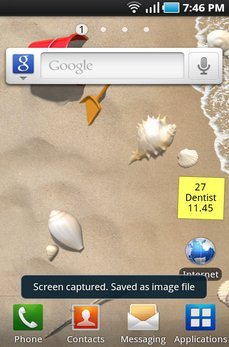
Step 5: Go to your Android’s gallery.
Step 6: You will see a “ScreenCapture” folder on your Android phone’s gallery.
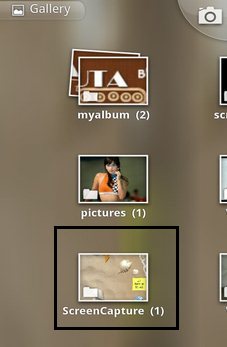
Step 7: You will find all your screenshots in “ScreenCapture” folder of your phone’s gallery.
You can also check out how to convert Android phone into mouse for your PC.