In this article, you will read how you can use Google Maps in the Incognito Mode on an Android device.
When we want to access our location or find something near our location, we always turn to Google Maps. Chances are, most people are already signed in to their google accounts. They use the same account to search for nearby location every time, even if it is not useful. It crowds up our browsing history and such random information and searches end up stored in our google accounts, which may not be used in future.
For instances where you need to google a certain location quickly and may not require to use in future, you can use incognito mode in Google Maps application in your android device.
How to use Google Maps in Incognito mode on Android
Google Maps needs to access your location, and without the location, this application may not give you satisfied results. During the incognito mode, while your location is accessed by the device, it will just not save this information.
To know how you can use Google Maps in incognito mode on your android device, follow these simple steps.
Step 1: First, open the Google Maps Application on your android device.Make sure that you are already signed in your google accounts so that you can have an easy accessibility to the application.
Step 2: Now, click on your Google profile icon displayed on the top right corner of the mobile screen to access the option panel. In the option panel, you will see the option displaying “turn on incognito mode”.
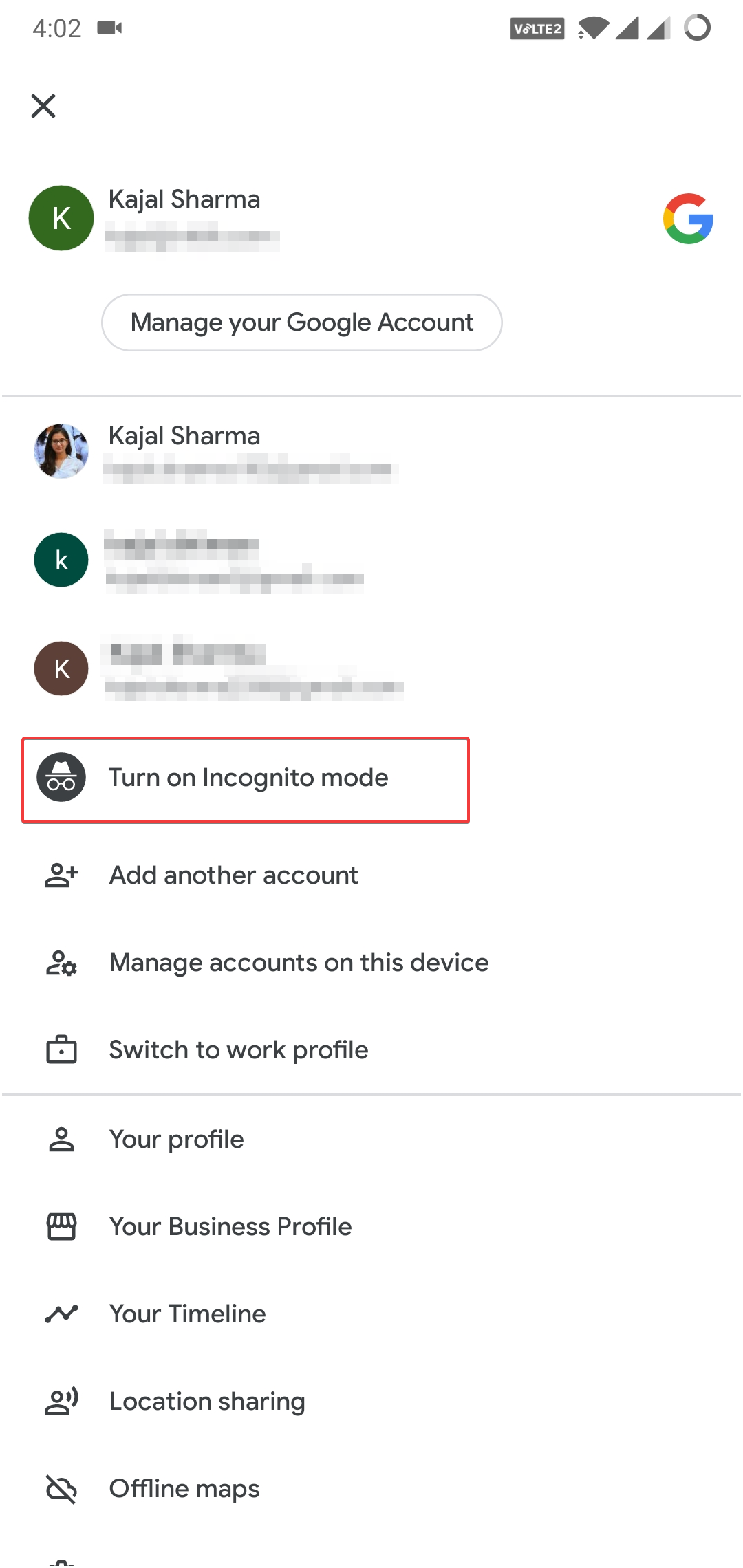
Step 3: Click on that option and now you can access the incognito mode for a quick Google Map Search. A prompt will show that tells you what information will not be saved for the session.
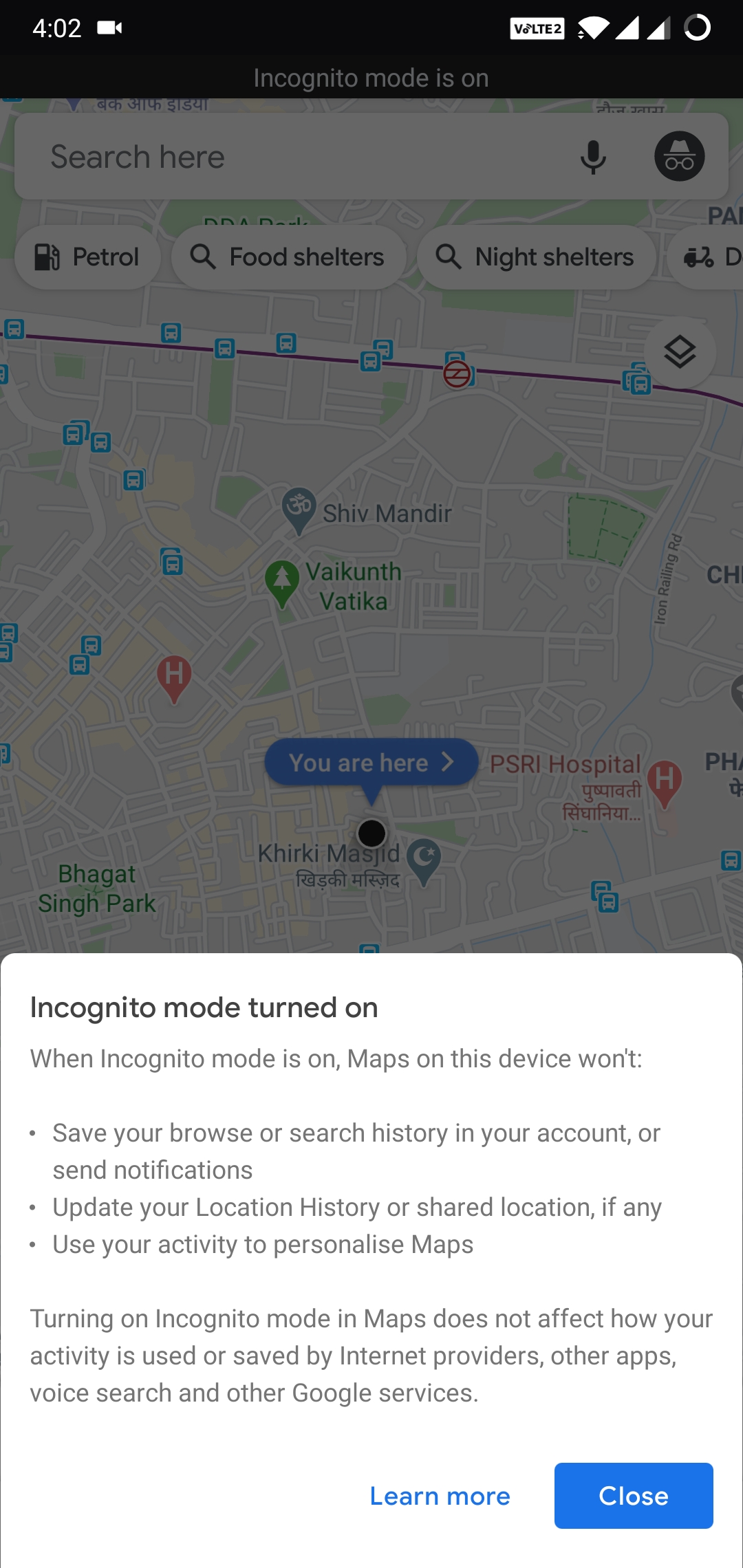
You can confirm that the incognito mode is on by seeing the black icon on the top right corner instead of your profile icon. A black bar also displays on the top with the message “Incognito Mode is On”.
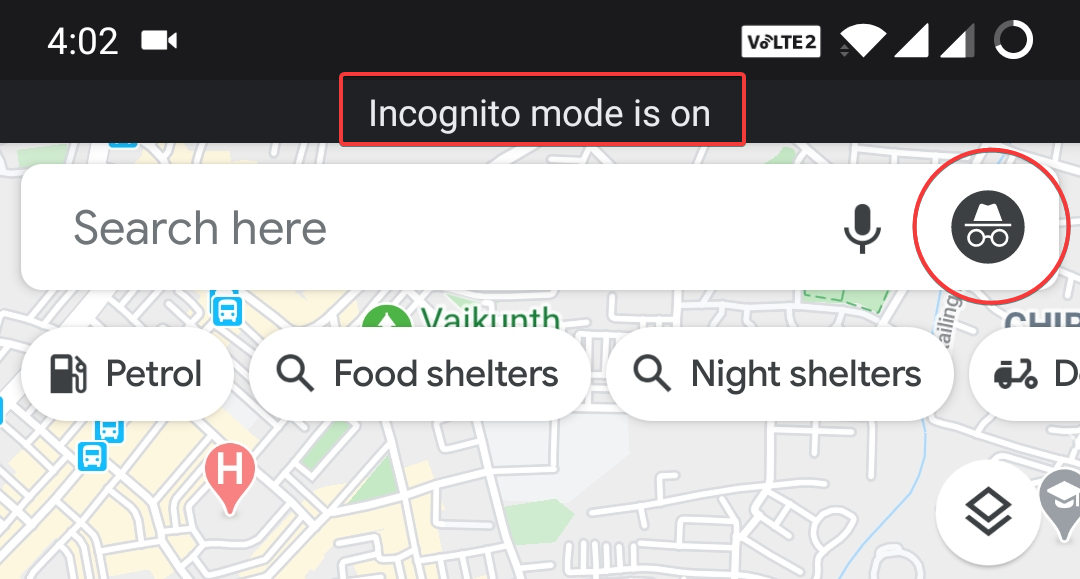
Now you can freely search for what you want to eat or places to visit.
Step 4: To exit the incognito mode, click on the black icon in the top right corner and click on “Turn off Incognito Mode” on the prompt option.
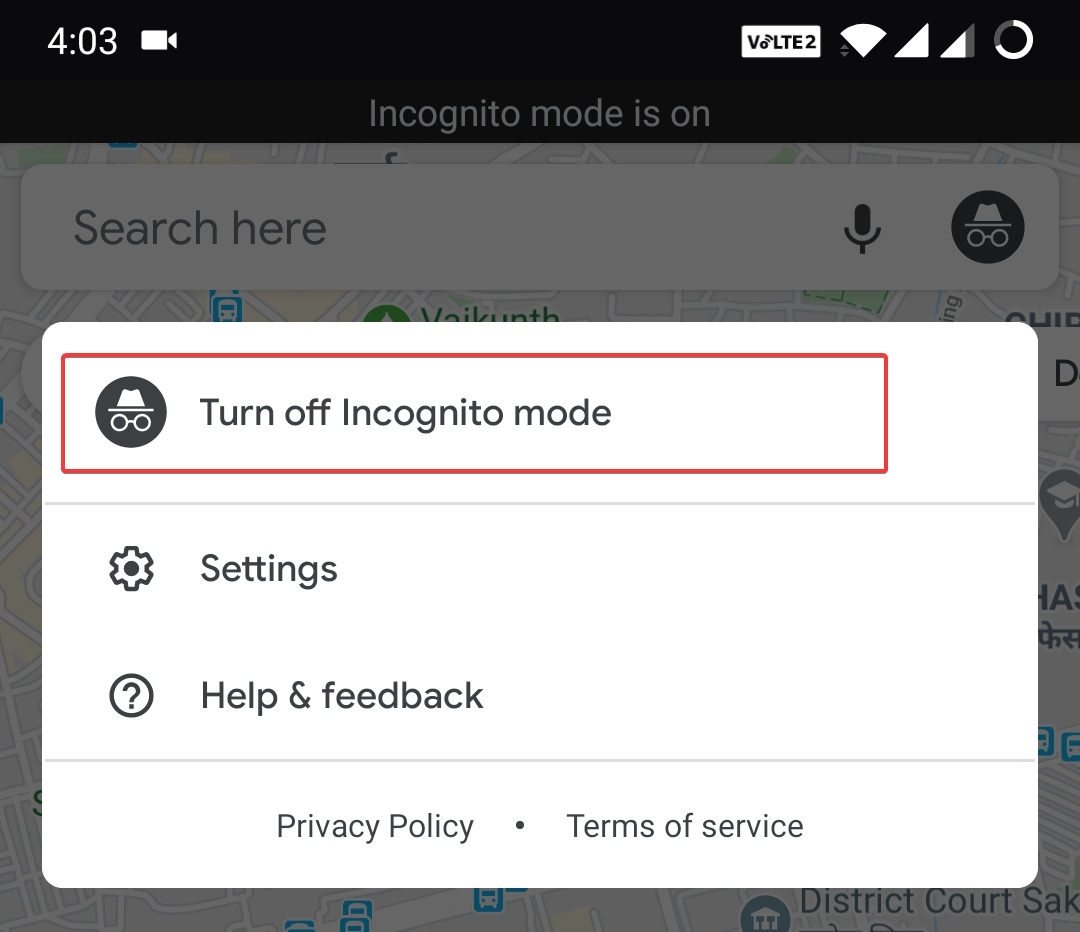
From there, you will be redirected to your profile account and can access google maps associated with the account.
Google Maps in incognito mode can be used to share the live location with someone temporarily and disable when not in use without the knowledge of other person.
In Brief
Google maps is incognito mode can a secure way to search and navigate to various locations without the stress of it showing up in your account database. This way, you can easily keep your account free of unnecessary prompts of recent visits and safely make your Google Map database easy to use.