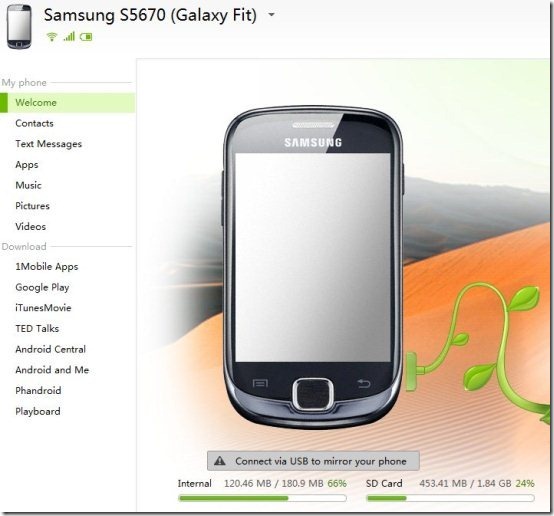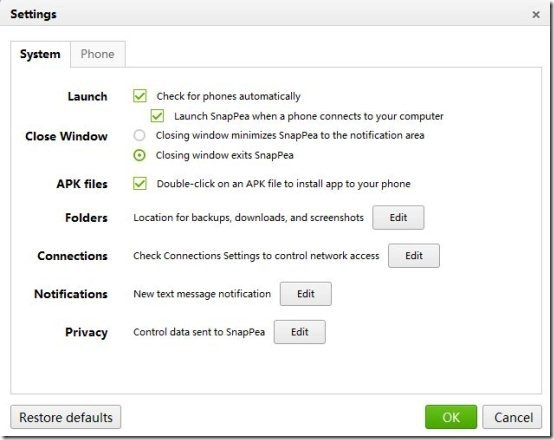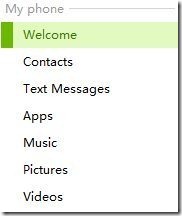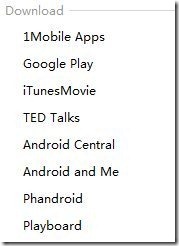SnapPea is a free software to wirelessly explore contents of Android from Windows PC. SnapPea has a Windows client and an Android app to manage Android wirelessly with ease. This software allows you to access contacts, text messages, apps, music, pictures, and videos of your Android via PC.
On top of this, you can access 1Mobile apps and browse Google Play Store on your Windows PC. Apart from connecting your Android wirelessly, the app also gives you the option to connect your Android phone through a USB cable and manage your Android via Windows PC.
The good part of this Android SnapPea app is that you can install or uninstall any app on Android phone from your PC. You can easily browse the installed apps and uninstall the unwanted ones from your Windows PC. On top of this, you can save your data plan by downloading the Android app on your Windows PC and installing them on your Android from PC.
Note: Uninstalling the apps can be only performed when your Android phone is connected via USB cable. Else, you can only initiate the uninstallation of apps but then you need to complete the uninstallation from your Android phone itself.
Backup Android Data, See Status Bar Information, And Settings:
Apart from managing your Android phone wirelessly, you can easily create a backup of your Android data and restore the same when needed. Also, SnapPea Windows client provides you information from status bar of the phone, which includes: battery, Wi-Fi, and cellular status. Wireless settings include app installation settings, APK files settings, text message notification settings, privacy control settings, and much more.
Read Contacts, Messages of Android Phone on PC:
My Phone tab of the Windows client allows you to access the phone contents which include contacts, text messages, apps, music, pictures, pictures, and videos.
- Contacts tab shows the saved contacts information, adding a new contact, and call history of a particular contact. Also, you can import or export contacts. Also, SnapPea allows you to switch between contacts from different accounts.
- Text message tab allows you to check all read and unread text messages on your Android.
- Apps tab of the app lets you browse all the installed apps and system apps.
- Music tab lets you manage and play all the music files stored on your internal or external storage. So, you can easily play Music stored on your Android phone on your PC.
- Pictures tab lets you browse pictures stored on Android phone
- And Videos tab shows all the videos on your phone.
Using all the above tabs, you can easily explore all the content stored on your Android phone.
Install Apps on Android from PC:
Download tab of this software lets you access online services and download contents on Android from your PC. It helps you save your data plan of your Android by letting you download the app and other contents on your PC and then transfer the same on your Android. For e.g., you can easily download the APK file of any app and install it on your Android wirelessly from your PC.
Nice part of this download tab of the service is 1Mobile Apps store. You can browse new apps or search and download the APK file of any app to install it on your Android. You can now download and install new apps even if your Android is not connected to any network. Just search and download the apps on your PC and let the SnapPea install the downloaded app automatically on your Android.
Features Of SnapPea App To Wirelessly Manage Android:
- Manage your Android content wirelessly via Windows PC.
- Two type of connection are available which include Wireless (Wi-Fi) and USB connection.
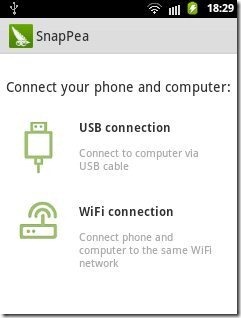
- View your Android internal and external storage on your Windows PC wirelessly.
- Create a backup of your Android data on PC.
- Install and uninstall apps from your PC.
- Inbuilt image viewer, audio, and video player.
- Browse Google Play Store directly from SnapPea.
- Search for the app on 1Mobile app or Google Play Store.
- Check your Wi-Fi, cellular network, and battery status on PC.
- Simple and easy to use interface.
You can check out Android apps to wirelessly transfer data from PC to Android.
How To Connect SnapPea Wirelessly?
Step 1: Download and install SnapPea app on your Android phone. You can download the app by scanning the QR Code image below.
Step 2: Now, download and install SnapPea Windows Client on your Windows PC.
Step 3: Connect your Android and PC on the same Wi-Fi network.
Step 4: Launch the Android app and PC client.
Step 5: You will find a connection code in the Android app. Enter the connection code in the Windows client to start the connection.
Step 6: Wait for a while and then your Android phone will be connected with your Windows PC.
SnapPea will then import contents from your Android phone on your Windows PC.
SnapPea is truly a useful tool and is very much similar to AirDroid app for Android reviewed by us. It lets you easily explore contents of your Android phone from your PC.