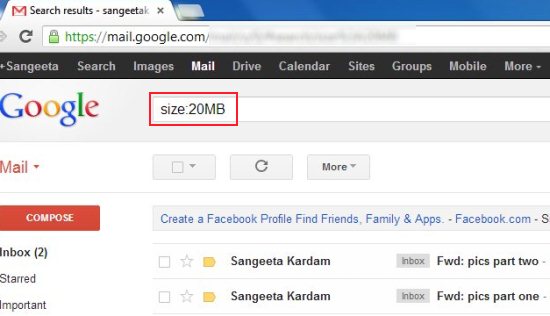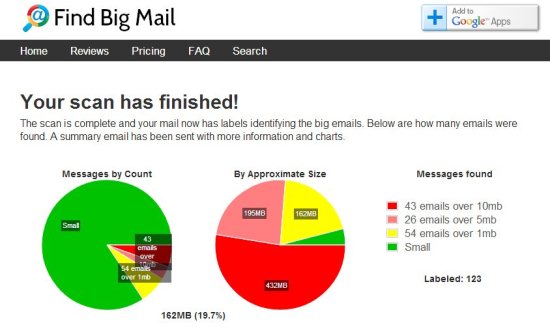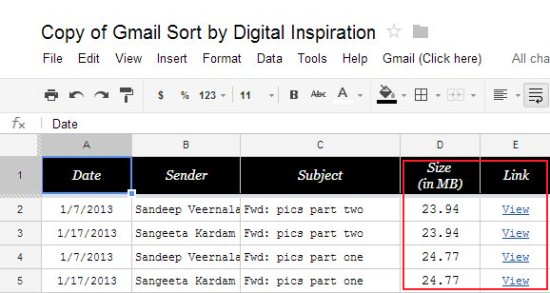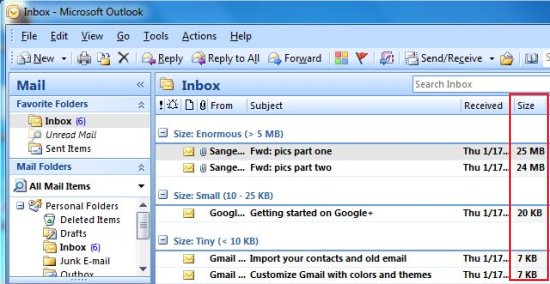Here are 4 ways to find big emails in Gmail.
Gmail is by far, the most popular web-mail service that has millions of users across the world. Although it provides enough space to keep your mails, sometimes you get big mails with large attachments which eventually takes up lot of space in your account. This keeps your inbox full and stops it from receiving new mails, sending them back to the sender.
You can free up space in your Gmail account by removing these big mails and prevent your account from running out of space. But it’s not easy to manually find these big mails. That’s why we have found some ways to find big emails in Gmail so that you may easily sort these space-consuming mails from thousands of mails kept in your account and delete them to free up space in Gmail.
Let’s have a look on these free ways to find big emails in Gmail.
The “Size” Search Operator:
Gmail Search provides an easy way to find big emails in your account. There’s a simple “size” operator that sorts emails, which are larger than a certain size. To find big emails using Gmail search, you have to enter the “size” operator in Gmail’s Search box. Like for example, to find emails having size greater than 10 Mb, you have to write “size:10 MB” or “size:10000000” in the search box.
After entering the value, you need to press the “Search” button and the emails with bigger attachments (having size greater than 10 MB) will be sorted and displayed to you. You can then, check and delete these mails to free up space in your Gmail account.
Find Big Mail:
Find Big Mail is a free web-based application to find big emails in your Gmail account. It scans your Gmail account for bigger mails and sort out mails in 3 groups: over 1 MB, over 5 MB, and over 10 MB. Not only it finds big emails in your account, but also display results in pie-chart representation that helps in getting a clear view of the space consumed by each group.
Apart from that, Find Big Email sends a report of the search result to your mailbox, along with links to the 20 biggest emails in your account. It also creates labels in your Gmail account to sort mails by size. This will further make it easier for you to later find bigger mails in your Gmail account.
Using Find Big Mail is quite easy. You just have to enter your email address in the text box provided on the website homepage. Then you have to authorize Find Big Mail to use your Gmail account. Once you grant the access, the service will start scanning your account to find big emails.
Unfortunately, the service is free only for the Gmail account holders whose email address ends with “@gmail.com”. For other users (including Google App users), the service charges some amount, which is available both in monthly and yearly plans. If you have a normal Gmail account feel free to try your hands at Find Big Mail.
Full Review: Click here to read full review.
Price: Free
Try Here: Click here to try Find Big Mail.
Using Google Docs:
Another interesting way to find big emails in your Gmail account is through Google Docs. While doing my R&D I came across this post on labnol that beautifully explains how you can use Google Docs to sort Gmail messages with big attachments.
The basic idea is to connect Google Docs to your Gmail account and sort all the emails that are larger than a certain size (> 1MB). To follow the process, you need to add a copy of the spreadsheet to your Google Docs which contains the desired script for making connection to your Gmail account and scanning all your mails for size of attachments. You can refer the original labnol post here, to get the spreadsheet copy and step-by-step guidance on how to connect Google docs to your Gmail account to scan emails.
Once connected, you can start a scan to your Gmail account and eventually all the bulky emails will get listed on the spreadsheet that you have added to your Google Docs. You can then, sort emails within a particular size range using the “Filter” option and view the mails by clicking on the “View” link. After all, you can delete useless mails from your inbox to free up space from your account.
Using Microsoft Outlook or other Email Clients:
Another easy way to find big emails in your account is through email clients like Microsoft Outlook. For this, you need to change settings in your Gmail account to “Enable IMAP” under Forwarding and POP/IMAP tab, and then configure Microsoft Outlook (your email client) to download the Gmail content to your desktop.
After that, you have to sync your Outlook folder with that of Gmail and then you can expand “All Mails” folder and sort them by “Size”. Now you can easily find emails with big size (or attachments) and delete them from your account.
You can refer the original labnol post here, to get step-by-step guidance on this whole process.
Note: You can also use free email management software IMAPsize to backup, sync, and delete big mails from Gmail.
These are few tips on how you can sort out big emails in your Gmail account. If you find something else, do let us know in comments.