Here are 6 free image editors with Magic Wand. With these software you can select same colored / similar colored pixels on an image. Some of these software also provide other options to refine the selection of Magic Wand, like, tolerance, contiguous selection, make transparent selection, etc. If you need to select complicated part of an image that has pixels which are similarly colored, Magic Wand tool will be godsend for you.
Magic wand tool is a very nice tool that helps to select a part of an image based on color and tone. With Magic Wand you can easily select single or multiple areas inside your photo that have same or similar color and tonal values.
Generally Magic Wand tool is found in paid software such as Adobe Photoshop, Paintshop, etc. but now Magic Wand is available in many free software as well. And this list has some free software with good Magic Wand feature.
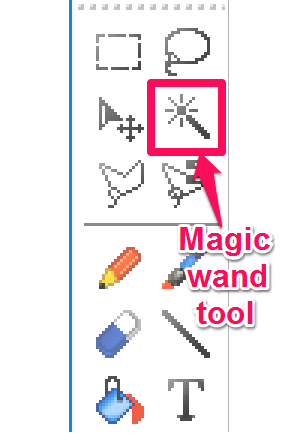
A perfect Magic Wand comes with two options: Tolerance and Contiguous. By changing the tolerance value, you can specify how similar should be the pixel colors of the selection. For example, if your image has an apple, but the color of the apple has some gradient, then you will need to adjust tolerance to select the complete apple.
On the other hand, the Contiguous option (when enabled) lets you select only group of pixels that are exactly next to each other and have similar color and tonal values based on your selection. If you want to select similar pixels from all over the image, then just turn the Contiguous option off.
If you are a beginner, then at this point you should have a rough idea about what is Magic Wand tool and what it does. Now, let’s see what are free image editors that have magic wand tool in their toolbox and how can you use it.
Free Image Editor with Magic Wand: Artweaver
Artweaver is free image editor with magic wand. It has some basic image and graphics manipulation tools such as crop, rotate, work with layers, color corrections and many more. You can see its detailed review here.
You can use Magic Wand of this software with tolerance and Contiguous options to have better selection of pixels based on color and tone. Additionally you can also choose to use it with other options, such as Anti Aliasing and Use all layers.
To make a selection using magic wand, just select it from the toolbox and click an area on the image. After that you will see the area with similar / same color will be selected. You can change the Tolerance to have better selection of area and you can also enable the Contiguous option if you like.
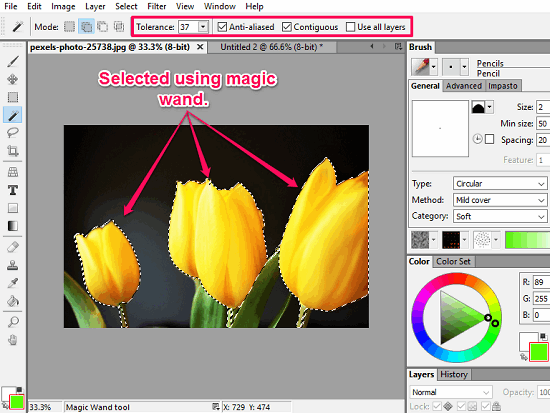
See the above screenshot in which I tried to select the Flowers using magic wand. You can imagine how difficult would it be to select this type of shape without Magic Wand tool.
Overall, the Magic Wand in Artweaver works very nicely, in the same manner as you would have seen in Photoshop. On the selected region you can do various operations such as you can replace color, delete and copy the region you selected using magic wand, and much more.
I found Artweaver to be a decent free image editor with Magic Wand and you can also try this freeware by downloading it from the above link.
Free Graphics and Image Editor With Magic Wand: GIMP
GIMP is a very popular free psd editor, and it is considered as one of the best free alternative to Photoshop. The reason for that is it provides a lot of tools that Photoshop does, so it comes as no surprise that it includes Magic Wand also in its arsenal of tools. The Magic Wand tool in GIMP is known as Fuzzy Select tool.
Fuzzy Select Tool of GIMP comes with various options such as threshold, anti-aliasing, contiguous and transparent layer selection.
To use Magic Wand in GIMP, simply open your image and then select Fuzzy Select Tool from Toolbox. Then click on any part of the image. You will see that the Fuzzy Select Tool will select the entire area that is similar to what you have clicked. You can select multiple parts of the image by holding down Shift key while you select areas of the image. After making the selections, you can do anything with the selected area using other tools available in GIMP.
See the below screenshot in which I have selected only desired part of the apple logo.
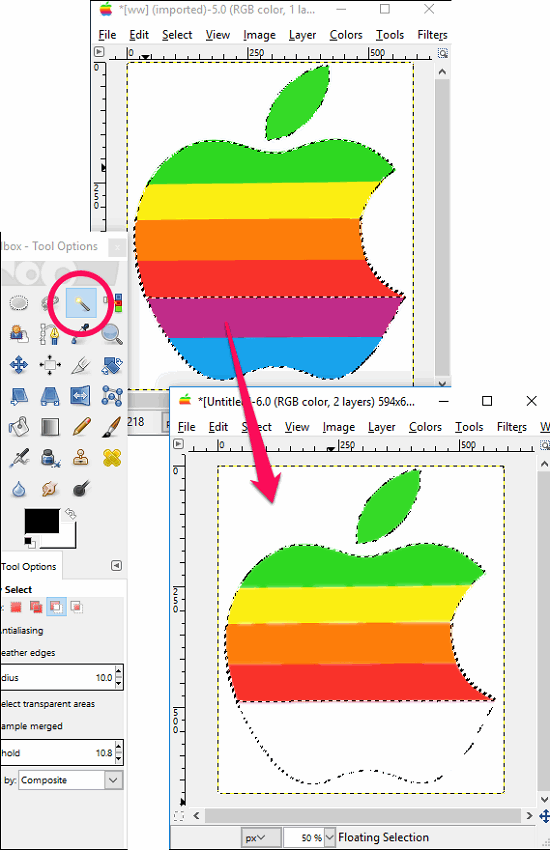
The Fuzzy Tool’s operation can be enhanced by using it with other options enabled. You can increase the threshold or enable transparent area selection to have a better selection of pixels on your image.
A portable Image Editor With Magic Wand: LazPaint
LazPaint is a portable image editor with Magic Wand. It comes with basic as well as advanced set of image editing tools such as rotate, clip, crop, color effects, and many others. The Magic Wand provided by it is very simple and only comes with tolerance option. Though it’s still better than PhoXo as the selection made by it is very precise.
You can see the following screenshot in which I tried to copy a pencil and paste it in the same image twice.
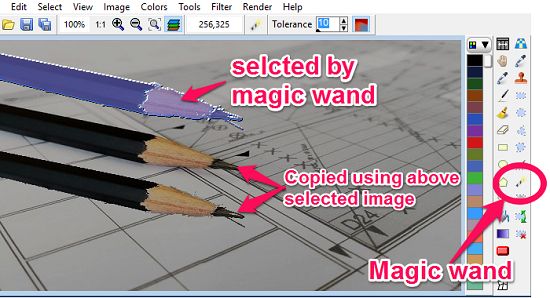
Overall, LazPaint is a very nice software to edit images and its Magic Wand tool works amazingly. You can try this freeware for general editing purpose, and I am sure it won’t disappoint you.
PixBuilder Studio: Free Image Editor With Magic Wand
PixBuilder Studio is another free image editor with Magic Wand. It’s an advanced image editor that has interface similar to old version of Photoshop. It provides all the popular image editing tools such as clip, crop, rotate, resize and color correction, layer wise editing, and many others.
It has Magic Wand tool in its toolbox that you can easily find and use to select different parts of the image based on color and tonal values. To use Magic Wand in PixBuilder Studio, simply select in from the tool box and click on any part on your image. You will see that the area of the image similar to what you clicked on will be selected.
See the below screenshot in which I have tried to remove all the colored tiles from the image using magic wand tool.
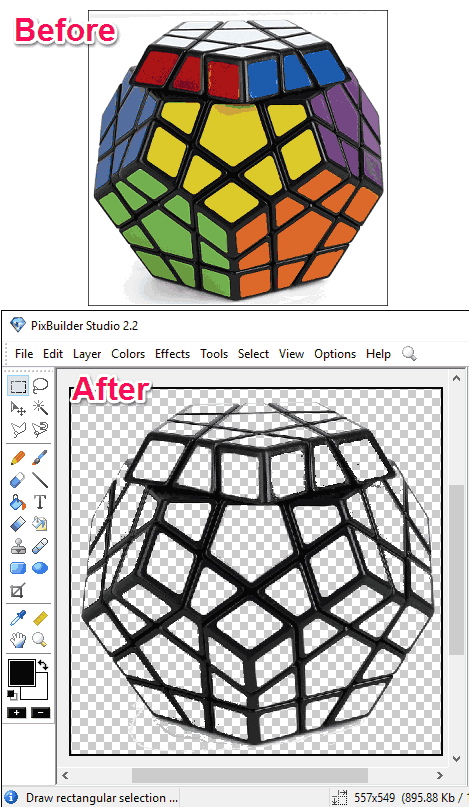
Though Magic Wand tool in this software doesn’t have Contiguous option, but still it worked very precisely for me. I like the fact that it supports tolerance. Also, it fully supports working with layers. I found editing environment of PixBuilder Studio quite interesting. It supports most of the image editing options and also supports most of the popular image formats.
A Popular Free Image editor with Magic wand Tool: Paint.net
Paint.net is another free software with Magic Wand tool. It’s a lightweight software packed with basic and advanced image editing tools, and is one of the most popular free image editors. Paint.net provides clip, crop, rotate, resize, color correction, effects and many more other image editing tools. It’s an extensible software that supports various plugins to enhance it’s functionality.
In the toolbox of Paint.net, there is Magic Wand tool, that you can use to select areas of similar color in an image. It’s Magic Wand tool has tolerance, contiguous, and sampling options to enhance selection of pixels based on selected pixel’s color and tone.
See the below screenshot.
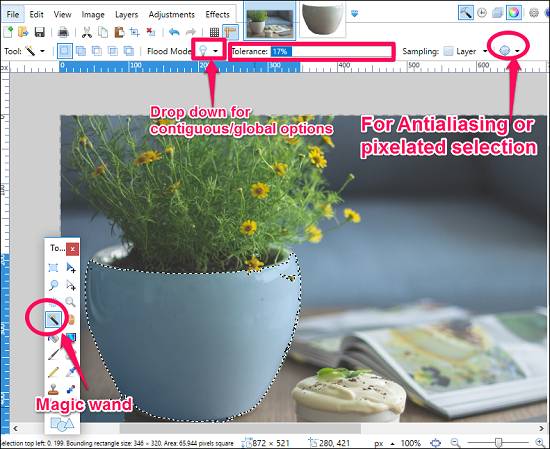
I find Magic Wand tool of Paint.Net very impressive. To be honest, I might be a bit biased towards it, as I started doing advanced image editing in Paint.net only (I always found Photoshop too complicated for my taste). And I love the fact how I can select any area of the image by just tweaking the tolerance level. And Antialiased selection mode ensures that the selection is not pixelated and is smoothed.
If you have never tried Paint.net before, I strongly suggest you to try it once, and not just its fantastic Magic Wand Tool, but also for the tons of other image editing options it provides in its simple to use interface.
A Lightweight Image Editor With Magic Wand: PhoXo
PhoXo is another free software with Magic Wand. It’s lightweight software with basic and some advanced editing tools. You can use this freeware to make color based selection using its Magic Wand tool. Though its Magic Wand tool has tolerance and contiguous options, but still, it’s not as accurate as I was expecting it to be.
See the below screenshot in which I tried to remove the background of the image. However, the background is removed but it has some transparent gaps at the boundary of the image. It’s because it doesn’t have anti-aliasing option with Magic Wand.
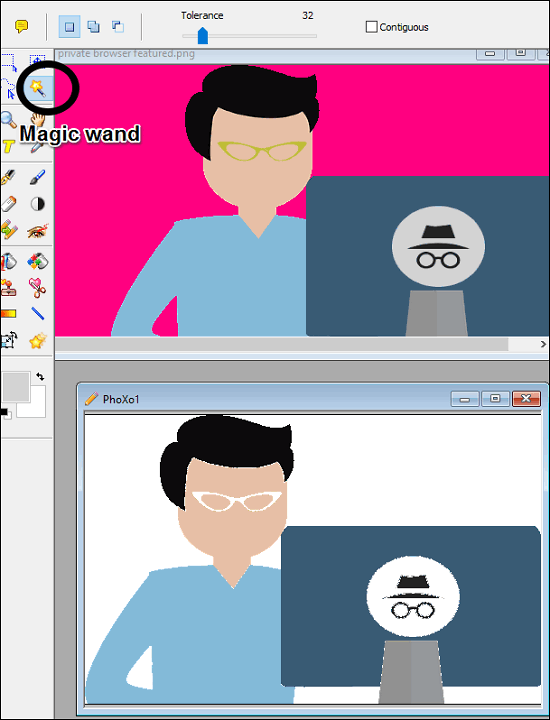
PhoXo offers other set of nice feature as well such as clip art and frame lib to add to your photos. Overall, being small in size (only 4MB download), it’s a nice image editor with Magic Wand. You can use its Magic Wand to make comparatively simpler selections. For more complicated selections, you are better of using one of the image editors mentioned above.
Closing Words
If you are looking for free image editor with Magic Wand, then this list will come handy for you. From all the above software I have mentioned, I really like Artweaver and PixBuilder Studio most, and of course, Paint.Net remains my all time favorite.
Download and give them a try. And if you know some other free software with Magic Wand, do let me know in comments below.