This article talks about 5 best collage maker software for Windows 10. Digital images are one of those files that we have to work with the most. There are a variety of ways by which these images can be modified, and tinkered with. And probably the best of those is to create collages. Not only are they fun, but collages also provide a unique way of combining multiple memorable moments together.
As you might’ve guessed, that’s exactly what this article deals with. The collage maker applications discussed here not only let you create incredible looking collages in no time, but also include features like a variety of layouts, templates, advanced filter effects, and much more. Ready to turn your favorite photos into awesome looking collages? Let’s jump in and know more about the 5 best collage maker software for Windows 10.
CollageIt
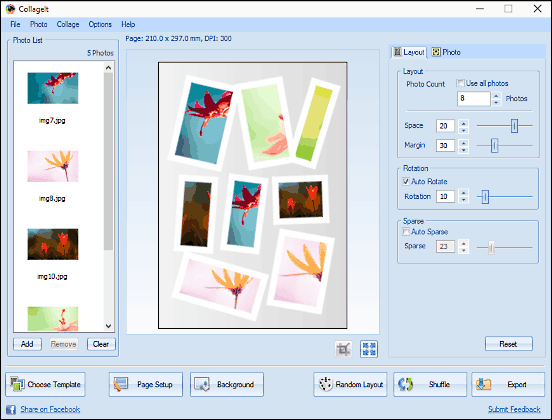
Extremely simple to use yet full of features, CollageIt is a robust collage maker application. It includes a handy collection of collage templates, having different variations of placement of the images to be included in the collage, and you can use any one of them to readily turn your images into incredible looking collages. Using CollageIt is fairly basic – You start off by choosing one of the templates, and add the images to be included in the collage. At this step, you can also tweak options like page setup, background photo, as well as configure space and margins between the images. What’s more, you can even shuffle the images and randomize layout. Once done, simply hit the Export button, and CollageIt will save it in one of the major image formats specified. You can also send the created collage via email, as well as share it on social networks such as Flickr and Facebook. Click here to find out more.
Free Photo Collage Maker
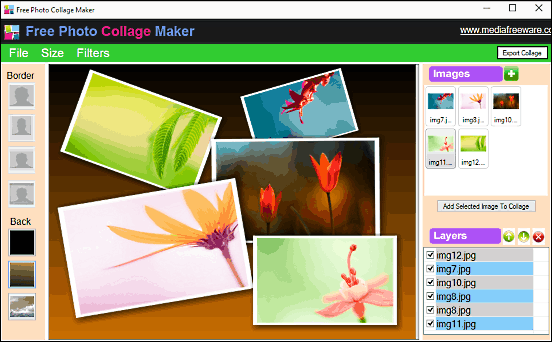
Want a fully loaded and easy to use collage maker program for Windows 10? Look no further than Free Photo Collage Maker. The freeware application makes it incredibly easy to create great looking collages, all in a matter of seconds. The user interface is pretty straightforward, and the Images subsection on the top right can be used to add the images that you want to use in the collage. Once the images have been added to the background, they can be individually moved around, resized, and rotated. You can also specify to have either a black background, fill it with a gradient preset, or use an image as the background. In addition to that, the Filters menu item can be used to change properties like brightness, contrast etc. of the individual images. After configuring everything, it’s all a matter of clicking the Export Collage button on the top right, and it’ll be saved at a user specified location.
Collaizer
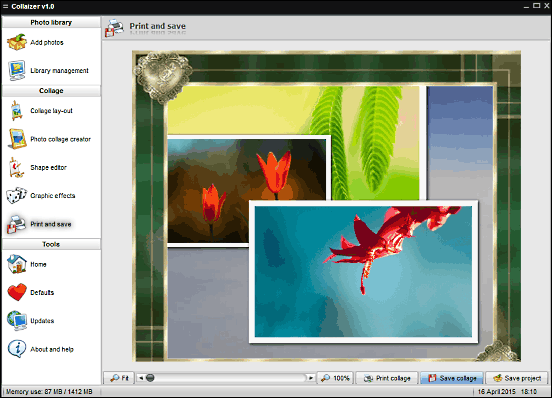
True, using Collaizer does have a little bit of a learning curve to it, and the user interface can seem a little too much at first, but once you get a hang of it, Collaizer is actually an astonishingly powerful collage maker program. You can add as many images as you want to the image library, and these can be then used to create collages. Collaizer lets you extensively customize the collage elements, and you can change everything from the background to the artwork. In addition to that, you can also choose from a variety of frames and shapes to be included in the collage. Heck, Collaizer even lets you edit the shapes, and the graphical effects can be tinkered with as well. Once done, you can save your collage in JPG or BMP format, or even save it as a project if you intend to work further on it. Click here to find out more.
PhotoSpills
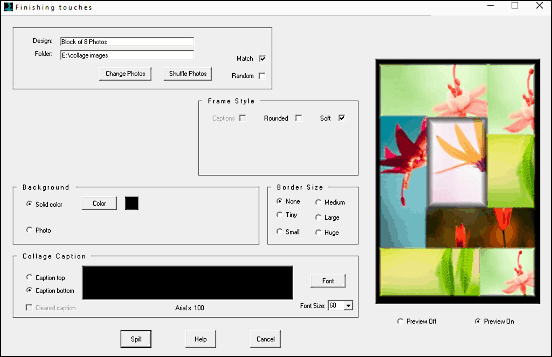
It may not have the fanciest of UI, but PhotoSpills just reeks of awesomeness in every way imaginable. That’s because this completely gratis (you can get the free license key via email) program is probably the most powerful collage maker application out there, having more features than you can count. PhotoSpills refers to collages as spills (hence the name), and includes a variety of them (e.g. designed spill, matrix spill, and lettering spill). These spills can be considered as standard collage templates, and you can easily select one via the toolbar to get started. Not only that, each of these templates (or spills) are extensively customizable, and you can tweak a number of settings (image distribution style, presets based on number of images, orientation etc.) based on the selected spill. When finished, simply specify the folder having the images you want to use for the collage, and PhotoSpills will handle the rest. You can shuffle the images to get the best layout, change frame style, adjust border thickness, and even add add captions. Once the spill is created, all you have to do is save it. Click here to find out more.
Photo Collage Maker
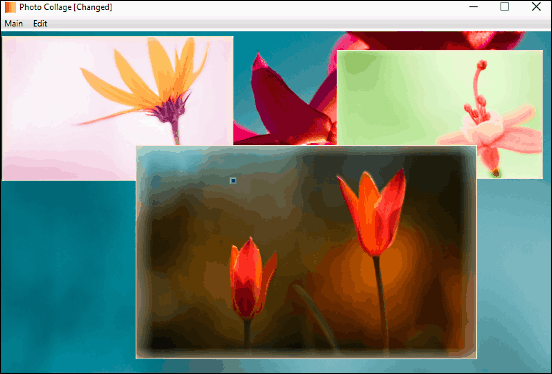
Rounding off the list is Photo Collage Maker, an extremely bare bones collage maker software for those who don’t want any of the fancy effects and ten thousand different options. Using Photo Collage Maker is ridiculously simple. Specify the image that you want to be used as the background for collage, and then add the images to be used for creating the collage. The images cannot be rotated, but you can easily resize them and move them around. Once everything is looking good, all you have to do is use the Save Collage option under the main menu, specify a name and save location, and Photo Collage Maker will save your collage in PNG format. Can’t get any easier than that.
Conclusion
The above discussed programs should work just great for all your collage creation needs. Try them out, and let me know what you think in the comments below.