In this article, we will get to know about some of the best free online color tint photo editor websites. There are many online image editors to tint image online. But, most of them are loaded with many other image editing tools online. This makes these fully loaded editors a bit difficult to load and operate. That’s why, here I have compiled this list of dedicated tools to tint image online. These tools will let you quickly apply color tint to images and photos online.
These online color tint photo editors let you load photos from your PC, URL, or even cloud storage. After adding photo, you can select tint color and tint intensity to apply all over the photo. After adding tint, you can save photo on your PC. These tools support almost every commonly used image formats, such as JPG, JPEG, PNG, GIF, WebP, BMP, etc.
Checkout these tools to Pixelate Photo Online.
Here Are The Best Free Color Tint Photo Editor Websites To Tint Image:
Mara: Color Tint
Color Tint from Mara is one of the many photo editing tools provided by Mara. It is a dedicated tool to tint image online. Here, you can quickly load a photo from multiple sources to apply color tint. You can even set color tint intensity according to your choice.
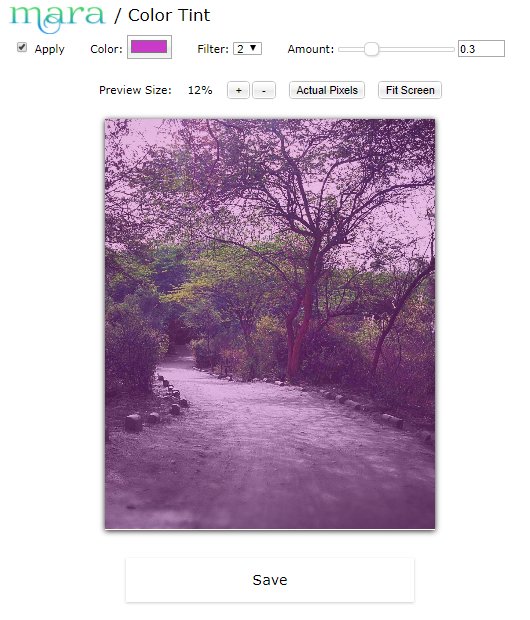
You can load a photo from your PC, URL, Clipboard, Dropbox, or click one from your webcam. After adding photo, click on the Color box to select a color to apply tint. Now, to apply tint, select the Apply box. Now, there are two types of tint filters that you can apply. Filter 1 is predefined tint, while Filter 2 lets you select the intensity of tint via a slider. After applying effect, click on the Save option to save the image to your PC. You can save the photo as JPEG, PNG, or WebP formats. For each format, you can select output quality parameters.
Access Color Tint here.
LunaPic: Color Tint
Just like Mara, LunaPic also offers a dedicated tool to tint image online. Here, you can either load a photo from your PC or provide image URL.
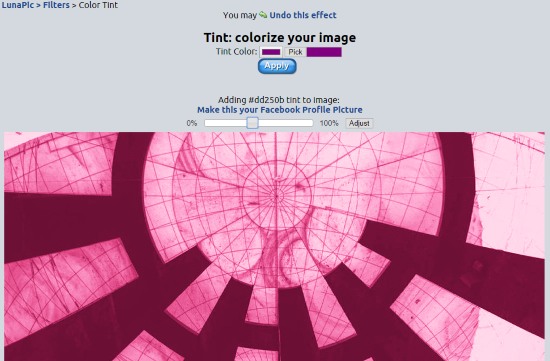
You can now select the color of tint to apply on photo. After that, a slider will appear, where you can set tint intensity on a scale of 0 to 100%. That’s it. If you want to apply any other editing, continue with that, or save your photo. You cans ave the photo to PC or share on social media directly from here.
Although LunaPic is a full fledged online photo editor, it is very light and swift to use as it loads only one tool at a time, and all tools have separate URLs.
Access Photo Color Tint Editor from LunaPic here.
PineTools: Colorize Image Online
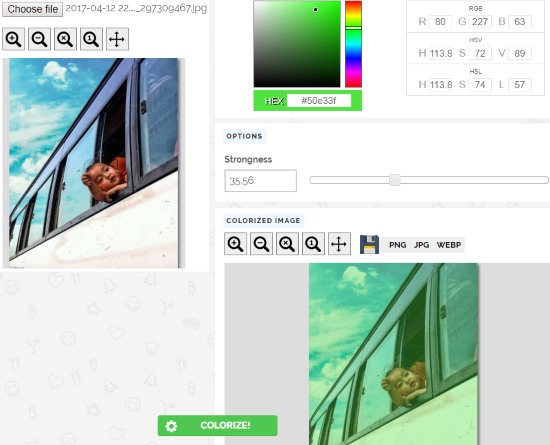
The photo tint editor from PineTools calls itself as a tool to Colorize Image Online. It only lets you load a photo from your PC to apply color tint effect. After uploading photo, you can select the tint color from color section. You can also enter Hex code of color to apply tint of specific color. The strongness slider bar lets you set tint intensity. When done, simply click on Colorize option to apply tint effect.
Now, click on PNG, JPG, or WEBP buttons to download tinted image on your PC.
Access PineTools’ Colorizer here.
Closing Words
These options are dedicated tools to tint image online. These are the best options if you quickly need to apply tint on a photo.