Here are 5 free online double exposure photo maker. Using these photo editors, you will be able to easily create stunning photos by apply double exposure effect. They allow you to choose two different photos and then overlay them on top of one another with the help of double exposure effect. You can import the photos from your PC or some of them even have the option to import photos from URLs or Facebook.
Among these photo editors, most of them don’t have a direct option to apply double exposure effect. But, they do have the overlay and opacity features which you can use to create double exposure photos. Some of these online applications like Canva, Fotor, etc. are among the best free photo editors available out there.
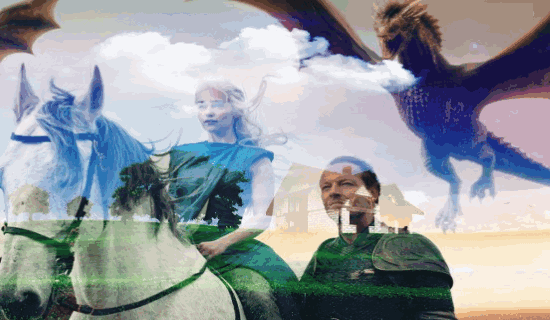
Now, let us get started with the double exposure photo maker.
Pho.to:
Pho.to is probably one of the best free online double exposure photo makers. It allows you to import two photos and then automatically apply the double exposure effect. The best part about “Pho.to” is that it is very simple to use and you can create a double exposure photo in no time. Additionally, it also lets you crop the resulting photos, add text, frames, stickers, and make adjustments to it.
How to Create a Double Exposure Photo using Pho.to:
Step 1: Simply, click on this link to directly go to the “Double Exposure Effect” section of this photo editor. There you will see the option to upload photos from your PC, URL, or Facebook account. You would need to upload two different photos to which you want to apply the double exposure effect.
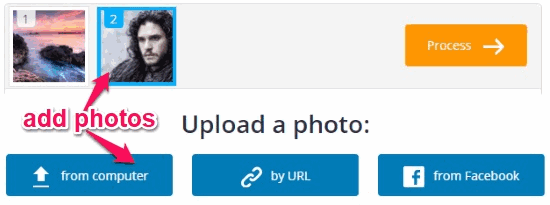
Step 2: When you’re done uploading the photos, simply click on the “Process” button visible on the right of the uploaded photos. As soon as you do that, it will automatically apply the effect and show you the resulting double exposure photo.
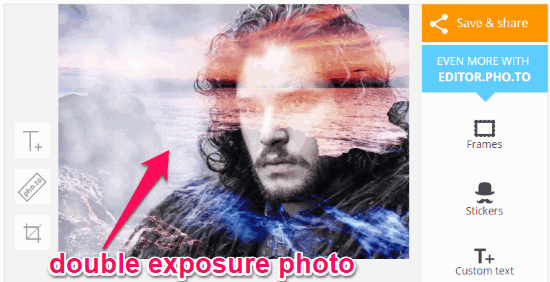
Now, you can simply save the resulting photo as a JPG file or share it on Dropbox, Facebook, Twitter, and more. There you will also see some additional options which you can use to add text, frames, stickers, crop the photo, etc.
Canva:
Canva is no doubt one of the best free online graphic and photo editors which offer various features like stunning layouts, powerful editing tools, and so on. Apart from these features, it also comes with a simple option that can be used to create double exposure photos. Unlike “Pho.to”, it doesn’t have a direct option to apply double exposure effect, but you can do that by manually overlaying photos.
How to Create Double Exposure Photo with Canva:
Step 1: To get started, simply open up Canva and then choose any of the predefined templates. When you do that, simply upload both the photos to Canva which you want to use for creating a double exposure photo. After that, you would need to add the first photo to the layout and then insert the second photo at the top of the first one.
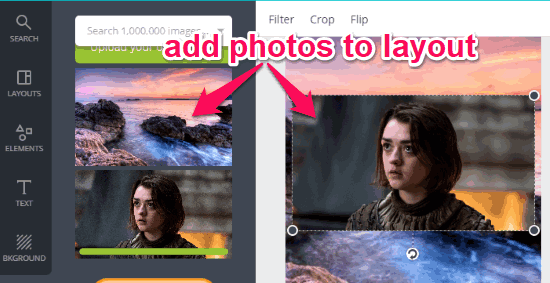
Step 2: Once you do that, simply select the second photo and then click on the “Transparency” icon at the top. Then you can adjust the transparency of the photo and you will see that both the images are overlayed. When you’re all set with the transparency, you will have your double exposure photo ready to be downloaded and shared.
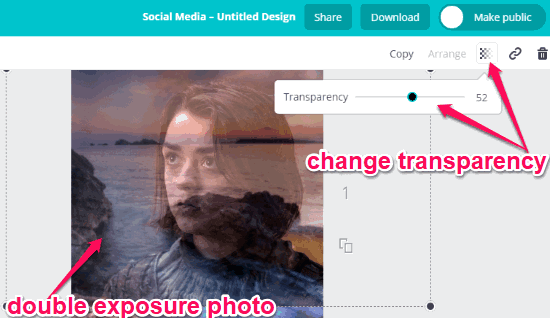
Know more about Canva from here.
Fotor:
Fotor is another free online graphic designing application which can be used to create stunning greeting cards, collage, Christmas cards, social media posts, etc. In addition to that, you can also use it to create double exposure photos. Similar to Canva, it doesn’t have any direct option to apply double exposure effect to photos. But, you can still create double exposure photos by overlaying two photos and then changing their transparency.
How to Use Fotor to Create Double Exposure Photo:
Step 1: First, open up Fotor and then select the “Design” option to choose a predefined template to proceed. Once you do that, the editor will open up where you would need to import the photos which you want to use. After importing, simply add the photos to the canvas.
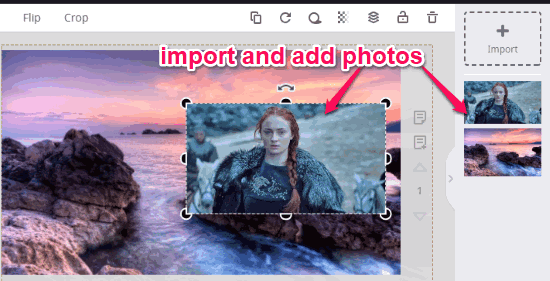
Step 2: Now, you can simply resize the top photo such that it covers the photo at the bottom completely. After that, select the top photo and then click on the “Transparency” icon. Then drag the slider to change the opacity of the top photo such that it will overlay at the top of the photo at the bottom. Once you do that, the resulting photo will be a double exposure photo which you can download to your PC or share with others.

Read more about Fotor from here.
FotoJet:
FotoJet is also a very useful and feature rich online photo editor. It exhibits tons of useful features like stunning predefined templates, add text, custom backgrounds, clip arts, and more. It is one of the perfect alternatives to Canva. One of the useful features of this photo editor is the “photo overlay” which you can use to create double exposure photos.
How to Create Double Exposure Photos using FotoJet:
Step 1: After opening “FotoJet”, simply select “Create a Design” option and then choose any of the templates to create a double exposure photo. Once you do that, you can go ahead and import two photos either from your PC or Facebook account. When done, add the first photo to the canvas and then the second one.
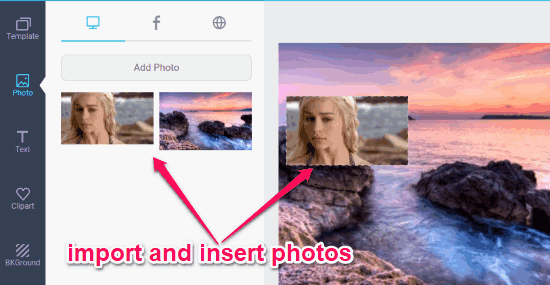
Step 2: Now, you would need to resize the second photo at the top of the first photo and completely cover it. When you do that, click on the second photo and then a popup window will appear. On the popup window, you would need to select the “Effect” tab and then use the “Opacity” slider to change the transparency of the photo. Doing so, you will be able to apply the double exposure effect to the photos. Once done, you can save or share the photo.
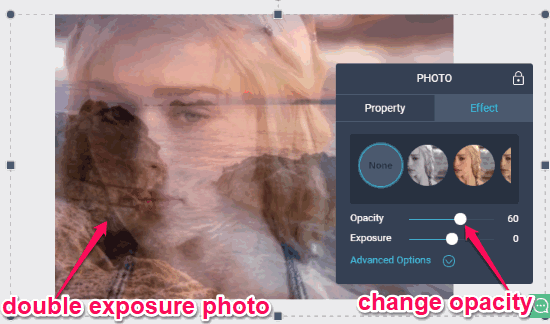
You can read more about FotoJet from here.
Crello:
Crello is another amazing online graphic design application which can be used to create beautiful Twitter posts, Facebook posts, invitation, social media covers, and more. You can also use it to easily create double exposure photos. For this, you can import two photos and then overlay them on top of one another.
How to Use Crello to Create Double Exposure Photo:
Step 1: When you browse the homepage of Crello, you will be able to choose a template to create your design. After that, the editor will open up where you will be able to import the photos which you want to use for making a double exposure photo. After importing the photos, simply add them to the canvas on the right.
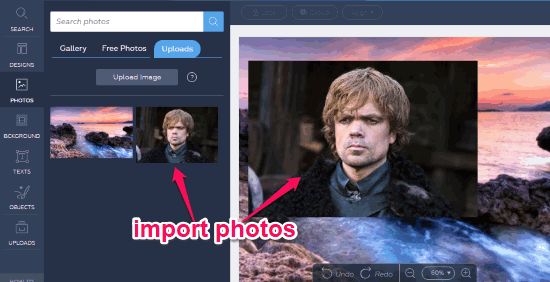
Step 2: Once you do that, you can adjust the size of the top photo to cover the entire bottom photo. Then click on the top photo and then hit the “Transparency” button on the toolbar. After that, you can use the slider to change the opacity or transparency of the top photo such that it can overlay at the top of the bottom photo. This will automatically apply the double exposure effect and you will have your resulting photo for downloading or sharing.
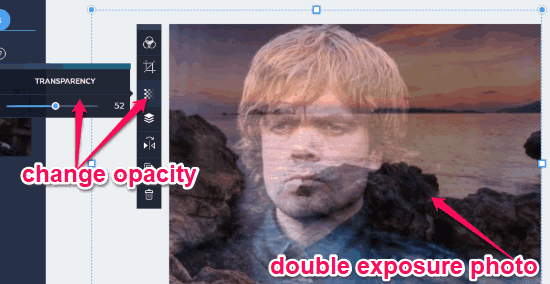
You can know more about Crello from here.
Closing Words:
These are some of the best free online double exposure photo maker. You can use all of them to easily create stunning and visually appealing double exposure photos. Personally, I like “Pho.to” as the interface is very intuitive and also very simple to use.
Try them out and let me know which one you liked the most.