Here are 5 free software to modify OEM information of any PC. Using these free software, you can easily change the Manufacturer name, model, logo, website, contact, etc. Some of these software come with advanced set of features using which you can even customize the Processor and computer name. Also, I have listed a registry tweak to do the same. So depending on what suits your needs, you can give a try to any of these.
OEM stands for Original Equipment Manufacturer and Windows displays details about it on the System properties window. In case if you want to change that OEM information, then this article will help you.
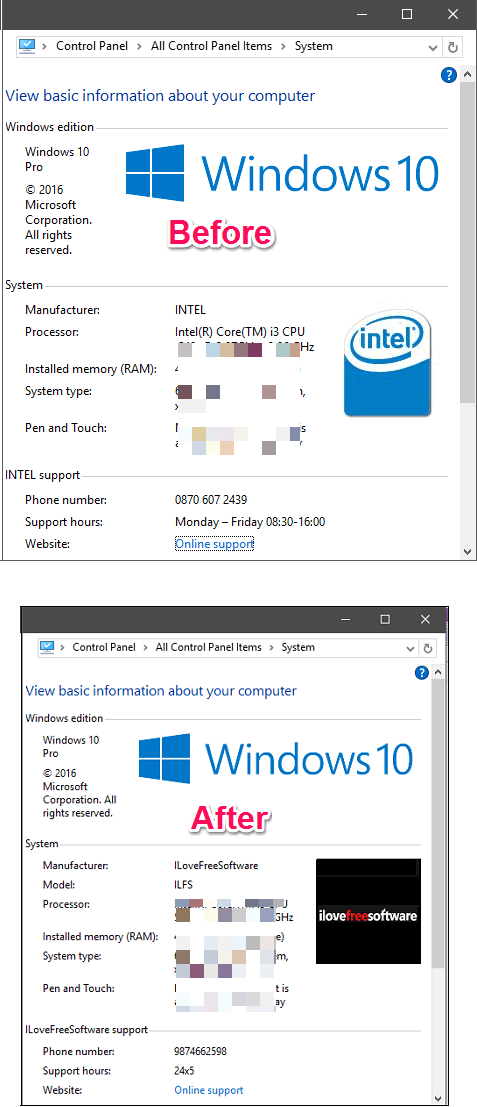
So, let’s see the list of free software to modify OEM information of any PC.
5 Free Software to Modify OEM Information Of Any PC
OEM Configurator
OEM Configurator is a free software to modify OEM information of any PC. It is a portable software and has a very simple user interface. You can easily use it to customize Manufacturer name, logo, Support hours, Support phone, Model, etc. And apart from changing the OEM information, you can change other system information also. Using OEM Configurator, you can change Processor name, Owner, Organization, and Product Id. And changes that you make to the existing OEM information, immediately reflect in the System Properties window.
Getting started with this free software is pretty easy. Just download it using the above link. After that run it from the download directory directly. You will see three sections on its interface, namely OEM Info (XP), OEM Info, and Extra Options. Since we are focussing on OEM information, so navigate to the OEM Info section and you will see various fields there. Fill out all the fields with the any information that you like to have and then provide path of the desired logo. Do note that, the logo that you specify must have the BMP file format and 120 x 120 in dimensions. After specifying all the parameters, simply hit the Preview button to see changes before applying. If you are satisfied with it then save these changes permanently using the Save OEM Information button.
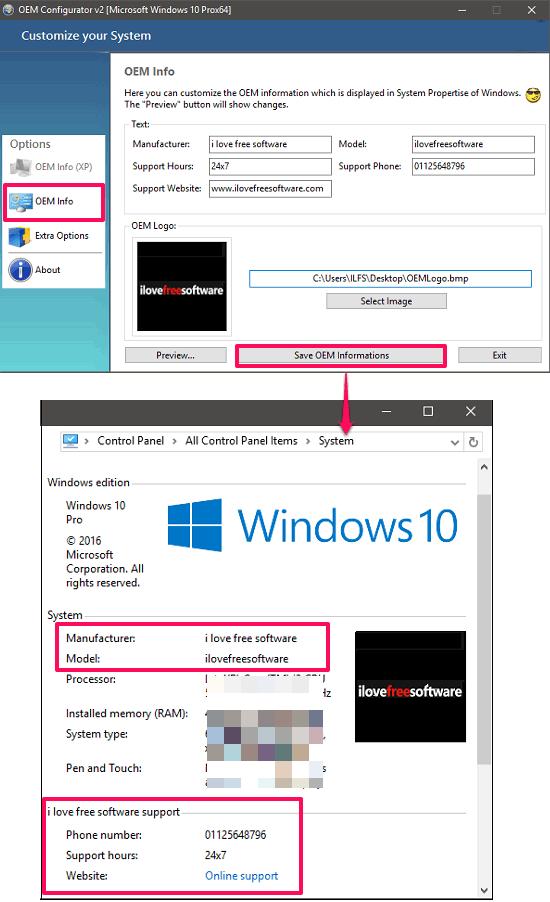
So, in this way you can easily modify OEM information of any PC using OEM Configurator. I really like this software as it has also included a feature to modify system information such as processor name and owner name. So, if you want to completely modify the System properties, then OEM Configurator is a very good option.
OEM Brander
OEM Brander is quite a powerful software to change OEM information of any PC. Using this software, you can customize the OEM information as you want and also you can use some genuine manufacturer’s information that the software has included such as Acer, Dell, Samsung, etc. You can even use the logo of these manufacturers to apply it to the system Properties window. Apart from all these, you can also export the current OEM information file as OBI file and later import it back. Additionally, if you are using the earlier version of Windows such as Windows 7 or Vista, then you can also customize the Performance index and Media Center logo.
It’s pretty simple to modify OEM information of any PC using OEM Brander. First download it from the link above and after that, launch it. It has tabbed interface and in the using the OEM tab, you can customize the OEM information of your PC. Navigate to the OEM tab and fill out all the fields according to your choice. Change logo by simply clicking on it and specify your own logo. After all set, simply hit the Apply button and corresponding changes can be seen on the System properties window. You can see the below screenshot.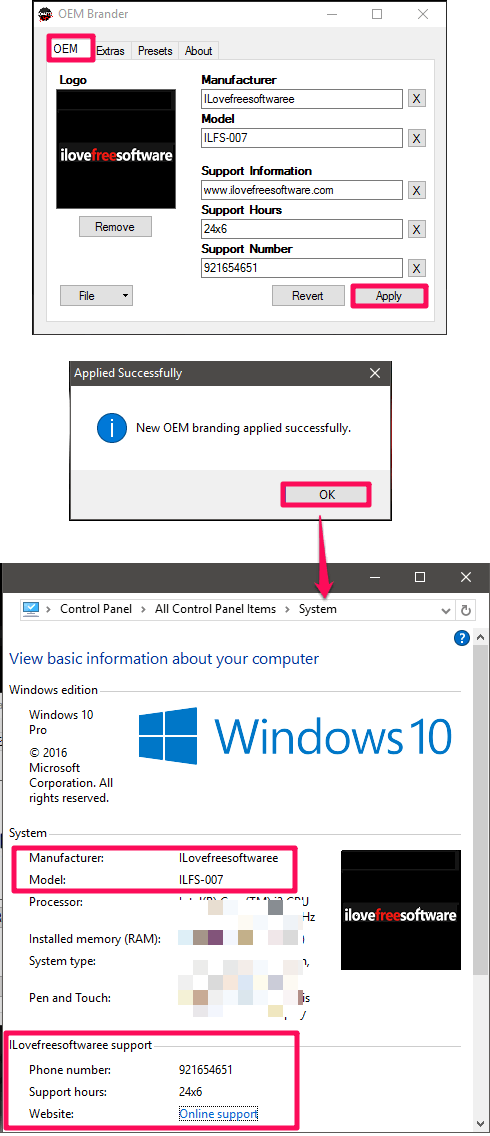
If you want to change the OEM information to one of the genuine manufacturer such as Apple, Samsung, or any other, then you can use the Presets tab of the software to do the same. Choose the desired manufacturer from the Manufacturer drop down and hit the Use Preset button. After that it will prompt you to apply changes. You can see the below screenshot.
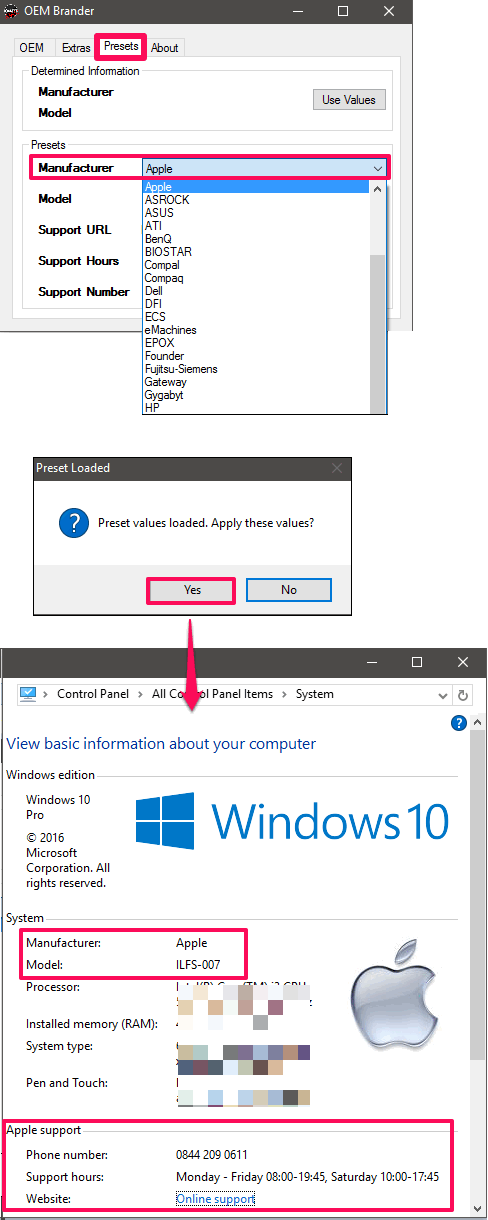
So, in this way you can easily modify OEM information of any PC to a genuine Manufacturer or a desired information. OEM Brander does what it promises in a very efficient way. All in all, a nice powerful software to customize OEM information.
Ultimate Windows Tweaker
Ultimate Windows Tweaker is another free software to modify OEM information of any PC. The Ultimate Windows Tweaker comes with tons of tweaks that you can apply to your PC. It has 200 such tweaks and I will use one of them to change OEM information on my PC. You can change manufacturer name, model, Support phone, Support hours, and logo. And there is no restart or sign out required in order to reflect changes in the original System properties.
Although Ultimate Windows Tweaker comes with quite a complicated interface, but once you get your hands on it, then it will be easy for you to use it. Grab it from the above link and after that run it. You will see various sections on its interface. Move to the Additional section, and then click on Edit OEM Information. After that, a small window will pop up where you can specify the desired OEM data in various fields. Type the respective details in the fields and provide the path of the logo. After that, hit the Apply button. At this point the new OEM information has been applied to your PC; close the software.
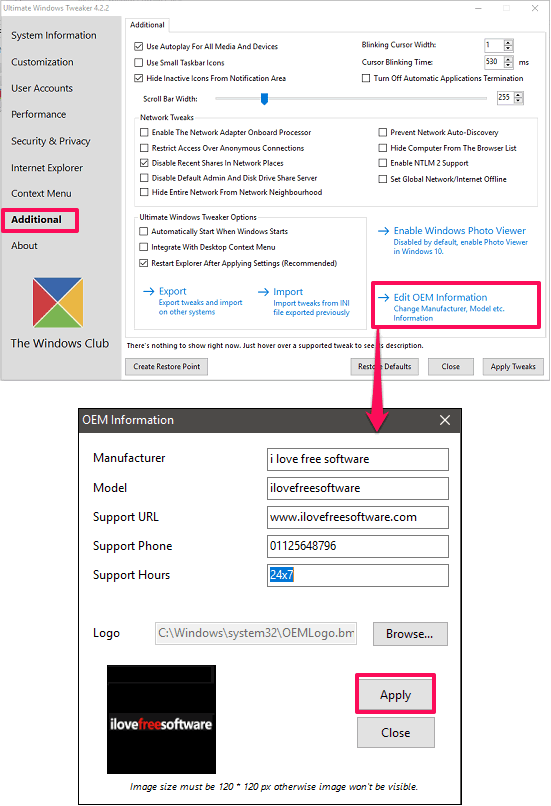
In this software, you will find almost every tweak that you can hope for. Recently, I used the same software to disable Task Manager. If you want a feature rich software change OEM information, then go with Ultimate Windows Tweaker.
OEM Info Editor
OEM Info Editor is a dedicated software to modify OEM information of any PC. It’s a pretty simple software that can change the OEM information of any PC in just a few seconds. It comes as portable software, so no need to install it in order to make it work. The process of using this software is very straightforward. Just fill out the desired OEM information in it after running the software. And when finished, simply hit the Apply button to save changes. After that, you will see that it has successfully changed the OEM information in the system properties window. You can see the below screenshot.

So, you can easily change OEM information of any PC using this free and dedicated software OEM Info Editor. If you are looking for a dedicated software to do the same, OEM Info Editor is the answer for you.
Registry Editor
No doubt Registry Editor plays a very important role when it comes to customization in Windows. Almost all the customization stuff can be performed using Windows Registry Editor and of course you can modify OEM information as well. In fact, you can modify OEM information directly in registry, without using any of the software mentioned above.
Follow these simple steps to use Registry Editor to customize OEM information:
Step 1: Open Registry Editor by typing regedit in the Run box. After that, navigate to the following key.
HKEY_LOCAL_MACHINE\SOFTWARE\Microsoft\Windows\CurrentVersion\OEMInformation
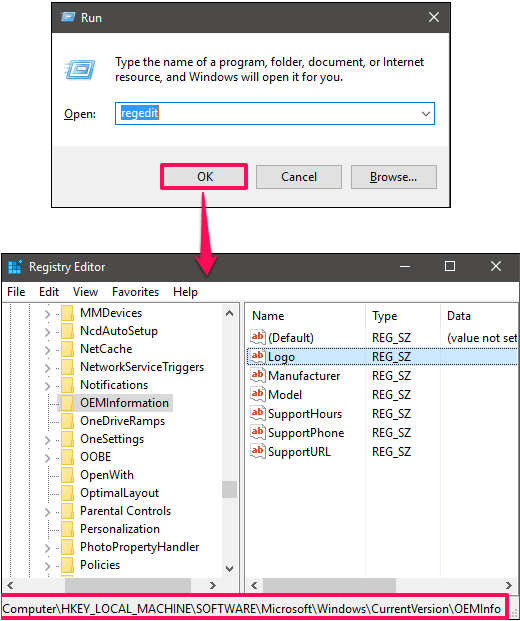
Step 2: You will see various string values, such as:
- Logo: It contains the path of the logo, which is displayed on the System properties screen.
- Manufacturer: It contains the name of the manufacturer.
- Model: It stores the Model name or number of your PC.
- SupportHours: The working hours that the manufacturer uses to deal with its users.
- SupportPhone: Stores the contact number of the manufacturer.
- SupportURL: Website link of the manufacturer.
If there is no key available in it except for a default key, then you will have to create some key values there, otherwise modify the existing ones. To create a new key value, right click on the empty area and select New > String Value. Give a name to this as I have shown in the above list. Similarly, create other keys, corresponding to the various OEM data.
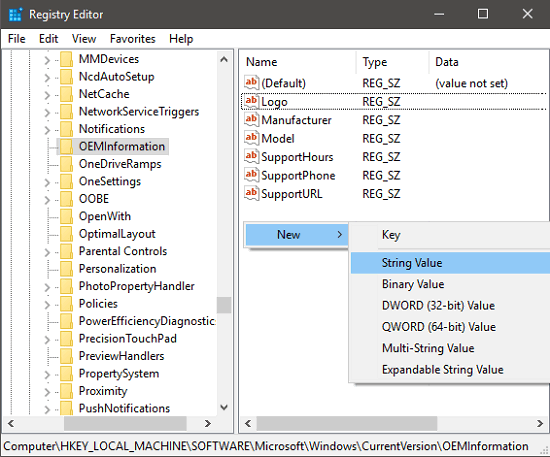
Step 3: After creating the keys, simply click on any of them and type a desired value in the Value Data field. For example, I have typed the path to the logo in the Logo key value.
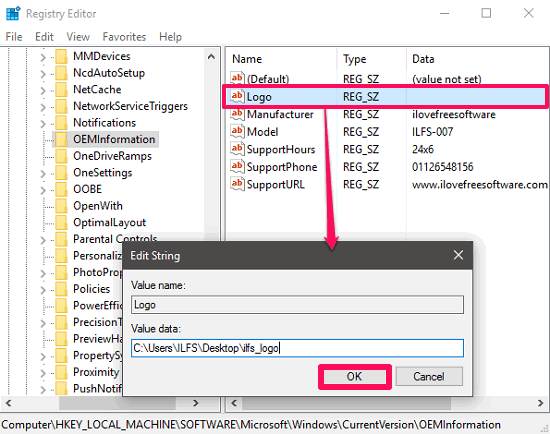
Similarly, modify all the string values and then exit the Registry Editor.
Step 4: Now, open the System Properties window (Win +Pause) button and you will see the same information that you have added in the registry.
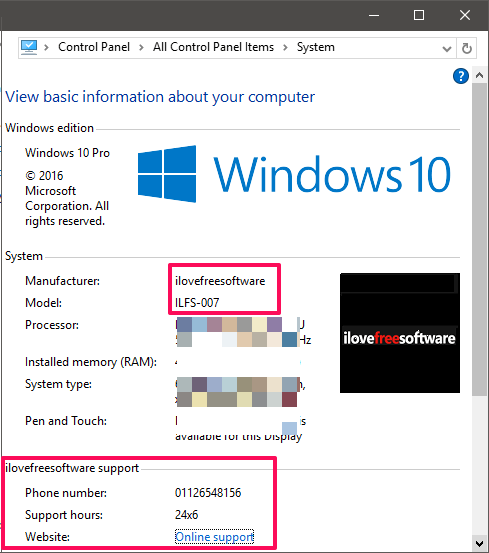
So, it was another way to modify OEM information of any PC. Though, it is a bit lengthy, but in the end the result will be satisfactory.
Final Words
These were some pretty cool software to modify OEM information of any PC. I have listed 5 software above and all of them do what they promise. Some of these software come with additional features to customize OEM data. So, if you are looking for ways to modify OEM information of your PC, then this list of software will come handy to you.