Screen sharing is a nice feature that can be helpful in various ways. Screen sharing comes handy for troubleshooting problems remotely and for presentations in business, etc. Generally, share screen involves some type of screen sharing client which is required to be installed on both systems. If someone shares screen on regular basis then, it’s okay otherwise it’s seems to much work for one-time use.
In this article, I will cover 5 tools to share the screen without installing anything on the viewer side. Either these tools are completely free to use or, at least, offer the screen share feature for free. These tools capture your screen and share that on their website with a unique secret code. The viewer only has to visit the shared URL (website with code) to watch your screen. So, let’s get started.
Also read: How To Screen Share Any Chrome Tab With Anyone
Free Tools to Share Screen Without Installing Anything on Viewer Side
SharedScreen
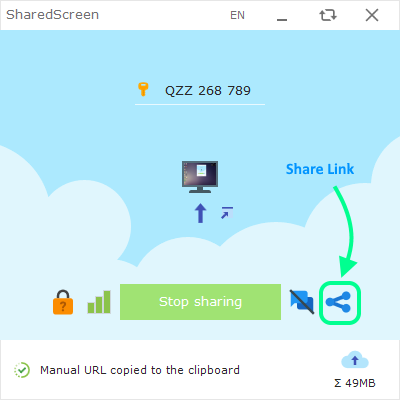
SharedScreen is a free tool to share screen online with others. This tool is available as a Windows executable file which you have to run on the source PC only. You can download it from the link given below and run it directly without the need for installation.
The tool itself has a minimalistic interface with a big button in the center to start the screen sharing. Tapping that button generates a unique key for your screen sharing which you can see and copy from the top. Next, to the sharing button, there is a share-icon from where you can copy the screen share URL and send to the person with whom you want to share your screen. That person only has to open the link in a web browser where he/she can view your screen. This tool also has a chat feature which you can use to communicate with each other.
Give this free tool a try here.
Google Meet
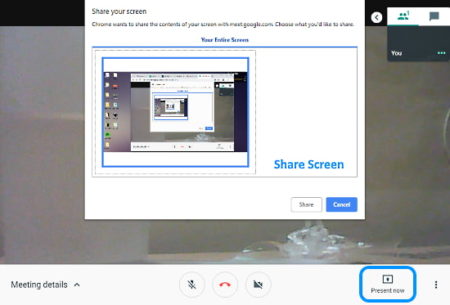
Google Meet is a business-focused video conferencing service that packs many useful features. One of these features is screen sharing with other people present in the video conference(/meeting). To use this service, both, source and destination PCs’ need different Google accounts.
When you start the video conference with someone on Google Meet, it shows you a “Present Now” button at the bottom right corner. It is for sharing your computer screen with the other person. This feature gives you the following two options:
- Share entire screen: To mirror the whole computer screen.
- Share Window: To share a particular window only.
Depending on your needs, choose any of these options and share your screen with others easily.
Share screen with Google Meet here.
Join.me
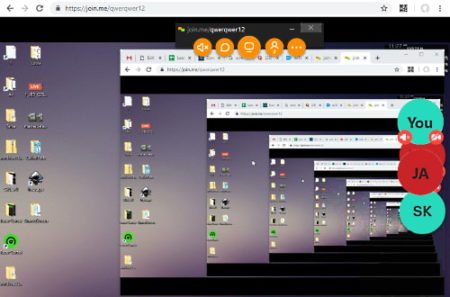
The next screen sharing tool on this website is Join.me. It’s actually a web app for instant screen sharing means the source also doesn’t have to install or run anything. You can share the screen by visiting the website and creating a free account. When you start screen sharing, this app gives you a link as well as a code for watching the stream. Anyone with the link or code can watch the screen streaming on Join.me website. Join.me offers the following options for screen sharing:
- Entire Screen: Mirrors entire screen.
- Application Window: Mirrors the selected opened program window.
- Chrome Tab: Mirrors the selected Chrome tab.
Along with the screen sharing, this web app also offers you audio, chat, and webcam input options which you can configure as required. Join.me features many other features like pass presenter role, annotate, record, etc., which come in the paid tier.
Share screen without installing software here.
Dead Simple Screen Sharing
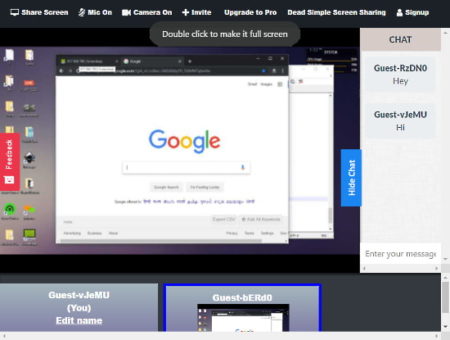
As the name suggests, Dead Simple Screen Sharing provides a quick and simple way to share screen with others. This service is available through a Chrome extension which only the source has to add. Tapping the extension takes you to the website where you can host a live stream to share the computer screen with multiple users with live chat.
This service also gives you an option to share the entire screen or only a specific application window. After starting the screen sharing, you can invite others and also enable Mic and Camera to host a video conference.
Give this hassle-free screen sharing service a try here.
Screenleap
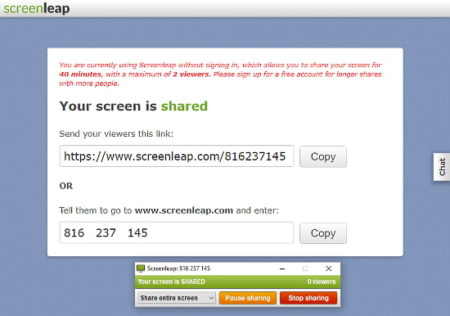
Screenleap is another free website to share screen without installing anything on the viewer side. When you open this website, it shows you a big button in the center to share the screen. When you tap that button, it opens a tool in a new tab from where you can pause and end the sharing. This tool also gives you an option to select the screen sharing type (entire screen or specific application window). Once the screen share starts, it gives you a link to watch the screen in the original tab. From there, you can copy the link and send to others to share your screen with them.
You can try this screen sharing service here.
Closing Words:
These are the 5 tools to share screen without installing anything on the viewer side. These tools are ideal for those who need to share the screen for one or a few times. You can use any of these tools and share your screen with others so they don’t have to waste time in installing some software for just one-time use.